The JSON flat file destination creates a generic JSON file.
Connection #
Adding a Destination #
- In the main window of the Designer, navigate to Server > Manage Destinations. The window “Manage Destinations” opens.
- Click [Add] to create a new destination. The window “Destination Details” opens.
- Enter a Name for the destination.
- Select the destination Type from the drop-down menu.
Destination Details #
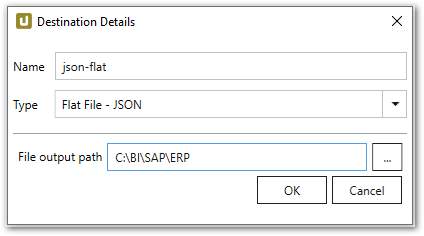
File output path
Enter the directory to save the destination flat files in. If the entered folder does not exist, a new folder is created.
Note: To write flat files to a network drive, you need to:
- Enter the File output path in UNC format e.g., \\Server2\Share\Test\.
- Run the Xtract Universal service by a user with write permission to the directory.
Checking the extraction result #
- Check the previously defined directory for saving JSON flat files.
- Open the JSON flat file with an editor of your choice.
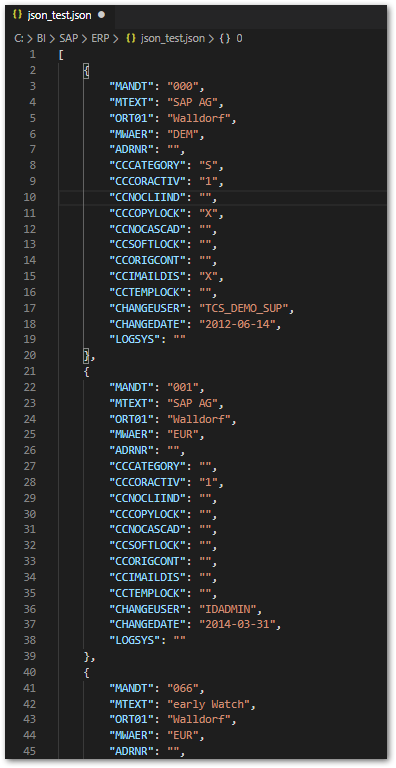
Settings #
Opening Destination Settings #
- Create or select an existing extraction, see Getting Started with Xtract Universal.
- Click [Destination]. The window “Destination Settings” opens.
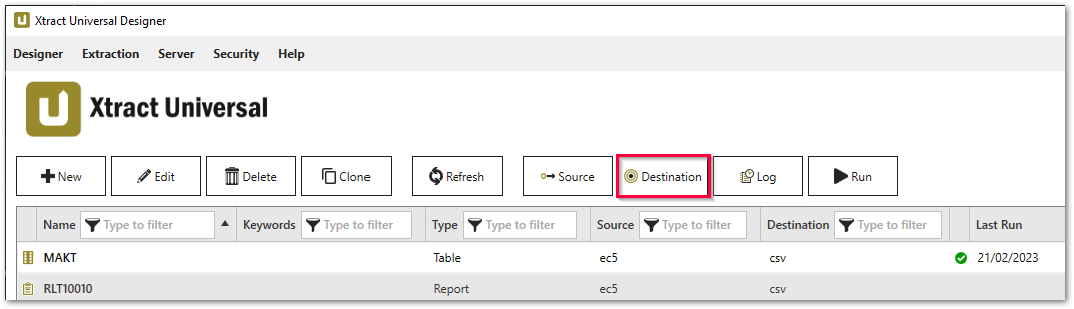
The following settings can be defined for the destination JSON flat file destination.
Destination Settings #
The window “Destination Settings” consists of the following subsections:
- File Name
- Column Name Style
- Date Conversion
- Existing files
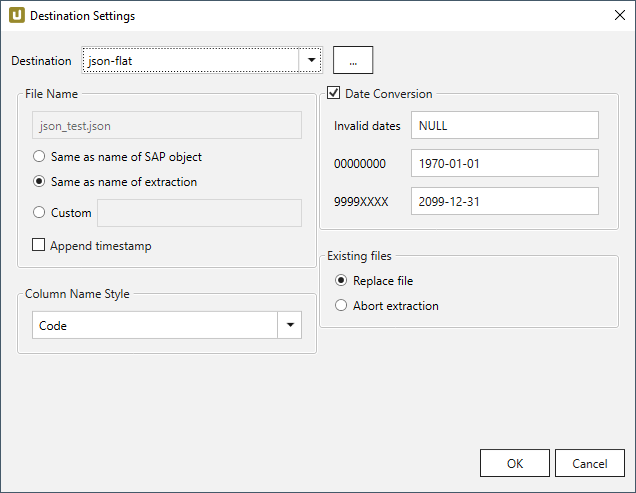
File Name #
File Name determines the name of the target table. You have the following options:
- Same as name of SAP object: Copy the name of the SAP object
- Same as name of extraction: Adopt name of extraction
- Custom: Define a name of your choice
- Append timestamp: Add the timestamp in the UTC format (_YYYY_MM_DD_hh_mm_ss_fff) to the file name of the extraction
Using Script Expressions as Dynamic File Names
Script expressions can be used to generate a dynamic file name. This allows generating file names that are composed of an extraction’s properties, e.g. extraction name, SAP source object. This scenario supports script expressions based on .NET and the following XU-specific custom script expressions:
| Input | Description |
|---|---|
#{Source.Name}# |
Name of the extraction’s SAP source. |
#{Extraction.ExtractionName}# |
Name of the extraction. If the extraction is part of an extraction group, enter the name of the extraction group before the name of the extraction. Separate groups with a ‘,’, e.g, Tables,KNA1, S4HANA,Tables,KNA1. |
#{Extraction.Type}# |
Extraction type (Table, ODP, BAPI, etc.). |
#{Extraction.SapObjectName}# |
Name of the SAP object the extraction is extracting data from. |
#{Extraction.Timestamp}# |
Timestamp of the extraction. |
#{Extraction.SapObjectName.TrimStart("/".ToCharArray())}# |
Removes the first slash ‘/’ of an SAP object. Example: /BIO/TMATERIAL to BIO/TMATERIAL - prevents creating an empty folder in a file path. |
#{Extraction.SapObjectName.Replace('/', '_')}# |
Replaces all slashes ‘/’ of an SAP object. Example /BIO/TMATERIAL to _BIO_TMATERIAL - prevents splitting the SAP object name by folders in a file path. |
#{Extraction.Context}# |
Only for ODP extractions: returns the context of the ODP object (SAPI, ABAP_CDS, etc). |
#{Extraction.Fields["[NameSelectionFiels]"].Selections[0].Value}# |
Only for ODP extractions: returns the input value of a defined selection / filter. |
#{Odp.UpdateMode}# |
Only for ODP extractions: returns the update mode (Delta, Full, Repeat) of the extraction. |
#{TableExtraction.WhereClause}# |
Only for Table extractions: returns the WHERE clause of the extraction. |
Column Name Style #
Defines the style of the column name. Following options are available:
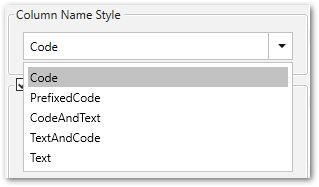
- Code: The SAP technical column name is used as column name in the destination e.g., MAKTX.
- PrefixedCode: The SAP technical column name is prefixed by SAP object name and the tilde character e.g., MAKT~MAKTX
- CodeAndText: The SAP technical column name and the SAP description separated by an underscore are used as column name in the destination e.g., MAKTX_Material Description (Short Text).
- TextAndCode: The SAP description and the SAP technical column name description separated by an underscore are used as column name in the destination e.g., Material Description (Short Text)_MAKTX.
- Text: The SAP description is used as column name in the destination e.g., Material Description (Short Text).
Date conversion #
Convert date strings
Converts the character-type SAP date (YYYYMMDD, e.g., 19900101) to a special date format (YYYY-MM-DD, e.g., 1990-01-01). Target data uses a real date data-type and not the string data-type to store dates.
Convert invalid dates to
If an SAP date cannot be converted to a valid date format, the invalid date is converted to the entered value. NULL is supported as a value.
When converting the SAP date the two special cases 00000000 and 9999XXXX are checked at first.
Convert 00000000 to
Converts the SAP date 00000000 to the entered value.
Convert 9999XXXX to
Converts the SAP date 9999XXXX to the entered value.
Existing files #
The option Existing files is connected to the Directory option defined in the Destination Details.
Replace file - replaces the existing file in the directory, where the flat file is saved.
Abort extraction - aborts the extraction, if the flat file already exists in the defined directory.
File Splitting #
File Splitting
Writes extraction data of a single extraction to multiple files in the cloud.
Each filename is appended by _part[nnn].
Max. file size
The value set in Max. file size determines the maximum size of each stored file.
Note: The option Max. file size does not apply to gzip files. The size of a gzipped file cannot be determined in advance.