The following sections describe how Xtract Universal connects with QlikSense or QlikView.
For connection purposes Xtract Universal offers a destination of type QlikSense & QlikView. The QlikSense & QlikView destination generates a data load script, which needs to be inserted into the data load editor of your Qlik application. Depending on whether you run a QlikSense of QlikView application, Xtract Univeral creates a different data load script.
Running the Qlik application triggers the respective Xtract Universal extraction via the data load script. Xtract Universal sends the extracted SAP data through an HTTP-CSV stream directly to your Qlik application.
Requirements #
There are no particular technical prerequisites for using the QlikSense & QlikView destination.
Connection #
Adding a Destination #
- In the main window of the Designer, navigate to Server > Manage Destinations. The window “Manage Destinations” opens.
- Click [Add] to create a new destination. The window “Destination Details” opens.
- Enter a Name for the destination.
- Select the destination Type from the drop-down menu.
Destination Details #
To use the QlikSense & QlikView destination, no further settings have to be made.
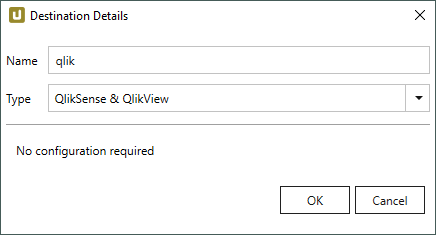
Settings #
Opening the Destination Settings #
- Create or select an existing extraction, see Getting Started with Xtract Universal.
- Click [Destination]. The window “Destination Settings” opens.
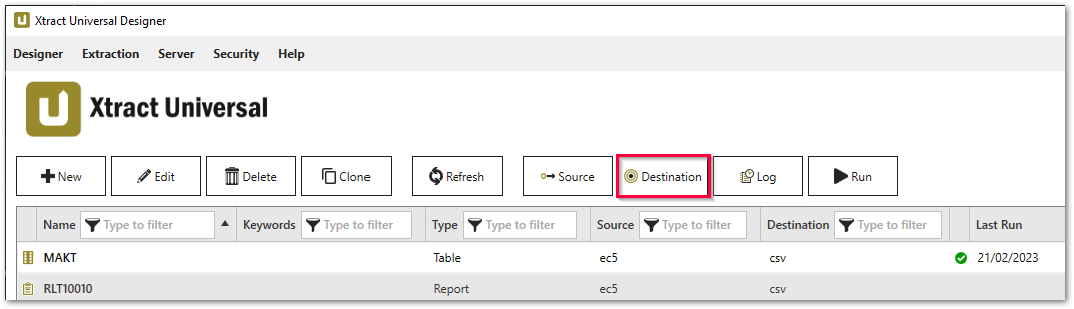
The following settings can be defined for the destination:
Destination Settings #
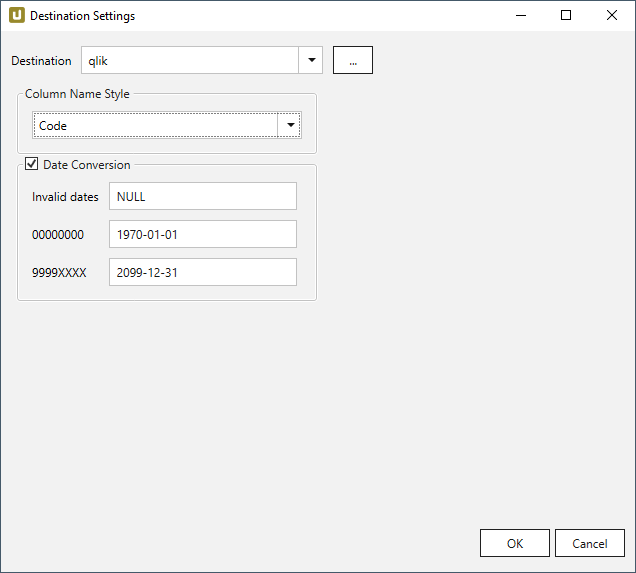
Column Name Style #
Defines the style of the column name. Following options are available:
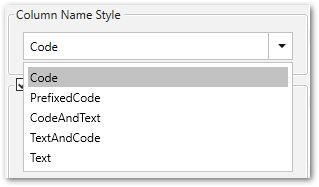
- Code: The SAP technical column name is used as column name in the destination e.g., MAKTX.
- PrefixedCode: The SAP technical column name is prefixed by SAP object name and the tilde character e.g., MAKT~MAKTX
- CodeAndText: The SAP technical column name and the SAP description separated by an underscore are used as column name in the destination e.g., MAKTX_Material Description (Short Text).
- TextAndCode: The SAP description and the SAP technical column name description separated by an underscore are used as column name in the destination e.g., Material Description (Short Text)_MAKTX.
- Text: The SAP description is used as column name in the destination e.g., Material Description (Short Text).
Date conversion #
Convert date strings
Converts the character-type SAP date (YYYYMMDD, e.g., 19900101) to a special date format (YYYY-MM-DD, e.g., 1990-01-01). Target data uses a real date data-type and not the string data-type to store dates.
Convert invalid dates to
If an SAP date cannot be converted to a valid date format, the invalid date is converted to the entered value. NULL is supported as a value.
When converting the SAP date the two special cases 00000000 and 9999XXXX are checked at first.
Convert 00000000 to
Converts the SAP date 00000000 to the entered value.
Convert 9999XXXX to
Converts the SAP date 9999XXXX to the entered value.
Generating a Data Load Script #
Displaying the Qlik Data Load Script #
- Run an extraction with a “QlikSense & QlikView” destination. The window “Run Extraction” opens.
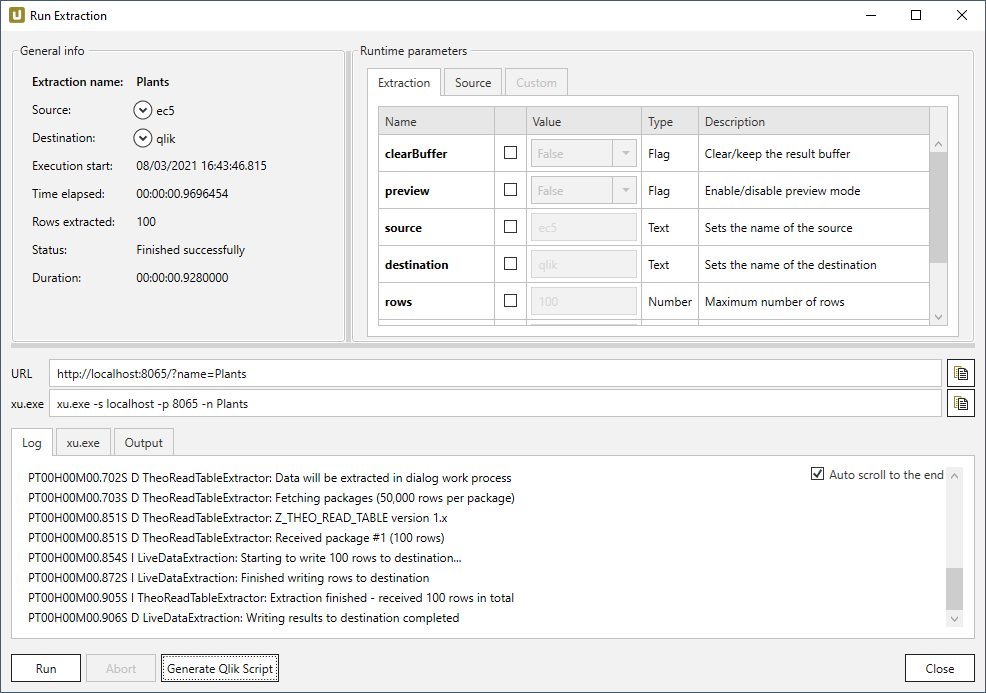
- Optional (when using QlikSense): In the Parameters section, mark the check boxes for the parameters which you wish to add as SET variables in the QlikSense script.
- Click [Generate Qlik Script] to generate a data load script. The window “Script” opens.
Further Processing of the Script #
- Select the QlikView Script or QlikSense Script tab.
- Click [Copy to Clipboard] to copy the script.
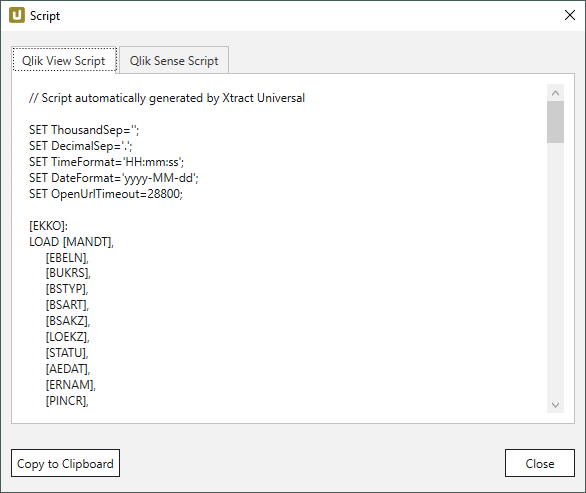
- When using QlikView, paste the copied script into the QlikView data load editor. For QlikSense, see section Settings in QlikSense.
Note: The “SET methods” cannot be edited in the “Script” window. Edit the SET methods in the Qlik data load editor.
Settings in QlikSense #
Triggering an Extraction from QlikSense #
Before copying the Qlik script generated by Xtract Universal to QlikSense, perform the following steps in QlikSense:
- Create a new data connection of type REST.
Note: In QlikSense the default value for the Timeout is 30 seconds. Increase the timeout to a sufficiently high value if the time till the first data package arrives from SAP is higher than 30 seconds. The maximum input value is 10.000 seconds. - Enter the URL of the Xtract Universal Server and port into the URL text field. In the example below, the Xtract Universal server is running on
http://localhost:8065/. - Enter Xtract_Universal into the name text field.
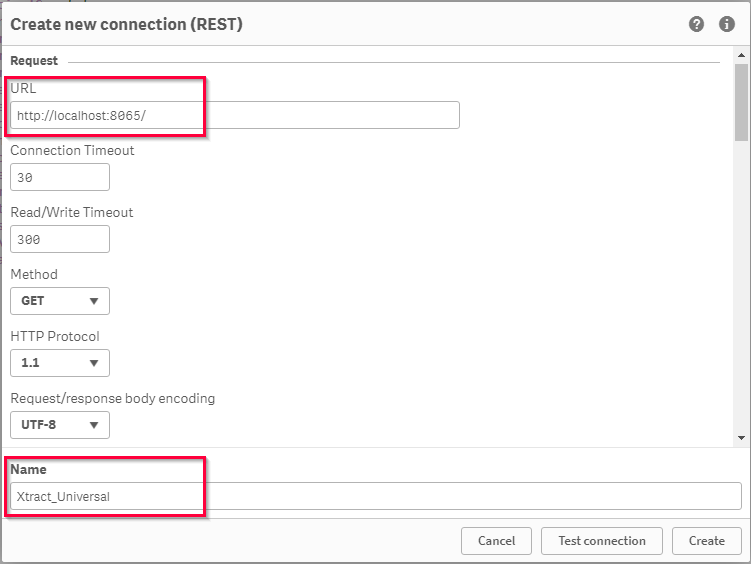
- Activate the security option Allow response headers. This option ensures that error messages from Xtract Universal are passed to QlikSense.
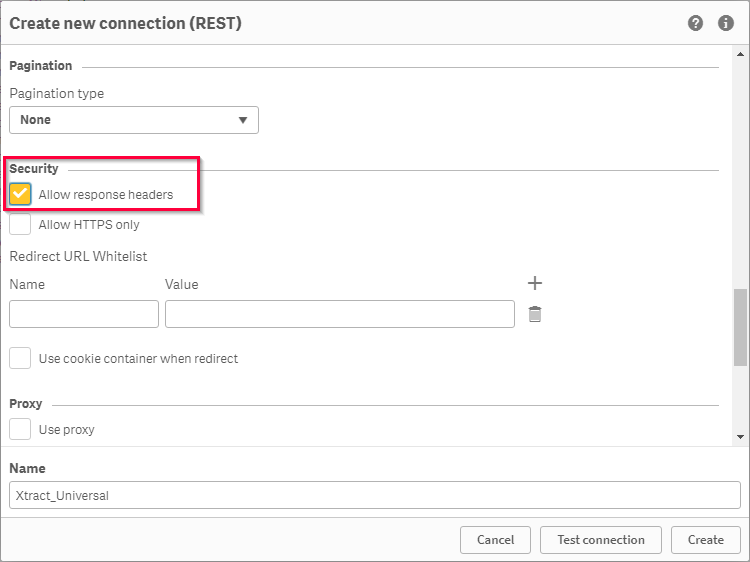
- Paste the QlikSense script from Xtract Universal into the QlikSense Data load editor.
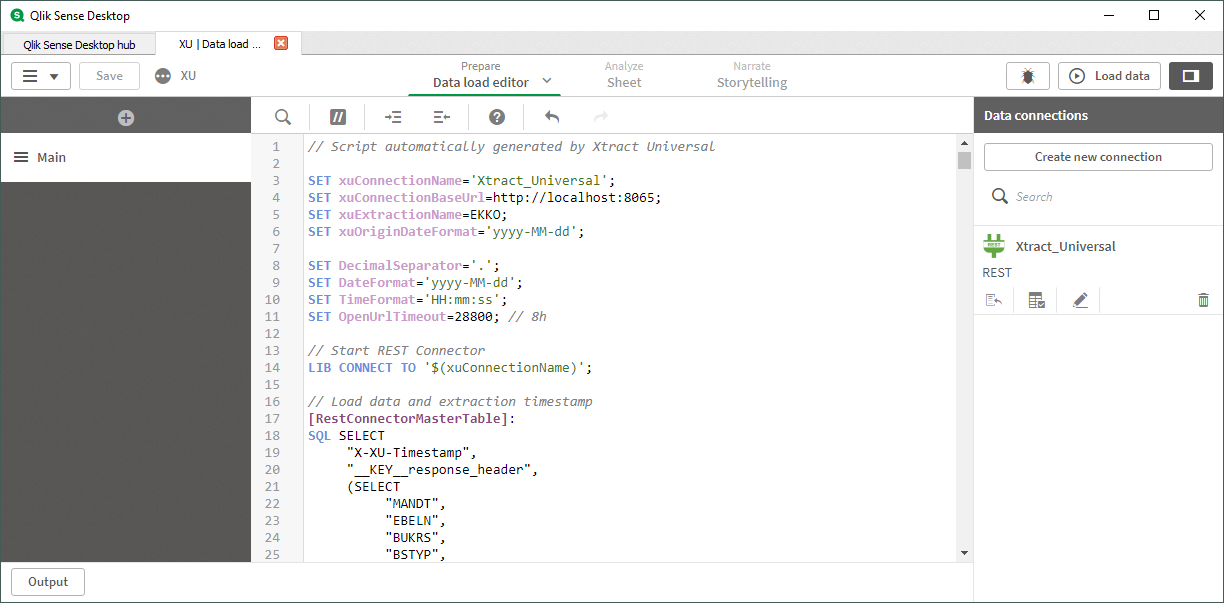
Warning! The following error occurred: Response headers are denied by the current connection. Please edit your connection in order to enable response headers loading. When this error message is displayed in the REST connection, activate the option “Allow response headers” in the Security settings of the connector.
QlikSense Data Load Script Explanation #
Xtract Universal creates a QlikSense script with the following properties:
- The script uses QlikSense interpretation functions Num#, Text, Date and Time. For fields, where an adequate data type can’t be determined, no interpretation function is used.
- The field description and the SAP origin of the field are assigned as tags to all fields.
- All date fields with $date are explicitly tagged. This function assures that fields containing a date before January 1, 1980 are recognized as date fields in QlikSense.
- The usage of Xtract Universal Extraction Parameters is supported.
To make parameters available in the QlikSense script, activate the parameters in the “Run Extraction” window of the Xtract Universal Designer.
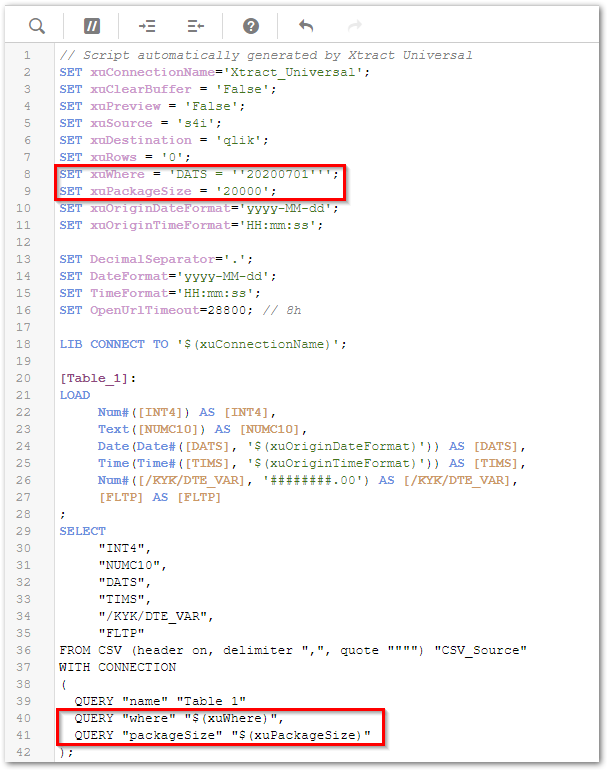
Note: Do not change the assigned value of variables xuOriginDateFormat and xuOriginTimeFormat. The chosen format enables Xtract Universal to send the data of date and time fields to QlikSense. Changing the format stops the QlikSense script from running.
Migration from Xtract QV #
You have Xtract QV installed, have defined your SAP source system(s) and extractions and use them as a data source in your qlik applications.
If you want to migrate this scenario to Xtract Universal, refer to info@theobald-software.com or info@us.theobald-software.com. We will provide you with all relevant information regarding this migration process.