This page shows how to organize extractions in groups to improve maintenance.
Group Extractions #
Follow the steps below to create a new group and add extractions to the group.
- In the tree view of the Designer, right-click the extractions folder. The context menu opens.
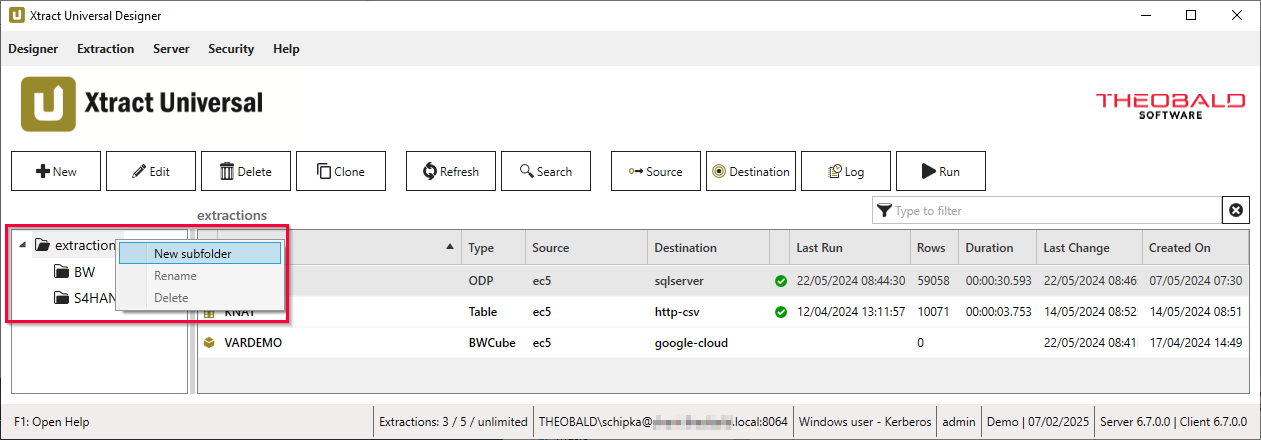
- Click New subfolder. The window “Create new subdirectory” opens.
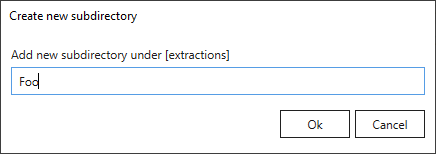
- Enter a unique name for the extraction group and click [OK]. The new subfolder is displayed in the tree view. Nested groups are supported.
- To add extractions to the subfolder, open the list of extractions in the extractions folder (or any other subfolder) and select all relevant extractions. Use [CTRL]+[left mouse button] to select multiple extractions.
- Drag and drop extractions from the list of extractions into the new subfolder.
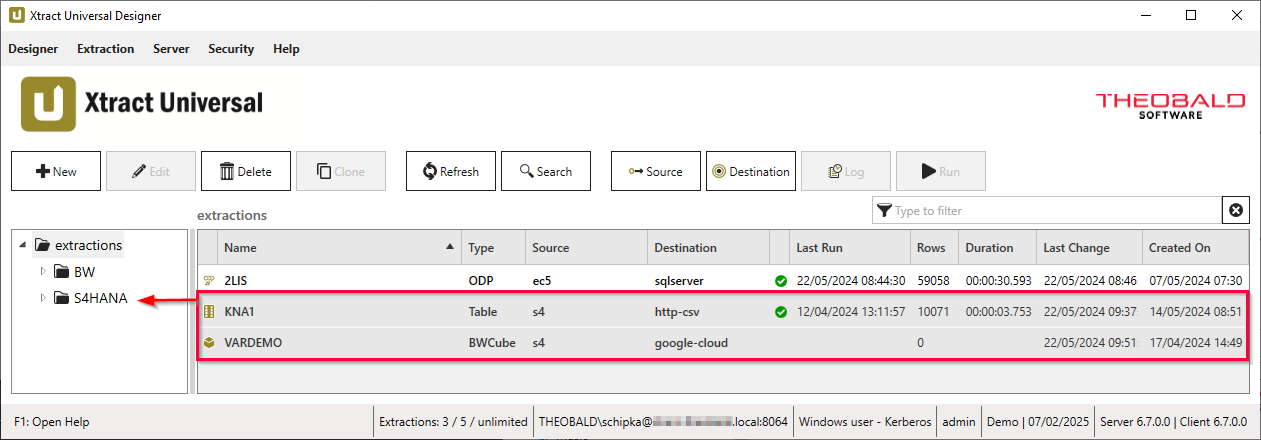
The treeview in the main window of the Designer reflects the folder structure in the directory C:\Program Files\XtractUniversal\config\extractions.
Tip: You can assign an SAP source system or a destination to all extractions within an extraction group by using [Ctrl]+[A] to select all extractions in the group. To assign an SAP source system, use the GUI button [Source]. To assign a destination, use the GUI button [Destination].
Rename or Delete Groups #
Right-click a group to open the context menu. Click Rename to rename the group. Click Delete to delete the group and its content.
Look Up Extractions #
Search within an Extraction Group
Use the search bar above the extraction list to filter the displayed extractions. Wildcards (*) are not supported.
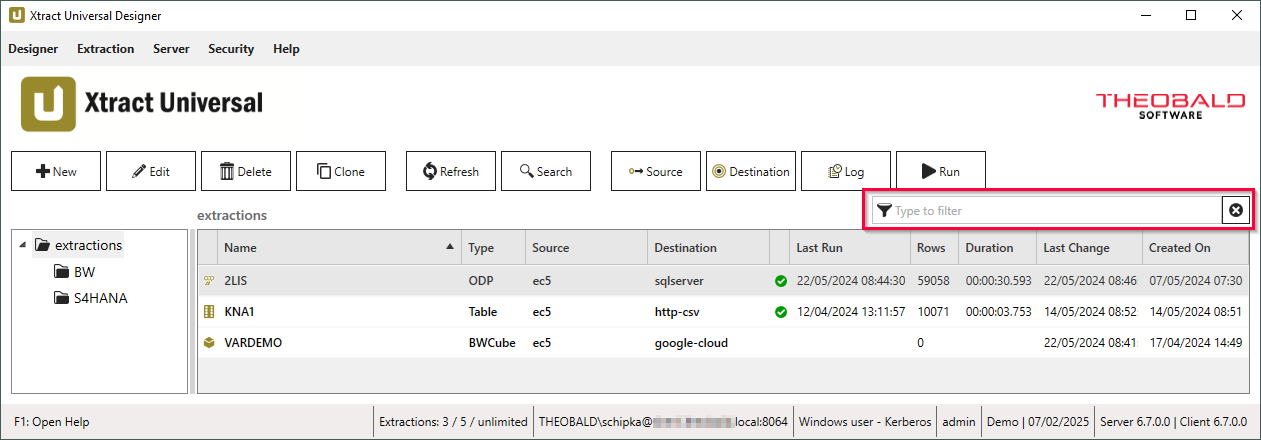
Search in all Extraction Groups
Follow the steps below to look up an extraction in all extraction groups:
- In the main window of the Designer, click [Search]. The window “Search Extractions” opens.

- Enter the name of a group, extraction, extraction type, source system, destination or a keyword in the search bar.
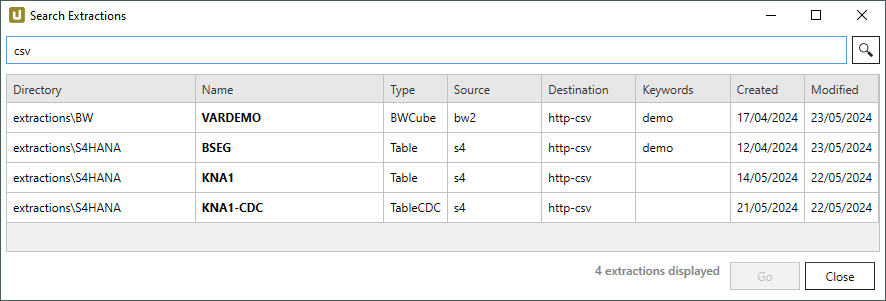
- Click
 . Search results are displayed.
. Search results are displayed. - Select an extraction from search results.
- Click [Go].
The corresponding extraction group opens and the extraction is is selected.