This destination is a generic CSV stream over HTTP. The CSV-HTTP destination is supported by many products. The following products have been tested: Layer2, INFONEA and KNIME.
Connection #
Adding a Destination #
- In the main window of the Designer, navigate to Server > Manage Destinations. The window “Manage Destinations” opens.
- Click [Add] to create a new destination. The window “Destination Details” opens.
- Enter a Name for the destination.
- Select the destination Type from the drop-down menu.
Destination Details #
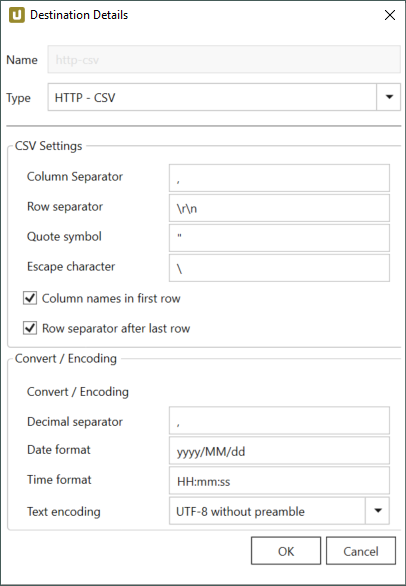
CSV Settings #
Column seperator
Defines how two columns in CSV are separated.
Row separator
Defines how two rows in CSV are separated.
Quote symbol
Defines which character is used to encase field data. A sequence of characters may be used as “Quote symbol”.
Quotation is applied in the following scenarios:
- The Column separator is part of the field data.
- The Quote symbol is part of the field data.
- The Row separator is part of the field data.
- The Escape character is part of the field data.
Escape character
When Escape character is part of the field data, the respective field containing this character is encased by the “Quote symbol”.
The default escape character is the backslash ‘\’. The field may remain empty.
Column names in first row
Defines if the first row contains the column names. This option is set per default.
Row separator after last row
Defines if the last row contains a row separator. This option is set per default.
Convert / Encoding #
Decimal separator
Defines the decimal separator of decimal number for the output. Dot (.) is the default value.
Date format
Defines a customized date format (e.g. YYYY-MM-DD or MM/DD/YYYY) for converting valid SAP dates (YYYYMMDD). Default is YYYY-MM-DD.
Time format
Defines a customized time format (e.g. HH-MM-SS or HH:MM:SS) for converting valid SAP times (HHMMSS). Default is HH:MM:SS.
Text Encoding
Defines the text encoding.
Settings #
Opening the Destination Settings #
- Create or select an existing extraction, see Getting Started with Xtract Universal.
- Click [Destination]. The window “Destination Settings” opens.
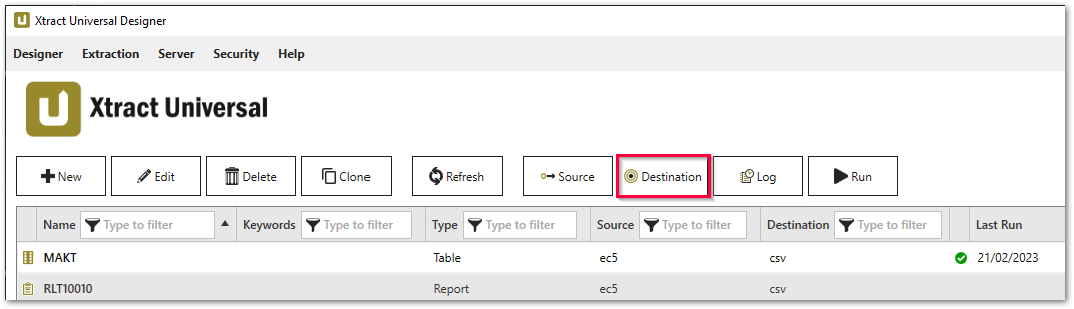
The following settings can be defined for the destination:
Destination Settings #
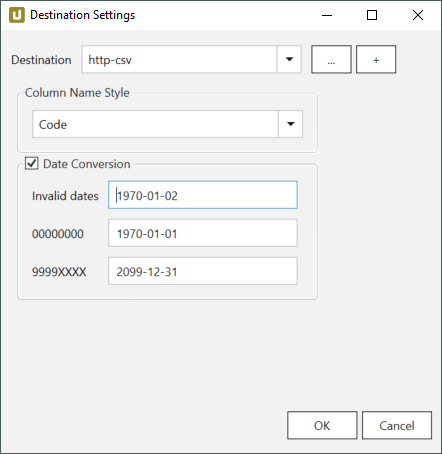
Column Name Style #
Defines the style of the column name. Following options are available:
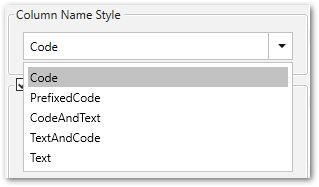
- Code: The SAP technical column name is used as column name in the destination e.g., MAKTX.
- PrefixedCode: The SAP technical column name is prefixed by SAP object name and the tilde character e.g., MAKT~MAKTX
- CodeAndText: The SAP technical column name and the SAP description separated by an underscore are used as column name in the destination e.g., MAKTX_Material Description (Short Text).
- TextAndCode: The SAP description and the SAP technical column name description separated by an underscore are used as column name in the destination e.g., Material Description (Short Text)_MAKTX.
- Text: The SAP description is used as column name in the destination e.g., Material Description (Short Text).
Date conversion #
Convert date strings
Converts the character-type SAP date (YYYYMMDD, e.g., 19900101) to a special date format (YYYY-MM-DD, e.g., 1990-01-01). Target data uses a real date data-type and not the string data-type to store dates.
Convert invalid dates to
If an SAP date cannot be converted to a valid date format, the invalid date is converted to the entered value. NULL is supported as a value.
When converting the SAP date the two special cases 00000000 and 9999XXXX are checked at first.
Convert 00000000 to
Converts the SAP date 00000000 to the entered value.
Convert 9999XXXX to
Converts the SAP date 9999XXXX to the entered value.