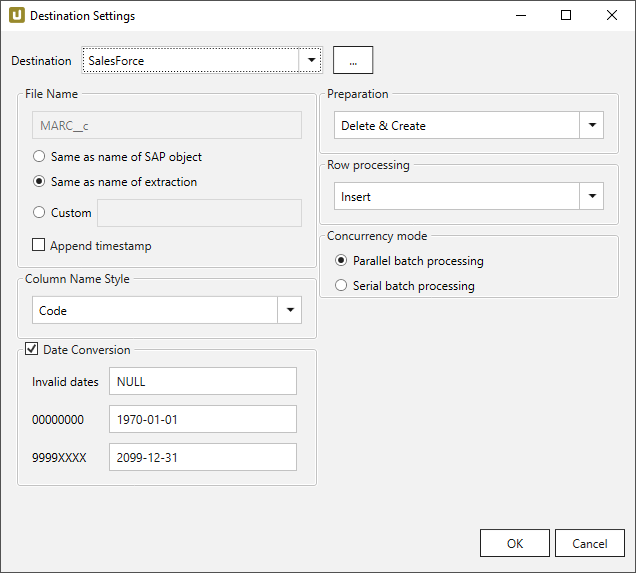The following section describes the loading of the SAP extraction data to Salesforce.
Requirements #
Salesforce Edition
This destination requires one of the following Salesforce editions:
- Enterprise
- Unlimited
- Performance Edition The Salesforce edition has to include the Integration via web service API feature.
Permissions
To run an extraction the API-Enabled permission is needed.
If the object has to be created the user also needs following permissions:
- Modify All Data
- Customize Application
- Manage Profiles and Permission Sets
Connection #
Adding a Destination #
- In the main window of the Designer, navigate to Server > Manage Destinations. The window “Manage Destinations” opens.
- Click [Add] to create a new destination. The window “Destination Details” opens.
- Enter a Name for the destination.
- Select the destination Type from the drop-down menu.
Destination Details #
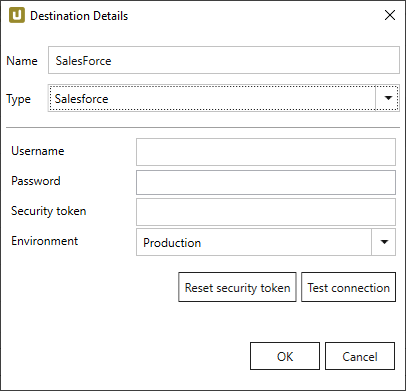
Username
Enter your Salesforce username.
Password
Enter the corresponding password.
Security Token
Enter the Security Token that was generated by Salesforce and is used to access API functions. The Reset Security Token link will take you to the website where you can reset your current Security Token.
To reset your security token on Salesforce go at the top navigation bar go to your name > Setup > Personal Setup > My Personal Information > Reset My Security Token.
Test connection
Check the database connection.
Settings #
Opening the Destination Settings #
- Create or select an existing extraction, see Getting Started with Xtract Universal.
- Click [Destination]. The window “Destination Settings” opens.
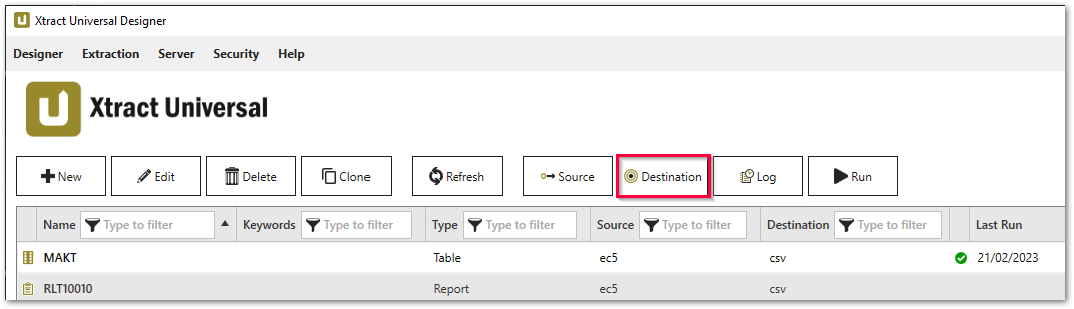
The following settings can be defined for the destination:
Destination Settings #
File Name #
File Name determines the name of the target table. You have the following options:
- Same as name of SAP object: Copy the name of the SAP object
- Same as name of extraction: Adopt name of extraction
- Custom: Define a name of your choice
- Append timestamp: Add the timestamp in the UTC format (_YYYY_MM_DD_hh_mm_ss_fff) to the file name of the extraction
Column Name Style #
Defines the style of the column name. Following options are available:
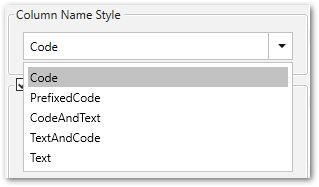
- Code: The SAP technical column name is used as column name in the destination e.g., MAKTX.
- PrefixedCode: The SAP technical column name is prefixed by SAP object name and the tilde character e.g., MAKT~MAKTX
- CodeAndText: The SAP technical column name and the SAP description separated by an underscore are used as column name in the destination e.g., MAKTX_Material Description (Short Text).
- TextAndCode: The SAP description and the SAP technical column name description separated by an underscore are used as column name in the destination e.g., Material Description (Short Text)_MAKTX.
- Text: The SAP description is used as column name in the destination e.g., Material Description (Short Text).
Date conversion #
Convert date strings
Converts the character-type SAP date (YYYYMMDD, e.g., 19900101) to a special date format (YYYY-MM-DD, e.g., 1990-01-01). Target data uses a real date data-type and not the string data-type to store dates.
Convert invalid dates to
If an SAP date cannot be converted to a valid date format, the invalid date is converted to the entered value. NULL is supported as a value.
When converting the SAP date the two special cases 00000000 and 9999XXXX are checked at first.
Convert 00000000 to
Converts the SAP date 00000000 to the entered value.
Convert 9999XXXX to
Converts the SAP date 9999XXXX to the entered value.
Preparation #
- Delete & Create: Deletes the object with the specified name and creates a new one.
- Create if not exists: Creates a new object if no object with the specified name could be found.
Row processing #
- Insert: Inserts all records into the specified object.
- Merge: Inserts all records into the specified object and updates already existing entries.
Concurrency mode #
- Parallel: Process batches in parallel mode. This is the default value.
- Serial: Process batches in serial mode. Processing in parallel can cause database contention. When this is severe, the job may fail. If you’re experiencing this issue, submit the job with serial concurrency mode. This guarantees that batches are processed one at a time. Note that using this option may significantly increase the processing time for a job.