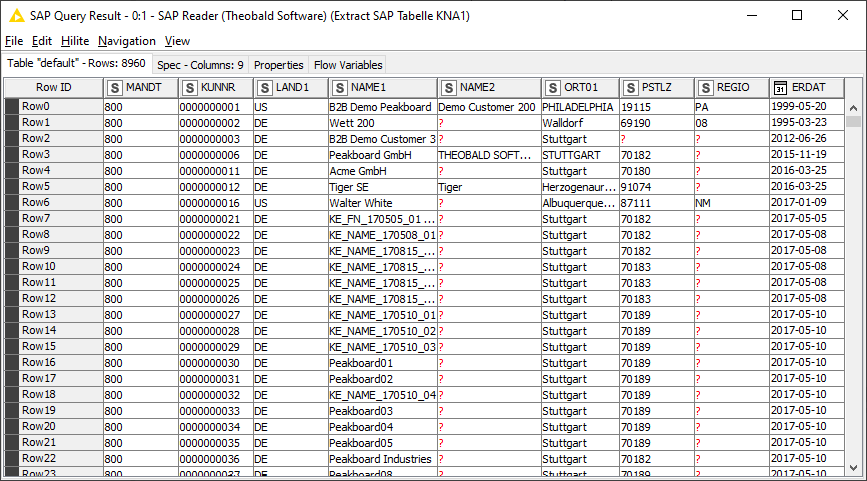The following section shows how to load extracted SAP data to KNIME.
Connection #
Adding a Destination #
- In the main window of the Designer, navigate to Server > Manage Destinations. The window “Manage Destinations” opens.
- Click [Add] to create a new destination. The window “Destination Details” opens.
- Enter a Name for the destination.
- Select the destination Type from the drop-down menu.
Destination Details #
No configuration is required for the KNIME destination.
Settings #
Opening the Destination Settings #
- Create or select an existing extraction, see Getting Started with Xtract Universal.
- Click [Destination]. The window “Destination Settings” opens.
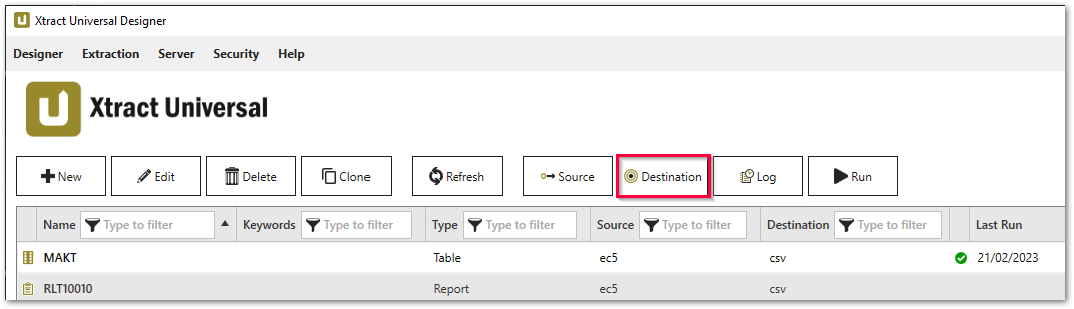
The following settings can be defined for the destination:
Destination Settings #
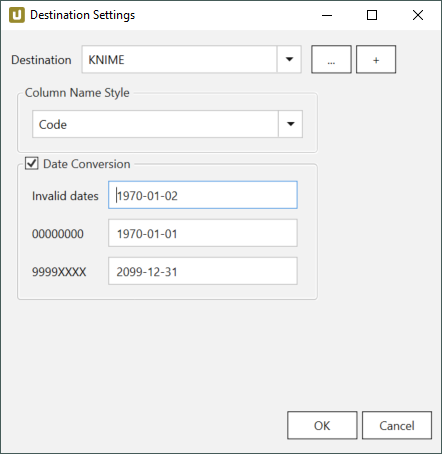
Column Name Style #
Defines the style of the column name. Following options are available:
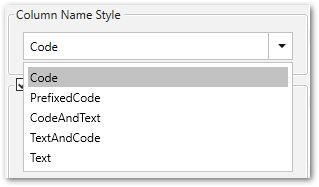
- Code: The SAP technical column name is used as column name in the destination e.g., MAKTX.
- PrefixedCode: The SAP technical column name is prefixed by SAP object name and the tilde character e.g., MAKT~MAKTX
- CodeAndText: The SAP technical column name and the SAP description separated by an underscore are used as column name in the destination e.g., MAKTX_Material Description (Short Text).
- TextAndCode: The SAP description and the SAP technical column name description separated by an underscore are used as column name in the destination e.g., Material Description (Short Text)_MAKTX.
- Text: The SAP description is used as column name in the destination e.g., Material Description (Short Text).
Date conversion #
Convert date strings
Converts the character-type SAP date (YYYYMMDD, e.g., 19900101) to a special date format (YYYY-MM-DD, e.g., 1990-01-01). Target data uses a real date data-type and not the string data-type to store dates.
Convert invalid dates to
If an SAP date cannot be converted to a valid date format, the invalid date is converted to the entered value. NULL is supported as a value.
When converting the SAP date the two special cases 00000000 and 9999XXXX are checked at first.
Convert 00000000 to
Converts the SAP date 00000000 to the entered value.
Convert 9999XXXX to
Converts the SAP date 9999XXXX to the entered value.
KNIME Integration via SAP Reader #
Requirements #
The following software applications must be installed for integration into KNIME:
- Latest version of Xtract Universal, see Download Trial Version
- Latest version of the KNIME Analytics Platform
Step by Step Guide #
- Create an extraction in Xtract Universal. Select KNIME as the destination for the extraction (1).
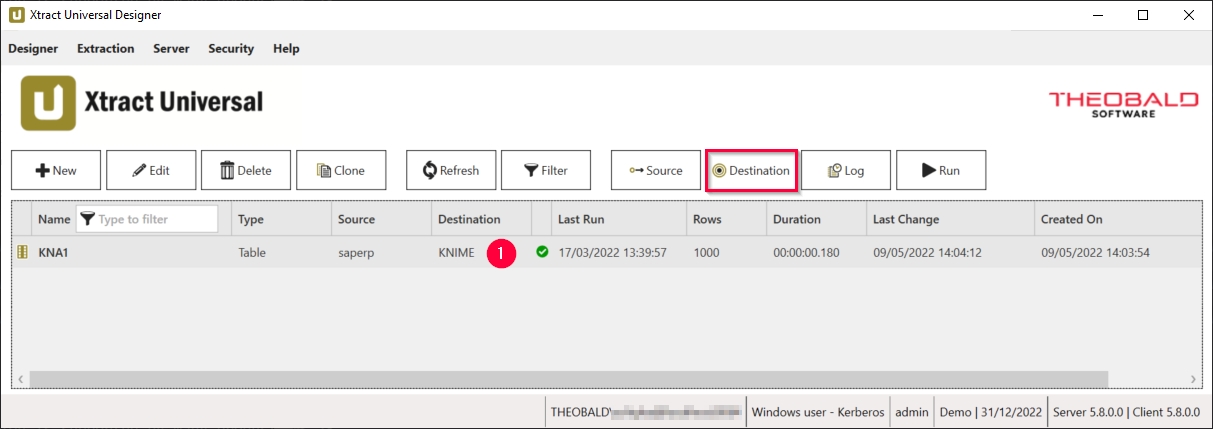
- Start the KNIME Analytics Platform.
- Install the extension SAP Reader (Theobald Software).
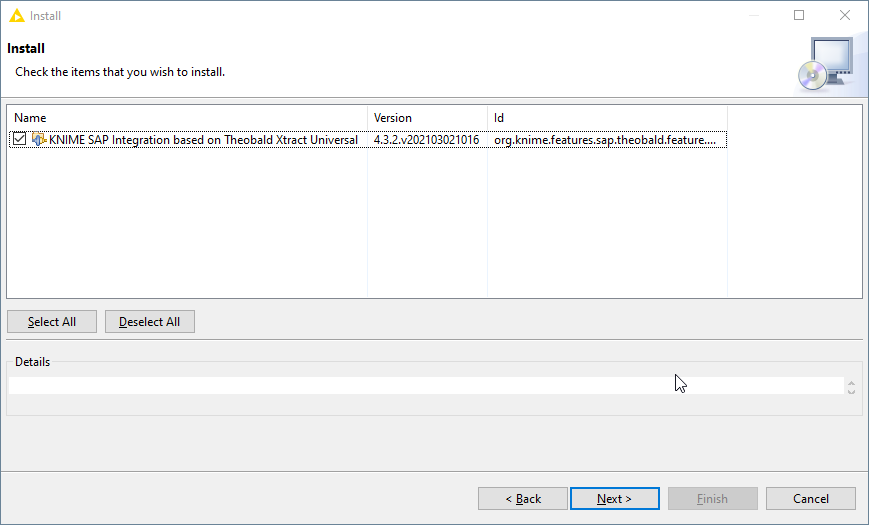
- Drag & Drop the Node / Source ‘SAP Reader (Theobald Software)’ (2) onto the KNIME Canvas.
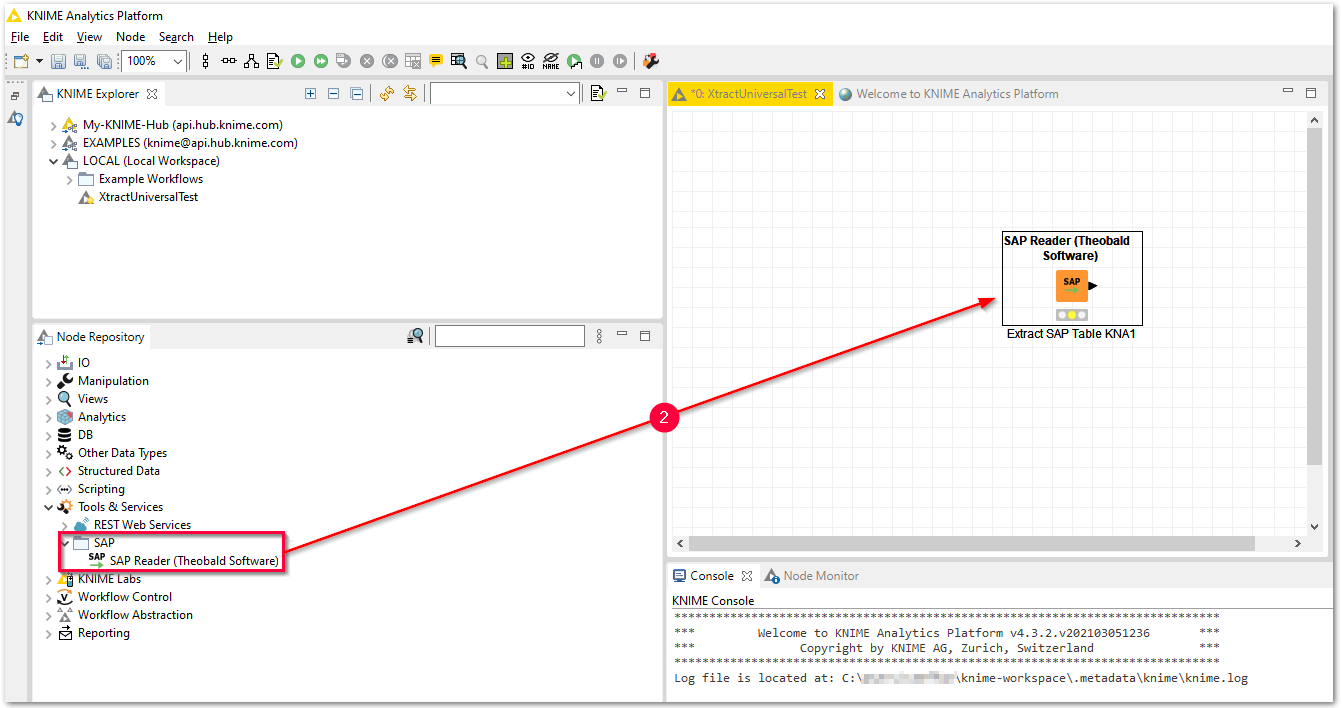
- Open the SAP Reader Task ‘Settings’ and enter the URL address of the Xtract Universal Server, e.g.
http://localhost:8065/(3).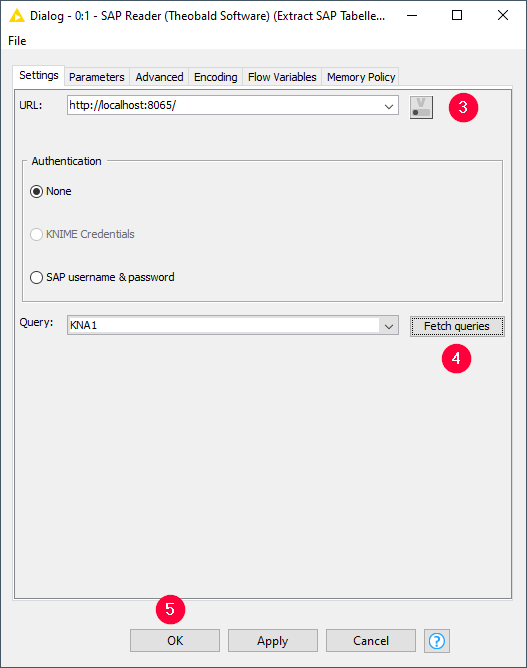
- Click [Fetch Queries] (4) and select an extraction.
- Confirm your input with [OK] (5).
- Start the extraction via [Execute].
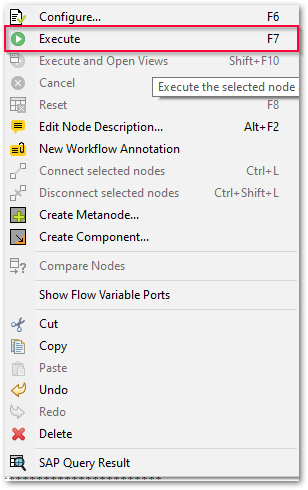
- Check the extracted SAP data via [SAP Query Result].