This section contains a general introduction to Xtract Universal.
This section is therefore a prerequisite for all subsequent sections.
For a short introduction on how to use Xtract Universal, refer to our video tutorials Get started with Xtract Universal - Creating an SAP source connection and Get started with Xtract Universal - Set up your first extraction.
Prerequisites #
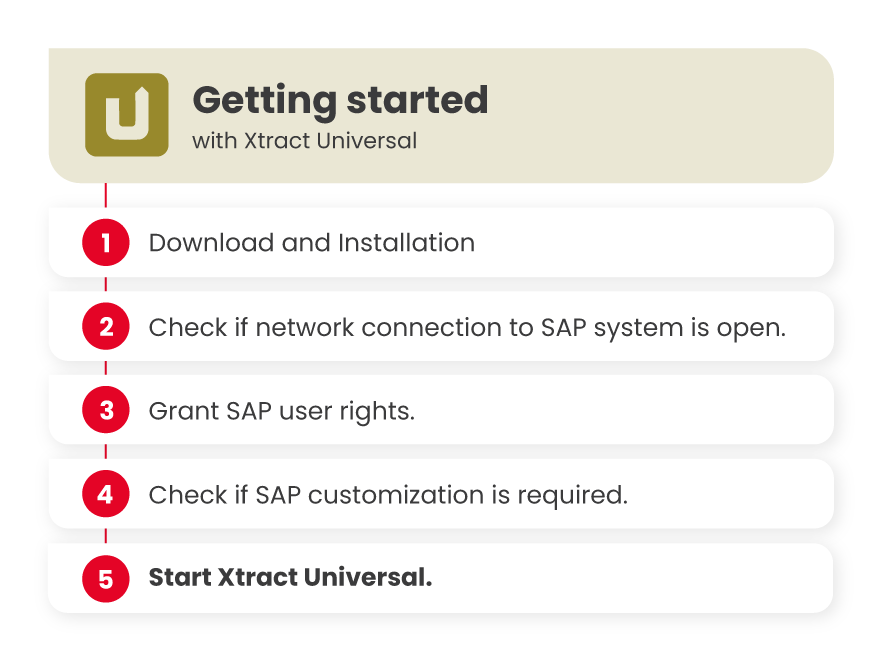
- Download the latest trial version of Xtract Universal from our website, see Download Trial Version. Install Xtract Universal on a Windows Server / VM.
- Check if the network access to your SAP system is open, see SAP TCP/IP Ports.
- Grant SAP user rights to access to the SAP instance, see Authority Objects - SAP User Rights.
- The following components in Xtract Universal require customization in SAP: Table (optional), Table CDC, Report, OHS, DeltaQ. All other components in Xtract Universal do not require any customization.
- Start Xtract Universal and follow the steps described in the following subsections.
Tip: We recommend using an SAP system user for the production environment and an SAP dialog user with further administration rights (SE37, SE16, RSA3, …) for the evaluation phase. During evaluation a consultant might need to check data in the SAP system using the SAP GUI. An SAP system user cannot be used to access SAP via the SAP GUI.
Find more information on how to get started in the following subsections:
Step 1 - Connect the Designer to a Server
Step 2 - Create an SAP Connection
Step 3 - Define a Table Extraction
Step 5 - Write extracted Data to a Destination