The following section describes the functions of the Report component of Xtract Universal.
The Report component extracts data from most standard and custom ABAP reports and SAP transactions.
A report extraction is possible if the report returns a table-like structure in SAP.
Note: The Report component requires installation of the custom function module Z_XTRACT_IS_REMOTE_REPORT in your SAP system. As of Z_XTRACT_IS_REMOTE_REPORT version 1.2 access to reports must be explicitly granted. For more information, see Install Report Custom Fuction Module.
Warning! Missing Authorization To use the Report component, access to the designated authority objects (RFC) in SAP must be available. For more information, refer to the knowledge base article SAP User Rights: Report.
Tip: To get information on the basics of Xtract Universal, refer to Getting Started with Xtract Universal.
General Workflow #
The following graphic shows the general workflow of using the Report component:
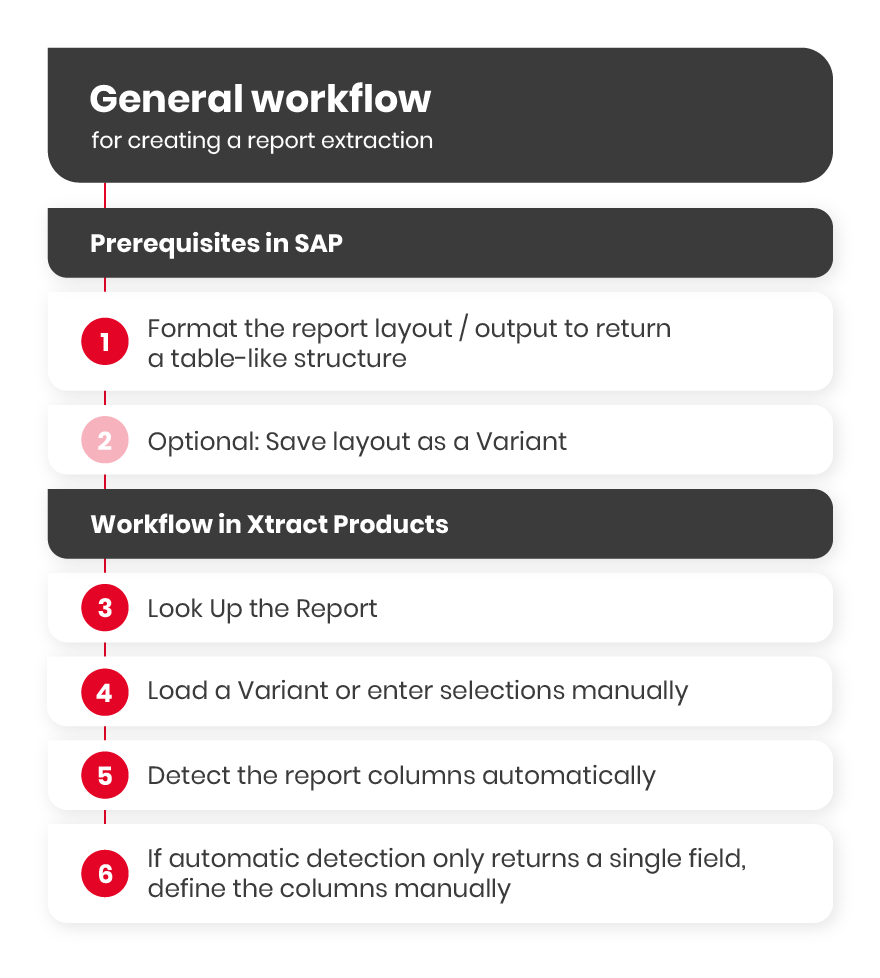
Custom Reports #
The extraction of custom reports (Z reports) is possible if the report returns a table-like structure in SAP.
Note: Issues specific to Z reports are not included in the scope of support provided by Theobald Software.
How to use the Report component #
-
Create a new extraction by clicking [New] in the main window of the Designer. The window “Create Extraction” opens.
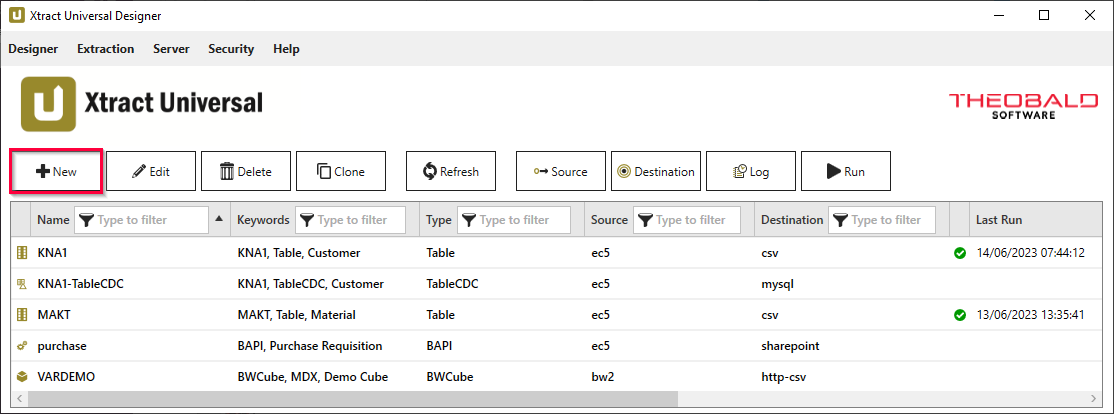
- Select an SAP connection from the drop-down menu in Source and enter a unique name for your extraction.
- Select the extraction type / component and click [OK] to confirm. The main window of the component opens automatically.
The extraction is now listed in the main window of the Designer. Double click the extraction to open the main window of the component. The majority of the functions of the component can be accessed using the main window.
More information on working with the Report component is provided in the following sections: