Warning: Deprecated documentation
You are using the old version of the online help for yunIO.
Make sure to use the documentation within the new HelpCenter for yunIO.
The yunIO user management allows you to create custom users with credentials to restrict access to the yunIO Designer and to yunIO services.
Creating Users #
The user management settings are located in the Users section of the yunIO Designer.
- Click [Add User] (1) to add a new user.
To edit an existing user, click the edit icon (
 ) of the user (2).
) of the user (2).
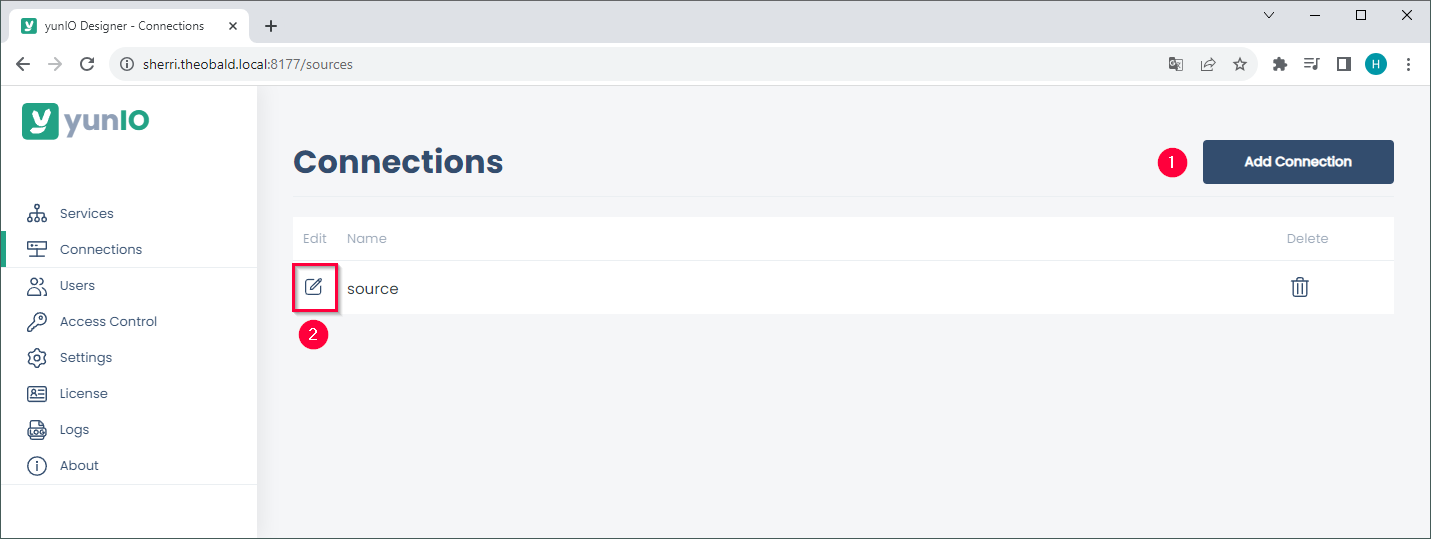
- Fill in user credentials.
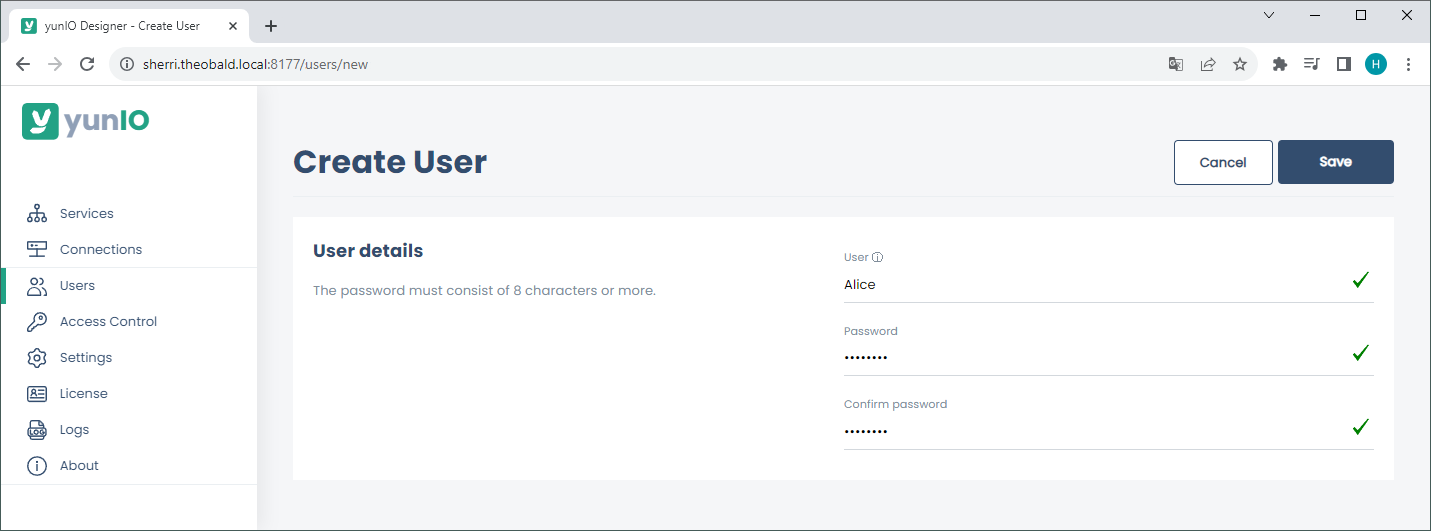
- Click [Save] to save the credentials.