The following section describes the functions of the Xtract Table component of Xtract IS.
Warning! Missing Authorization To use the Table component, access to the designated authority objects (RFC) in SAP must be available. For more information, refer to the knowledge base article SAP User Rights: Table.
Tip: To get information on the basics, refer to Getting Started with Xtract IS.
Objects supported by the Table Component #
- Transparent tables
- Views
- ABAP CDS views
- Pool tables (joining not possible)
- Cluster tables (joining not possible)
Restrictions #
When extracting tables from older SAP releases you may encounter restrictions when using the SAP standard function module (RFC_READ_TABLE). Possible restrictions include poor performance with large tables, limited width of columns, etc.
To avoid restrictions, install the Theobald Software custom function module /THEO/READ_TABLE on your SAP system, see Custom Function Module for Table.
It is recommended to install the latest custom function module /THEO/READ_TABLE:
THEO_READ_TABLE_740SP05.zip- compatible with ABAP version 7.40 SP05 and higherTHEO_READ_TABLE_710.zip- compatible with ABAP version 7.10 and higherTHEO_READ_TABLE_640.zip- compatible with ABAP versions from 6.40 until 7.03THEO_READ_TABLE_46C.zip- compatible with ABAP versions from 4.6C until 6.40
How to use the Xtract Table component #
- Define a valid connection manager that connects to an SAP system, see Connection Manager.
-
Drag&drop the Xtract component from the SSIS toolbox into your data flow task.
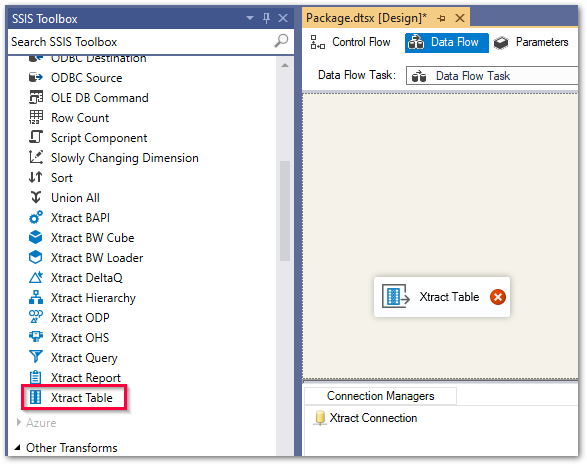
- Double-click the component. The main window of the component opens.
The majority of the functions of the component can be accessed using the main window.
More information on working with the Xtract Table component is provided in the following sections.