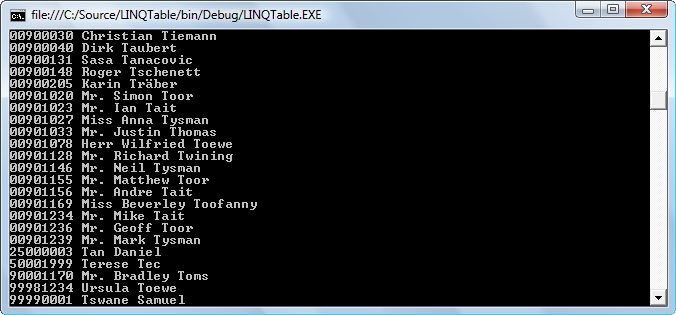Warning: Deprecated documentation
You are using the old version of the online help for ERPConnect.
Make sure to use the documentation within the new HelpCenter for ERPConnect.
The following section shows how to use the Function component of the LINQ to ERP toolbox.
The component includes Function Modules and BAPIs.
In the LINQ application, Function Modules and BAPIs are handled nearly the same way as stored procedures in LINQ to SQL.
Look up a Function Module/BAPI #
- Drag&Drop the Function component into the LINQ to ERP DataContext. A search window opens.
- Enter the name of the Function Module/BAPI to be used in the field Function (1). Use wildcards (*) if needed.
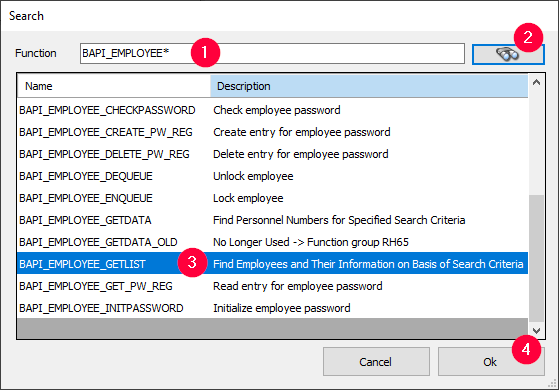
- Click [Search] (binoculars icon) (2). Search results appear in the preview window.
- Select a Function Module/BAPI (3) and click [OK] (4) to proceed.
Define Export, Import, Changings and Tables #
After a Function Module/BAPI has been loaded, the window “RFC Function Modules/BAPIs” opens.
- In the Export tab you can define the output values sent from SAP back to the client after the execution of a function module.
If a parameter is to be set dynamically in the code, mark the checkbox of the item in the column Pass (5).
To assign a static value, enter the new value in the column Value (6).
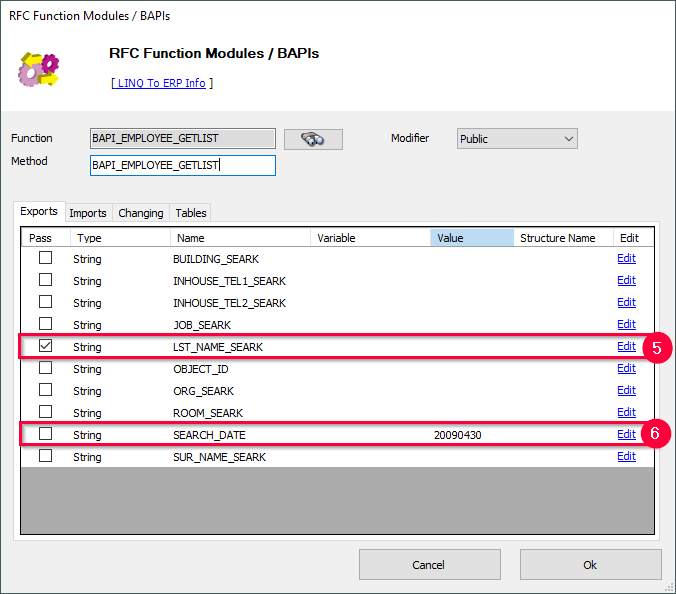
- In the Import tab you can define the input values sent from the client to SAP.
- In the Changings tab you can define parameters that can be used for input and output.
- In the Tables tab you can define parameters presented in a table structure consisting of multiple rows.
Tables can be used for input by marking the checkbox in the column Pass or they can be used as output by marking the checkbox in the column Return.
You can also specify the variable name, the name of the table class and the name of the row class. If the fields remain empty, default names will be generated.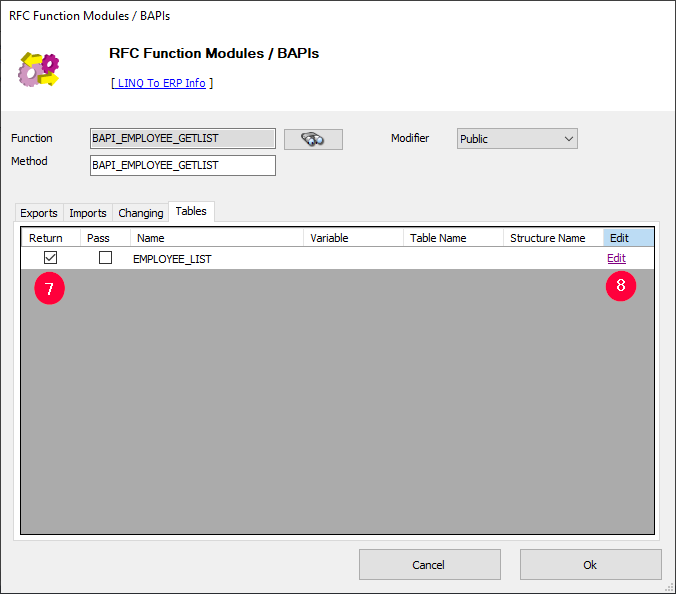
- To edit a table, click Edit (8).
- Click [OK] to confirm your input. The window “RFC Function Modules/BAPIs” closes and a corresponding icon is created in the Designer.
To edit the Function Module/BAPI, double-click the function icon in the Designer.
How to Use the Class in your Code #
Save the .erp file that contains the extraction component to trigger the proxy classes code generation in the background.
The following code shows how the example above is addressed with an actual parameter and a return table:
SAPContext sc = new SAPContext("TestUser","SECRET01");
var MyEmpls = sc.BAPI_EMPLOYEE_GETLIST("T*");
foreach (var Empl in MyEmpls)
Console.WriteLine(Empl.PERNR + " " + Empl.ENAME);
Console.ReadLine();