Note: When using Board SaaS with Board Connector, a recent software change requires users to update Board and to change the connection URL of the Data Reader. Set the connection URL of the Board Data Reader from TCP to an HTTP connection (port 8097) or an HTTPS (port 8197) connection. For more information, see Board Release Notes Summer 2023
Extractions can be loaded in Board using the Data Reader. In the following example an extraction “Plants” is created in the Board Designer. The extraction “Plants” extracts the table T001W from SAP.
- In Board, select [+ DATA READER] to create a new Data Reader. Enter a name (here: “Plants”) and a group (here: “Main Group”). Select the source type “SAP”.
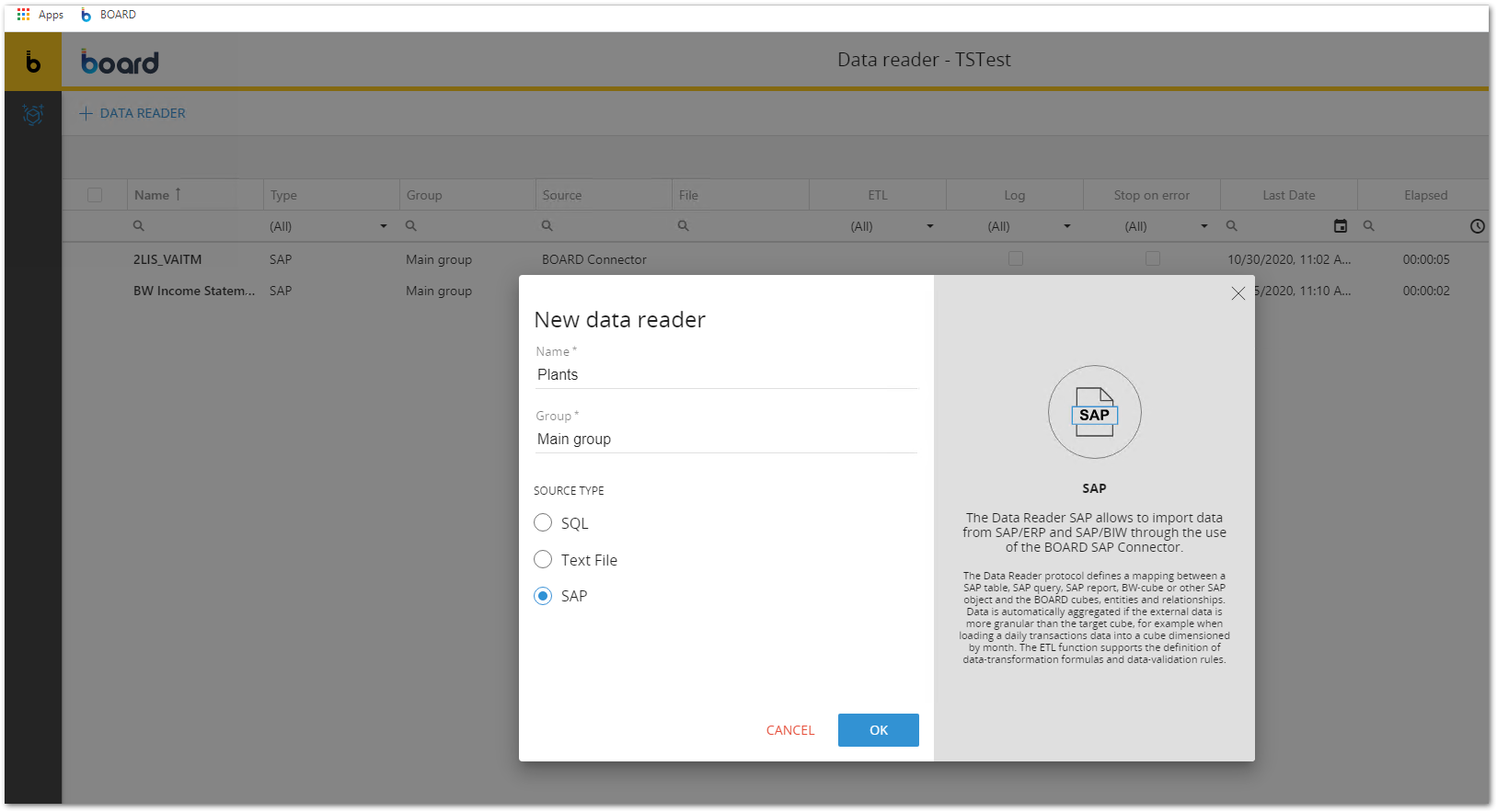
- Create a new connection for the Board Connector Server. Optionally, you can select an existing connection. Set a name and the URL of the Board Connector server (e.g., localhost:8197).
- Click the “Connect” icon (1) to pull a list of extractions from the Board Connector.
- Select an extraction (here: T001W) from the EXTRACTOR box on the right hand-side. The extraction’s metadata (field names, data types) is listed in the window below.
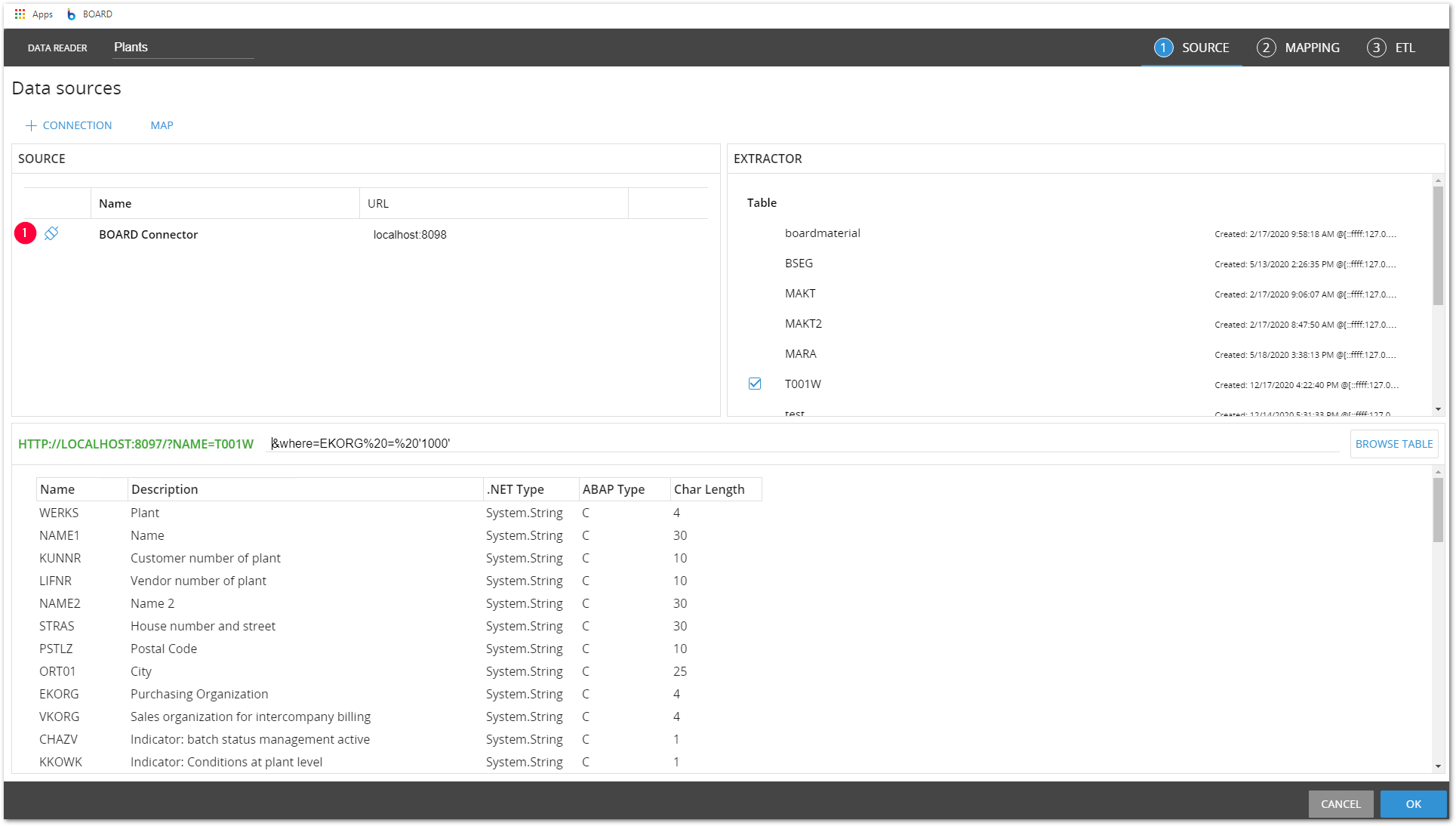
- Optionally: Specify URL parameter(s) to add to the connection string. In the depicted scenario a WHERE-clause is specified, restricting the extraction to purchasing organization (EKORG) ‘1000’. For more information about URL parameters, see Dynamic Connection Parameters.
- Click [Browse Table] to get a preview of the extracted SAP data.
Note: The preview displays real or dummy data depending on the type of extraction.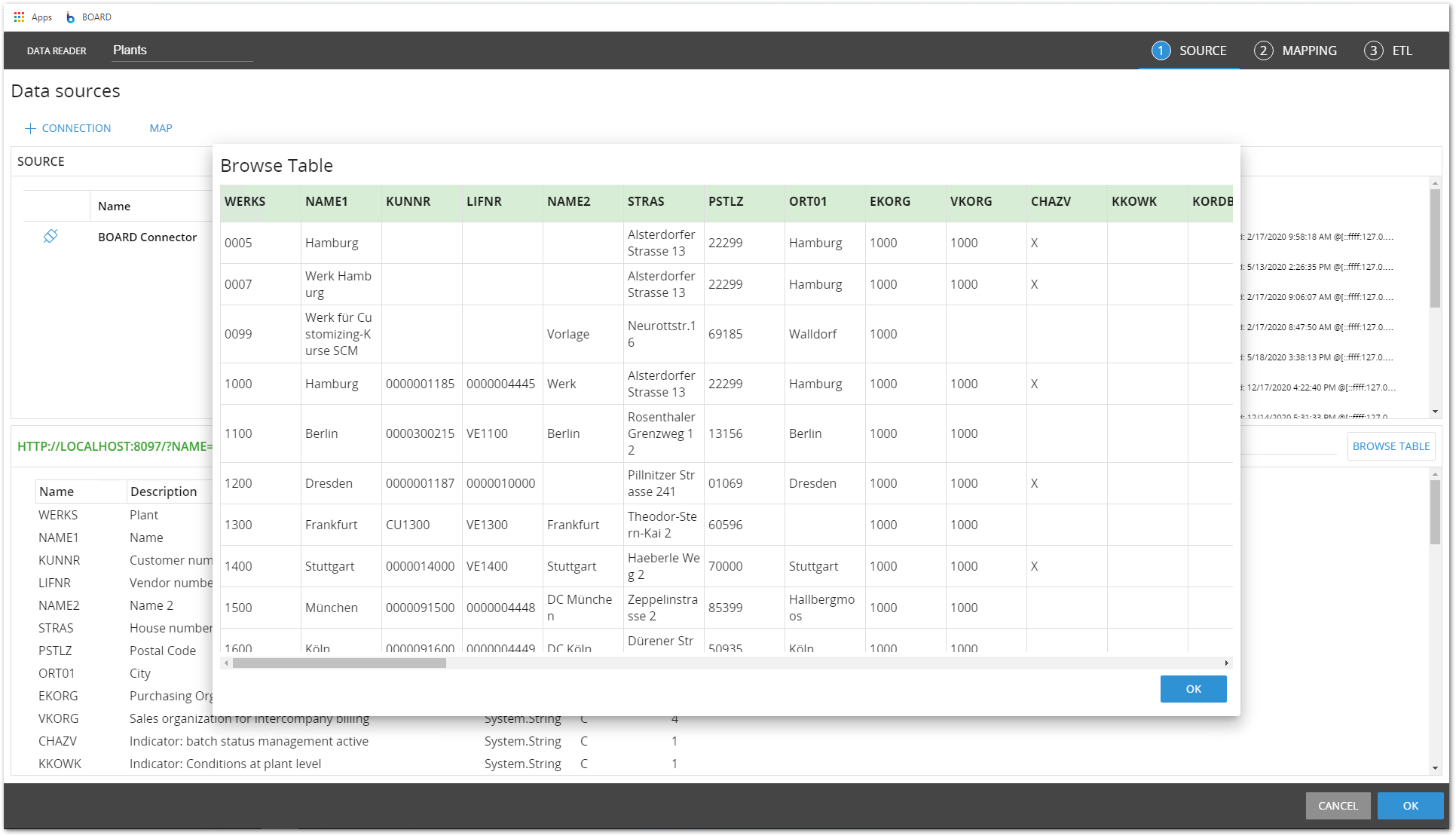
- Click [MAPPING] to proceed to mapping the fields of the extraction with existing Board entities.
- Select the corresponding fields for mapping (e.g., WERKS, NAME1, etc.).
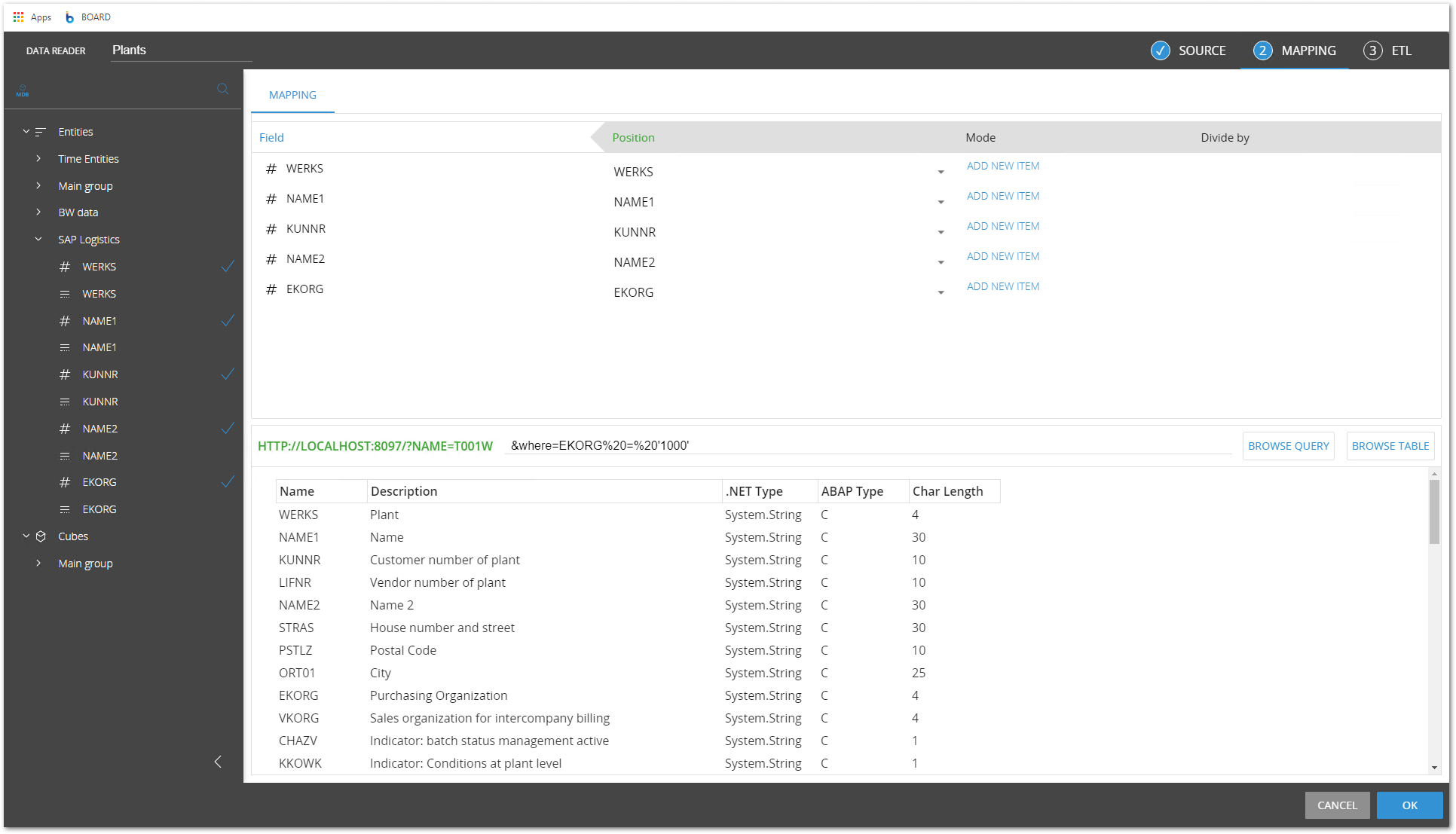
- In the column Position, map each field of the entity to an SAP field. Select the correct mode for Insert or Update. In the depicted example, the mode “ADD NEW ITEM” is selected for all fields.
- Click [Browse Query] and [OK].
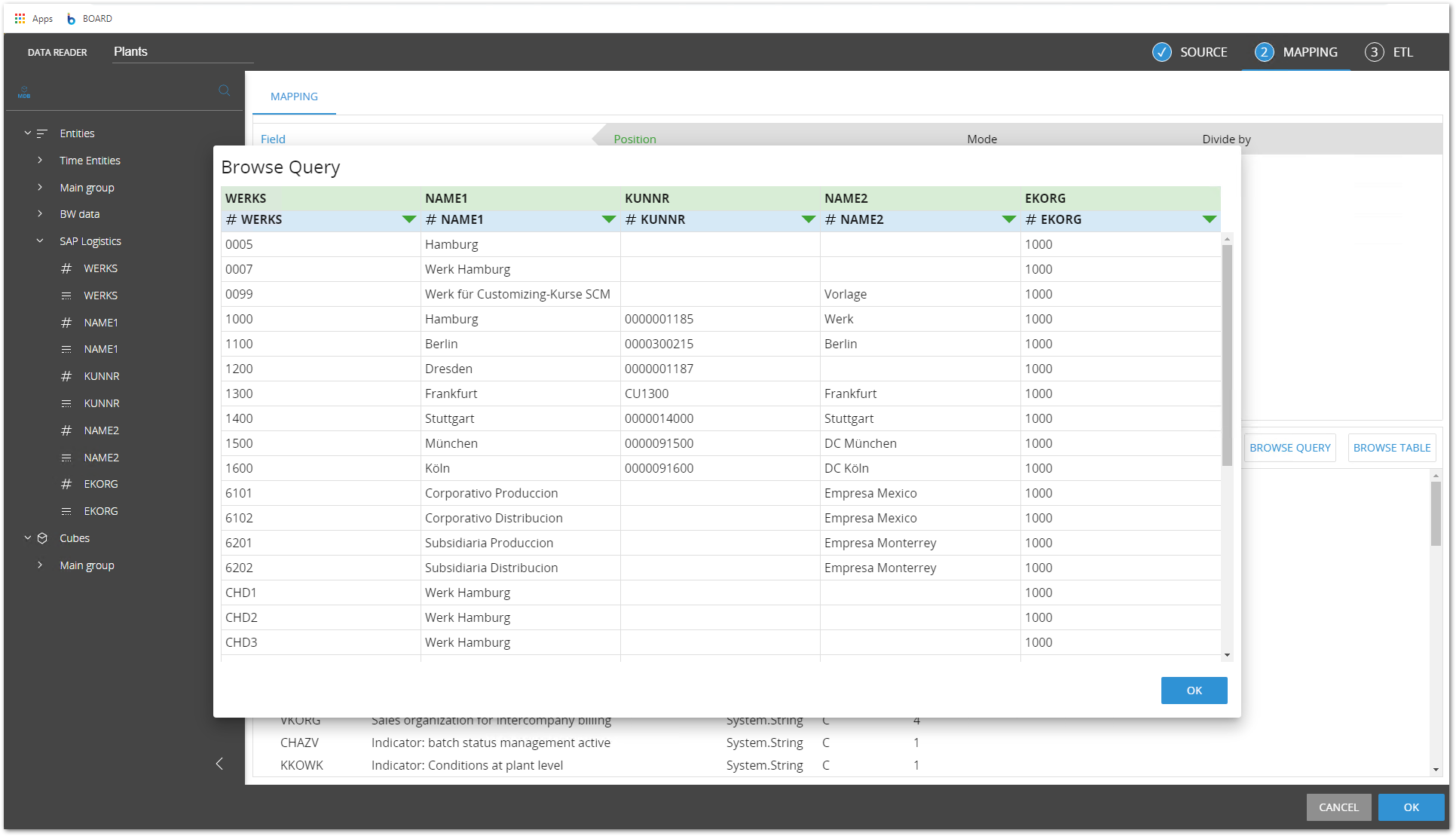
- Execute the Data Reader to extract the SAP data.
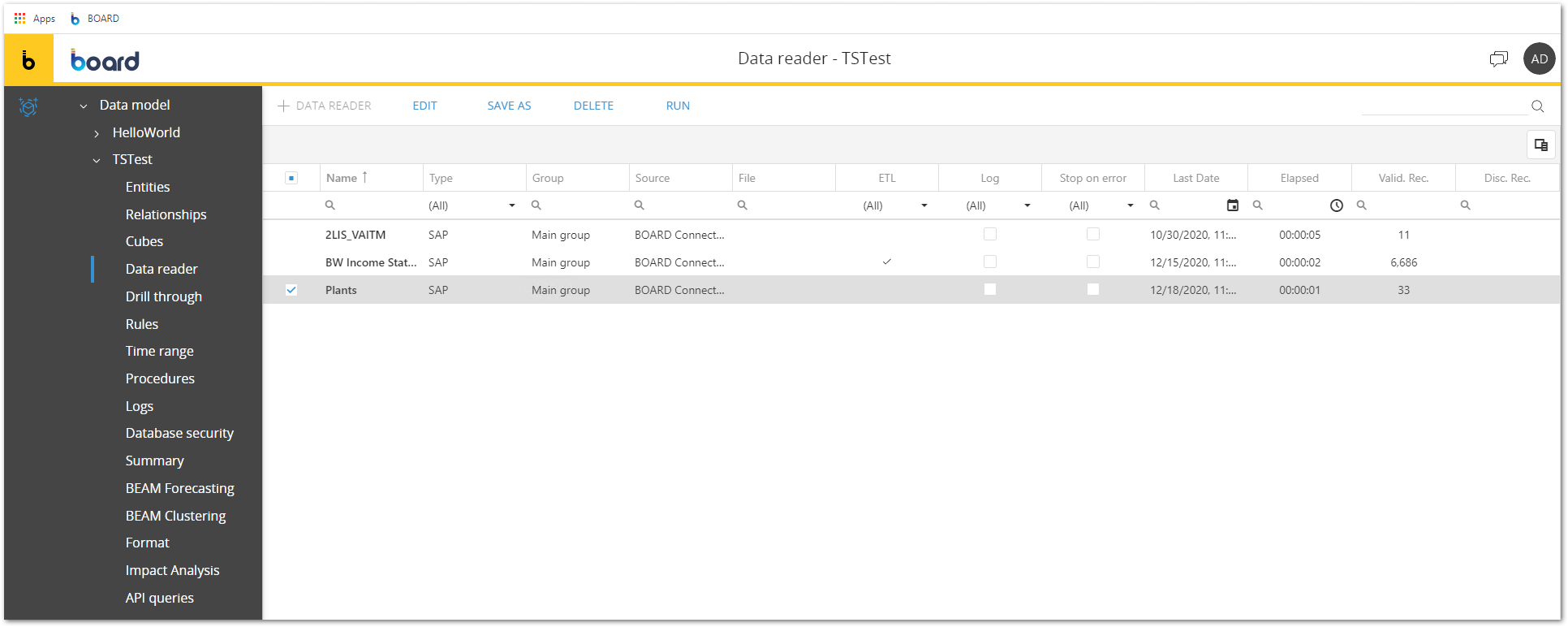
 After executing the Data Reader, the Board protocol shows how many rows are loaded.
After executing the Data Reader, the Board protocol shows how many rows are loaded.