Use runtime parameters for dynamic Query Variables or Dimension Filters.
Create Runtime Parameters #
Follow the steps below to create runtime parameters:
- In the main window of the component click Edit Runtime Parameters.
The window “Edit Runtime Parameters” opens.
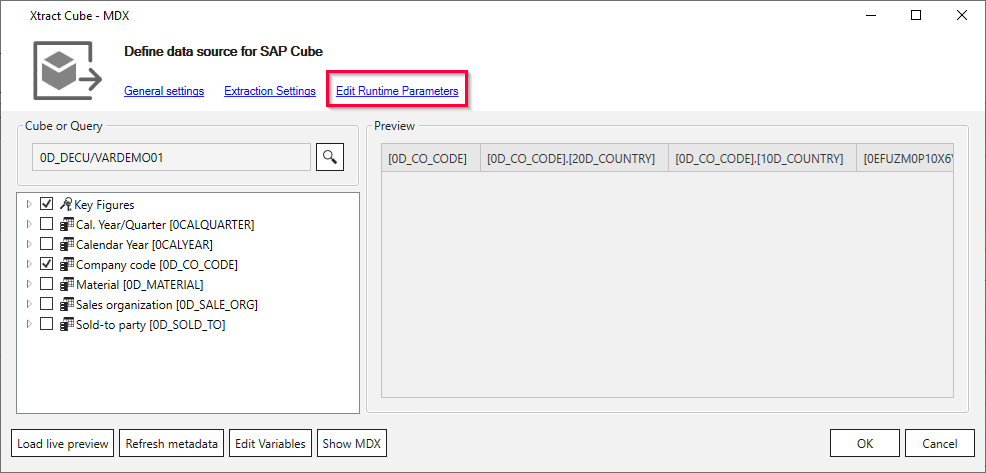
- Click [Add Scalar] to define scalar parameters to be used as placeholders for actual values.
Click [Add List] to define list parameters that contain multiple values separated by commas e.g., 1,10 or “1”, “10”.
The placeholders need to be populated with actual values at extraction runtime.
Tip: Parameter0..-n is the default naming for the added parameter. You can enter a name of your choice.
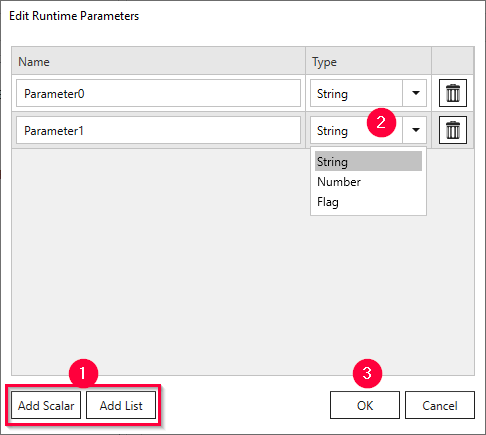
- Select one of the following data types from the drop-down menu.
The data types may correlate to SAP data types.
- Text: Can be used for any type of SAP selection field.
- Number: Can be used for numeric SAP selection fields.
- Flag: Can only be used for SAP selection fields, which require an ‘X’ (true) or a blank ‘‘ (false) as input value.
- List (string): Can only be used for SAP selection fields that allow multiple input values.
- Click [OK] to confirm.
Runtime parameters are overwritten at runtime, see Extraction Parameters - Custom
Note: In the BWCube component, runtime parameters usually represent key values. The filter options of BWCube do not support filtering text descriptions.
Assign Runtime Parameters #
Follow the steps below to assign the runtime parameters to variables or dimension filters.
- To use the runtime parameters as variables, click [Edit Variables] in the main window of the component. The window “Edit variables…” opens, see Variables.
To use the runtime parameters as dimension filters, right-click a dimension in the main window of the component, then click Edit Filters. The window “Member Filter” opens, see Setting a Dimension Filter. - Click the icon next to the input field to switch from static values (
 ) to runtime parameters (
) to runtime parameters (  ).
If no icon is available, create a runtime parameter.
).
If no icon is available, create a runtime parameter.
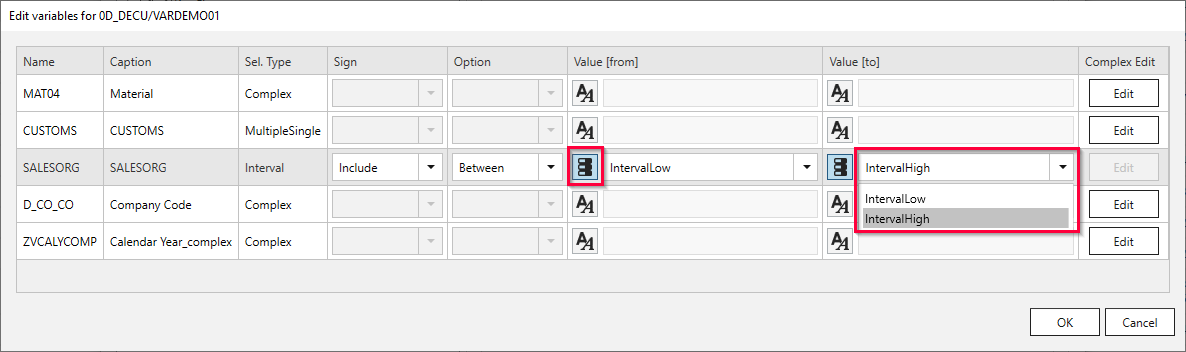
- Select a runtime parameter from the dropdown-list (5).
- Click [OK] to confirm the input.