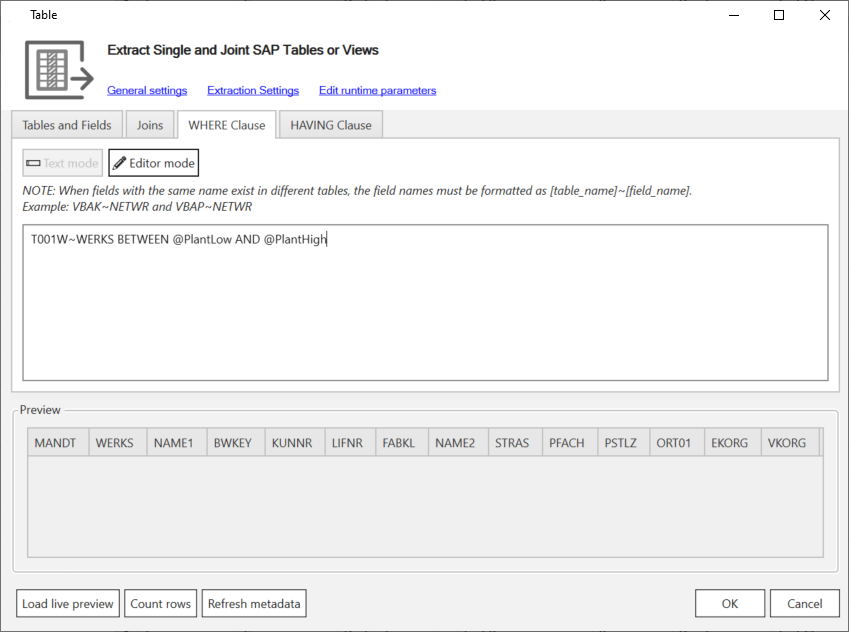Runtime parameters can be created in context of using the WHERE clause.
Create Runtime Parameters #
Follow the steps below to create runtime parameters:
- In the main window of the component click Edit Runtime Parameters.
The window “Edit Runtime Parameters” opens.
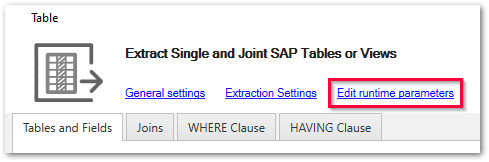
- Click [Add Scalar] to define scalar parameters to be used as placeholders for actual values.
Click [Add List] to define list parameters that contain multiple values separated by commas e.g., 1,10 or “1”, “10”.
The placeholders need to be populated with actual values at extraction runtime.
Tip: Parameter0..-n is the default naming for the added parameter. You can enter a name of your choice.
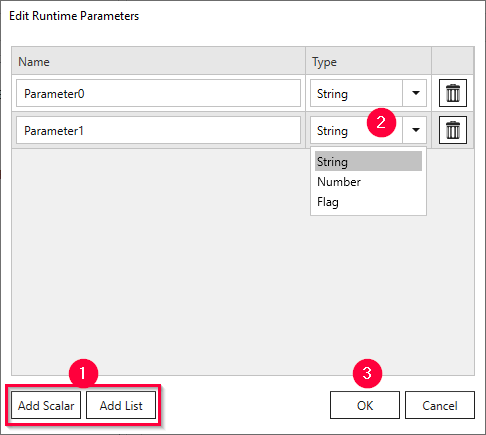
- Select one of the following data types from the drop-down menu.
The data types may correlate to SAP data types.
- Text: Can be used for any type of SAP selection field.
- Number: Can be used for numeric SAP selection fields.
- Flag: Can only be used for SAP selection fields, which require an ‘X’ (true) or a blank ‘‘ (false) as input value.
- List (string): Can only be used for SAP selection fields that allow multiple input values.
- Click [OK] to confirm.
- Navigate to the WHERE clause tab in the main window of the extraction and open the WHERE clause editor.
- Add a new WHERE clause criteria that uses the [Default with Parameter] template.
- Click on the Parameter component. A drop-down list that displays all available parameters opens.
Select a parameter from the list.

- To test the WHERE clause, click [Load live Preview]. Provide parameter values when prompted.
Runtime parameters are overwritten at runtime, see Extraction Parameters - Custom.
Runtime Parameters in Text Mode #
Add an @ symbol before a value to mark it as a runtime parameter, e.g., enter @myParameter instead of a value.
The marked value is overwritten at runtime, see Extraction Parameters - Custom.
Example: T001W~WERKS BETWEEN @PlantLow AND @PlantHigh.