When executing XtractUniversalSetup.exe the Xtract Universal server is installed and started as a standard Windows service.
Make sure to mark the option “Server > Install Service” during the Installation.
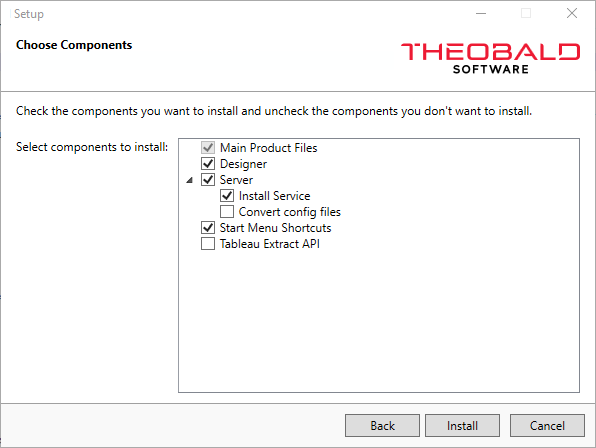
The installation and removal of the Xtract Universal Service is conducted using the C:\Program Files\XtractUniversal\XtractService.exe application.
XtractService.exe is used via the Windows command line and supports the following commands:
- /i - install Windows service
- /u - uninstall Windows service
Example:
C:\Program Files\XtractUniversal>XtractService.exe /i
C:\Program Files\XtractUniversal>XtractService.exe /u
Windows Serivces #
After installation, the Windows service can be started, stopped and configured via the Windows Services
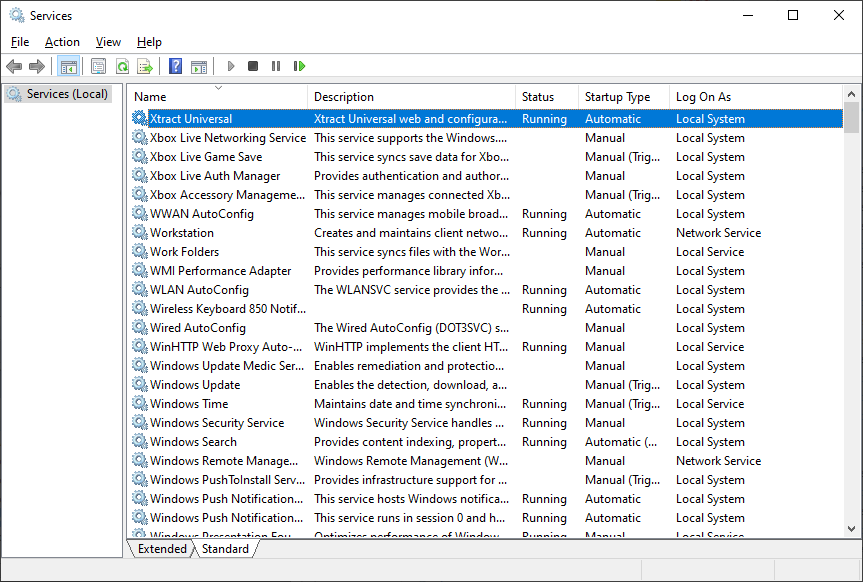
Warning! Changing the standard ports
After manually adjusting the default ports, the Xtract Universal Service does not start.
The stored ports are already assigned and need to be adjusted the following [Config files]:
C:\Program Files\XtractUniversal\config\server\config\general.json
C:\Program Files\XtractUniversal\config\server\web\general.json
Architecture #
Xtract Universal is created for distributed use. The Xtract Universal Service can be installed on a central server instance, e.g., a company-wide application server.
C:\Program Files\XtractUniversal\config As a result, access to a common Xtract Universal repository is possible and can be used by several Xtract Universal users.
Tip: Use the appropriate user rights management in Xtract Universal to make only the users with administrator user rights are allowed to perform fundamental changes on the central repository. See also Access Management for more details.