Create Runtime Parameters #
Follow the steps below to create runtime parameters:
- In the main window of the component click Edit Runtime Parameters.
The window “Edit Runtime Parameters” opens.
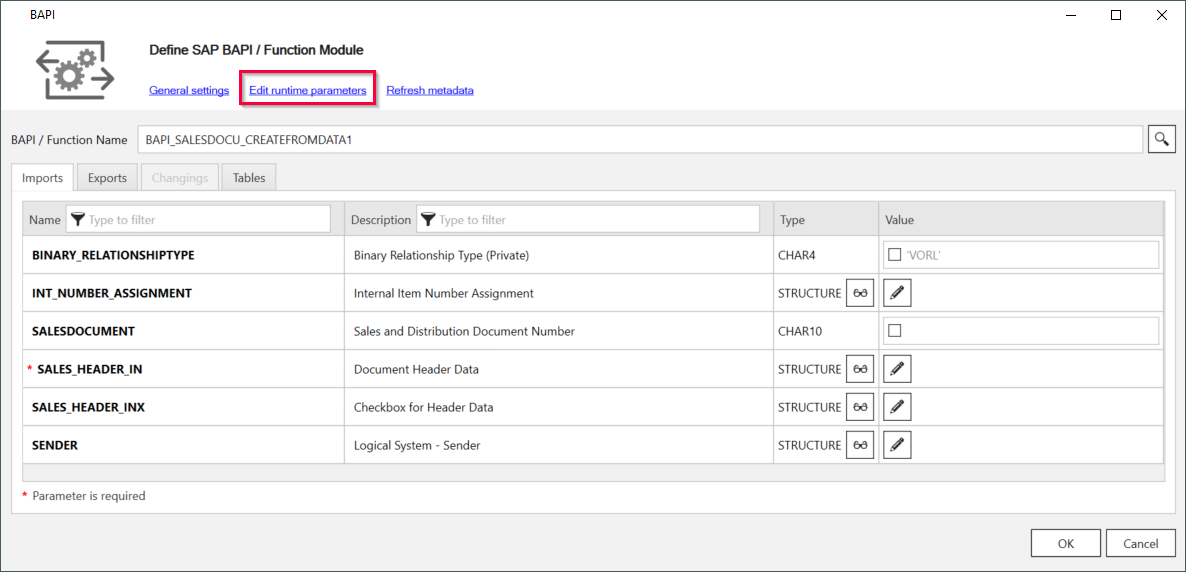
- Click [Add Scalar] to define scalar parameters to be used as placeholders for actual values.
Click [Add List] to define list parameters that contain multiple values separated by commas e.g., 1,10 or “1”, “10”.
The placeholders need to be populated with actual values at extraction runtime.
Tip: Parameter0..-n is the default naming for the added parameter. You can enter a name of your choice.
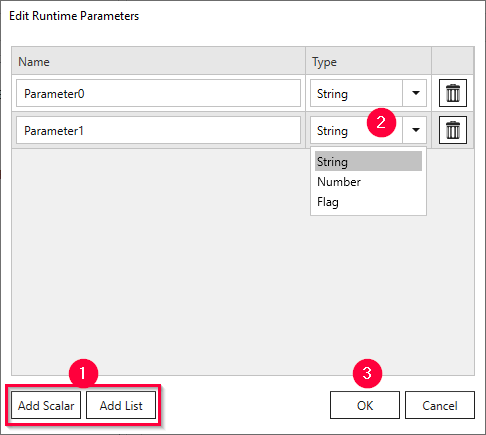
- Select one of the following data types from the drop-down menu.
The data types may correlate to SAP data types.
- Text: Can be used for any type of SAP selection field.
- Number: Can be used for numeric SAP selection fields.
- Flag: Can only be used for SAP selection fields, which require an ‘X’ (true) or a blank ‘‘ (false) as input value.
- List (string): Can only be used for SAP selection fields that allow multiple input values.
- Click [OK] to confirm.
Runtime parameters are overwritten at runtime, see Extraction Parameters - Custom.
Assign Runtime Parameters #
Follow the steps below to assign runtime parameters to input field:
- Navigate to the item you want to parameterize in the Imports, Changings or Tables tab.
- Click the icon next to the item to switch from static values (
 ) to runtime parameters (
) to runtime parameters (  ).
If no icon is available, create a runtime parameter.
).
If no icon is available, create a runtime parameter. - Select a runtime parameter from the dropdown-list.
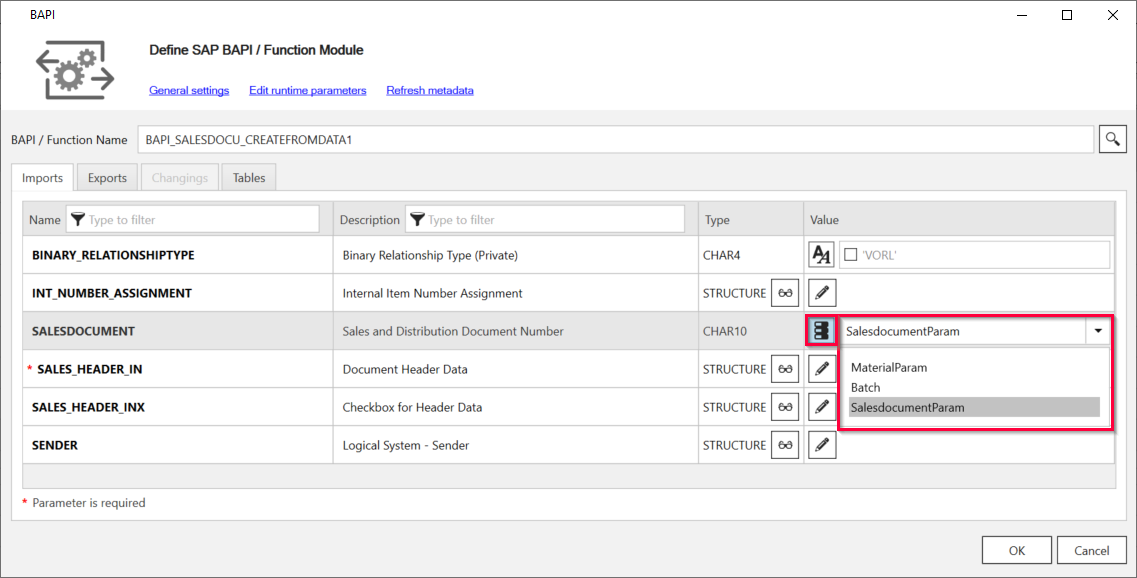
Note: For information on how to run an extraction with runtime parameters, see User-Defined Variables.