The following section shows how to use the BAPI component.
Look up a BAPI #
- In the main window of the component click
 . The window “Function Module Lookup” opens.
. The window “Function Module Lookup” opens.
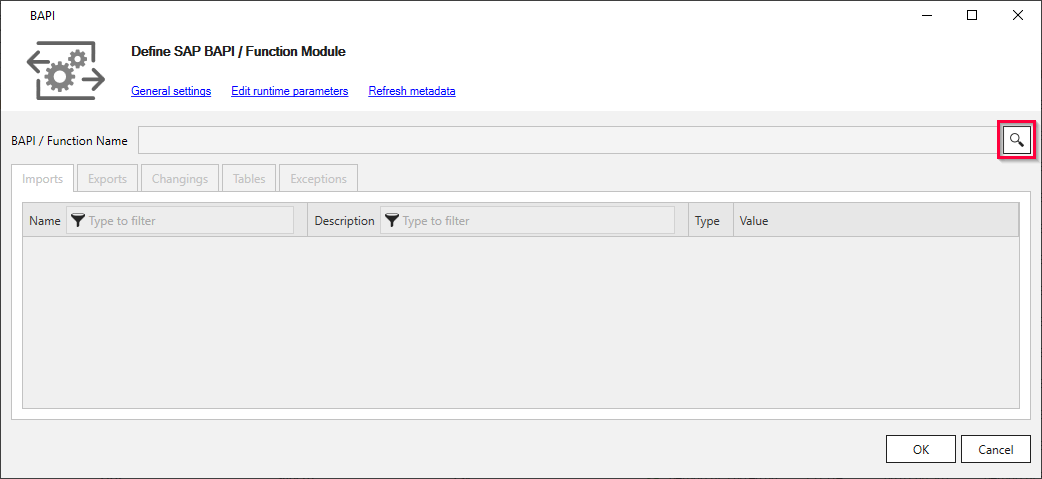
- Enter the name of a BAPI or function module in the Function Name field (1). Use wildcards (*), if needed.
Alternatively you can search for function groups.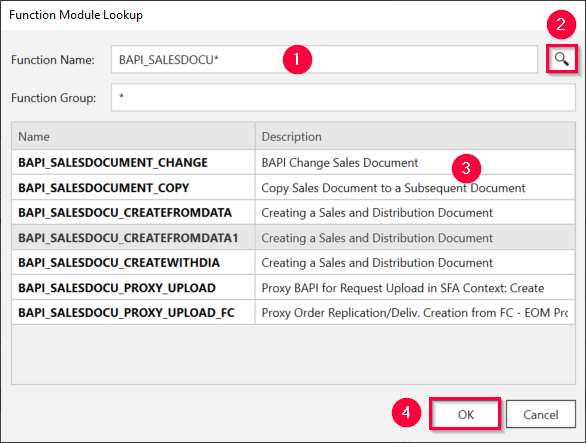
- Click
 (2) and select an item from the displayed list (3).
(2) and select an item from the displayed list (3). - Click [OK] (4) to confirm.
The application now returns to the main window of the component.
Define Import, Export, Changings and Tables #
The main window of the BAPI component shows all parameters of the selected BAPI.
Note: Check the General Settings before running an extraction.
- Add input parameters to send to SAP in Imports, see Import Parameters.
You can enter scalar values (1) or structures (2).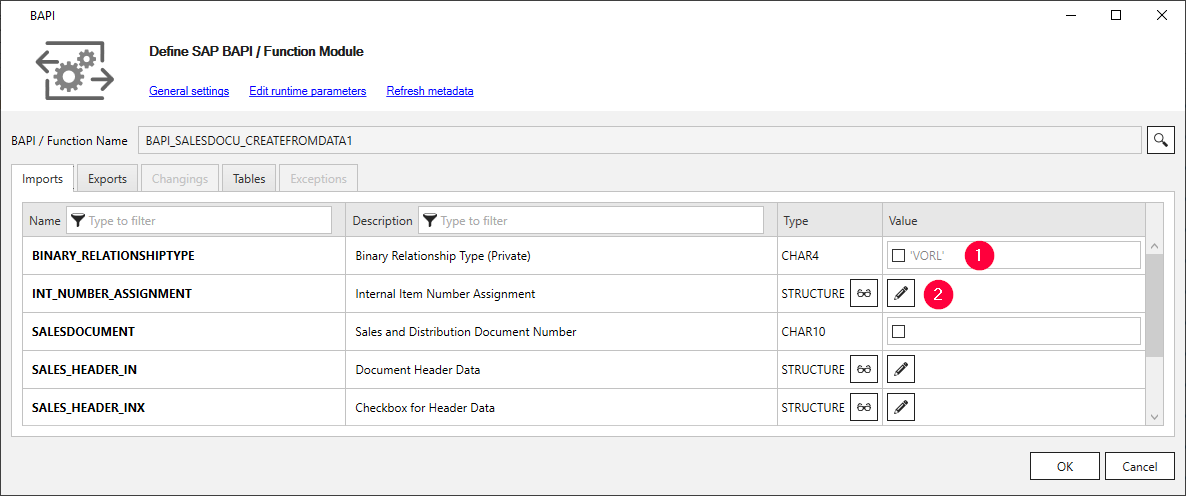
- Define the output to receive from SAP in Exports, see Export Parameters.
Select output by activating the checkbox next to the items.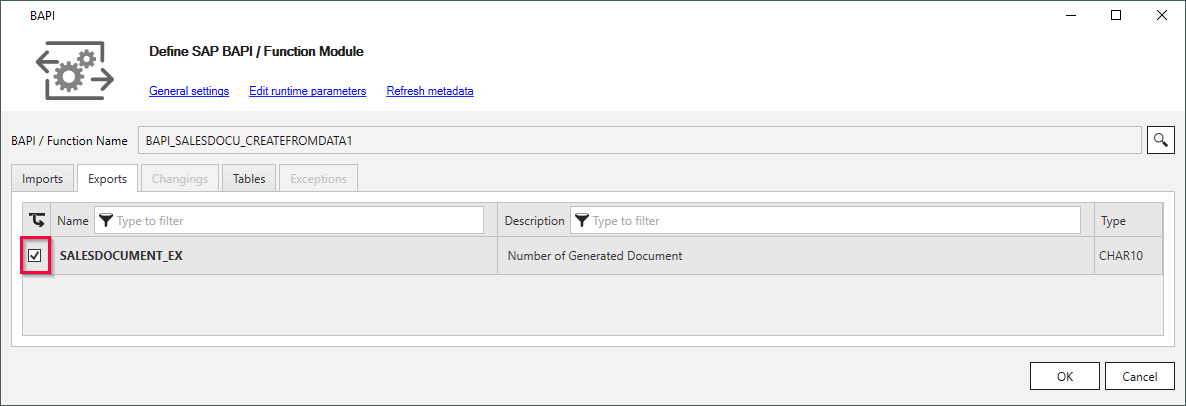
- Optional: If available, define input and output parameters in Changings, see Changings Parameters.
- Add tables to the output or add table parameters as input in Tables, see Table Parameters.
Click the icon to check the names and data types of the table fields (1).
icon to check the names and data types of the table fields (1).
Activate the checkbox next to the items to add items to the output (2).
Click the icon to edit tables (3).
icon to edit tables (3).
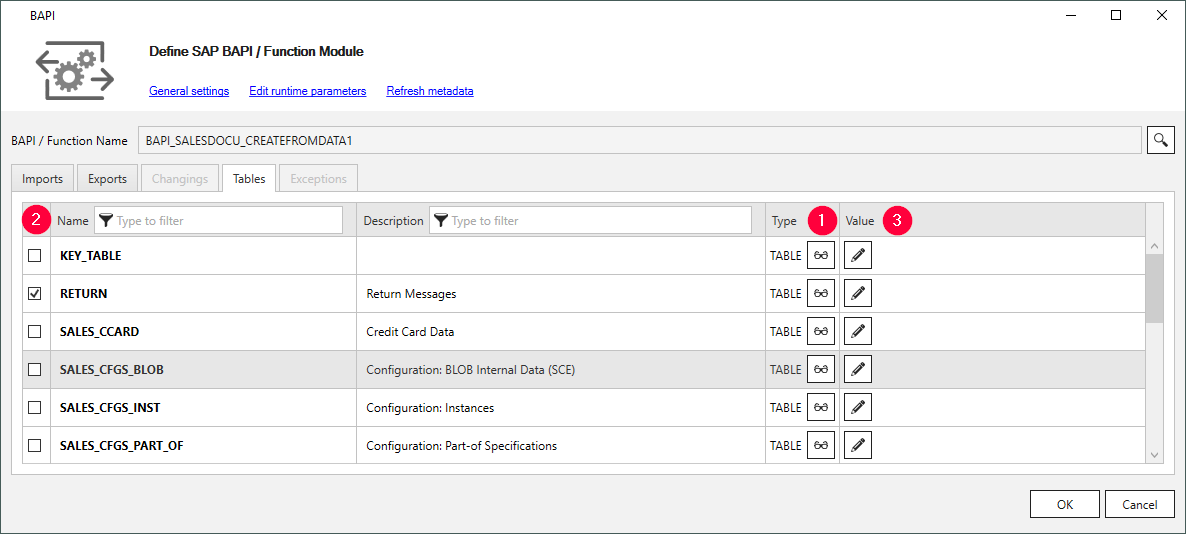
- Optional: If available, define which exceptions thrown by the BAPI are ignored during runtime, see Exceptions.
- Click [OK] to confirm.
Note: Nested parameters are supported, e.g., tables in tables, structures in tables and structures in structures.