The following section shows how to use the Xtract BW Cube component
Look up a BW Cube or Query #
- Click [Search] (binoculars icon) in the main window of the component.
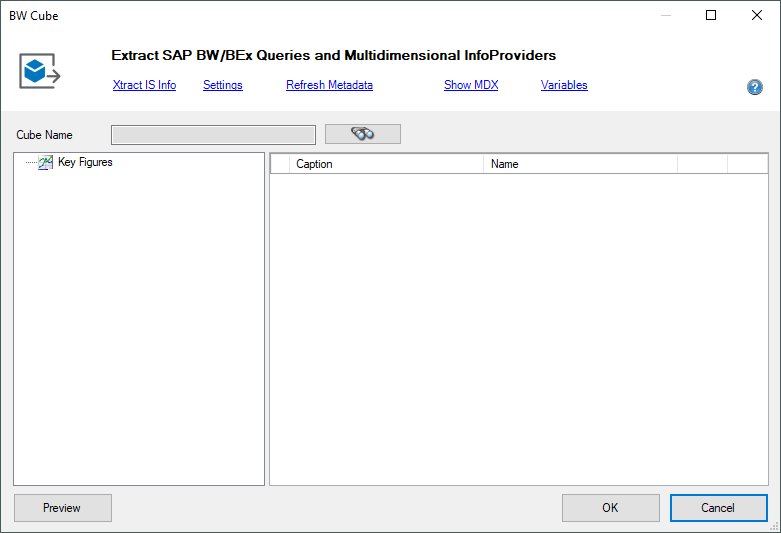 The dialog “Look Up Cube or Query” opens.
The dialog “Look Up Cube or Query” opens.
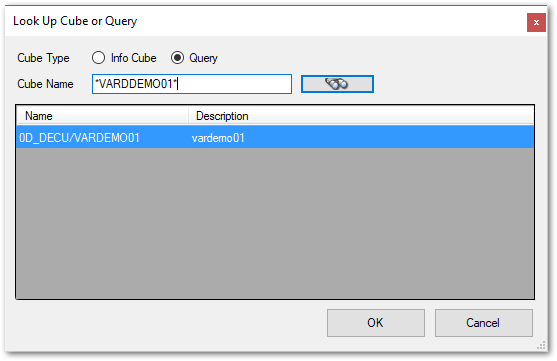
- Select InfoCubes or QueryCubes.
- Search for Cube Name by using [Search] (binoculars icon), you can use wildcards (*), if needed.
- Select an item from the list.
- Click [OK] to confirm.
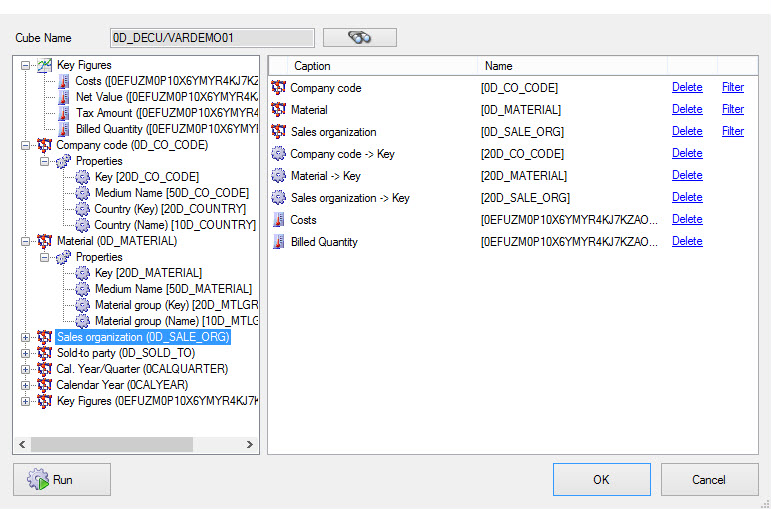 On the left-hand side of the editor all dimensions, measures and dimension properties are shown. These parameters are presented hierarchically in a tree view.
On the left-hand side of the editor all dimensions, measures and dimension properties are shown. These parameters are presented hierarchically in a tree view.
- To extract one or more of these cube elements, drag and drop them to the grid on the right-hand side. If you are choosing the property of a dimension that is not yet contained in the result set, the dimension will be added automatically as well.
- To select all the properties of a dimension or all key figures, right-click the corresponding node and select the option Select for Output.
- If one or more measure is seleted, the button [Preview}] is activated.
- To see the MDX statement that is generated in the background, click the [Show MDX] link at the top of the editor.