Custom Properties #
The component properties are defined in the Custom Properties. When parametrizing the component using the SSIS variables the custom properties are overwritten.
List of the relevant Custom Properties:
| Property | Comment |
|---|---|
| BatchJobDestination | Corresponds to the field Spool Destination in the Report component, see Settings - Spool Destination / BatchJobDestination. |
| BatchJobName | Corresponds to the field Batch Job Name in the Report component, see Settings -BatchJobName. |
| BatchJobTimeout | Corresponds to the field Batch Timeout in the Report component, see Settings - BatchJobTimeout. |
| DynamicColumnWidthsAndOffsets | Corresponds to the field Dynamic Column Widths and Offsets in the Report component. If your report has varying column widths, set Dynamic column widths and offsets to true. The column widths and offsets are then adjusted dynamically at report runtime. |
| ReportRowsPerDataRow | Corresponds to the field Report Rows Per Data Row in the Report component, see Defining Report Columns. |
| ReportWidth | Corresponds to the field Report Width in the Report component, see Defining Report Columns. |
| SkipBottomRows | Corresponds to the field Skip Rows Bottom in the Report component, see Defining Report Columns. |
| SkipTopRows | Corresponds to the field Skip Rows Top in the Report component, see Defining Report Columns. |
| UseBatch | Corresponds to the field Use Batch in the Report component, see Settings - Use Batch. |
| Variant | See Variants and Selections. |
Parameterizing Using Expression Properties #
The recommended way of parameterization is to use SSIS expressions to set Data Flow Properties.
Data Flow Properties are displayed in the “Properties” window of the Data Flow Task.
These properties are not to be confused with Custom Properties that are displayed in the “Properties” window of the component.
When parameterizing the Data Flow Properties, the Custom Porperties are overwritten.
For more information on property expessions, see Microsoft Documentation: Use Property Expressions in Packages.
How to Use Expressions for Data Flow Properties
- Create an SSIS package, see Getting Started.
- Right-click the Data Flow canvas and select Properties. The window “Properties” opens.
- Add an Expression by clicking using […]. The window “Property Expression Editor” opens.
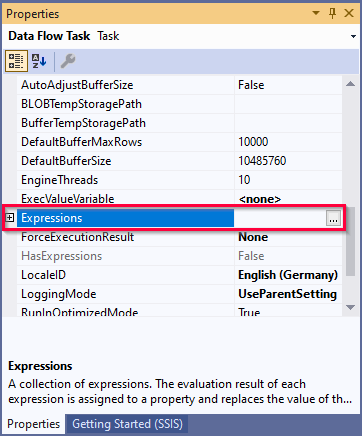
- Select a property from the drop-down list under Property.
- Open the “Expression Builder” using the […] button under Expression.
- Build your Expression and click [Evaluate Expression] to check for correct syntax.
- Confirm your input with [OK].
Available Data Flow Properties
List of Data Flow Properties that can be parameterized:
| Property | Comment |
|---|---|
| [Xtract Report].[Variant] | See Variants and Selections. |
| [Xtract Report].[BatchJobDestination] | Corresponds to the field Spool Destination in the Report component, see Settings - Spool Destination / BatchJobDestination. |
| [Xtract Report].[BatchJobName] | Corresponds to the field Batch Job Name in the Report component, see Settings -BatchJobName. |
| [Xtract Report].[BatchJobTimeout] | Corresponds to the field Batch Timeout in the Report component, see Settings - BatchJobTimeout. |
Parameterization using SSIS Variables #
You can use SSIS variables for selections.
Available SSIS variables are listed in the selection settings when parameter input is active (1), see Edit Selections.
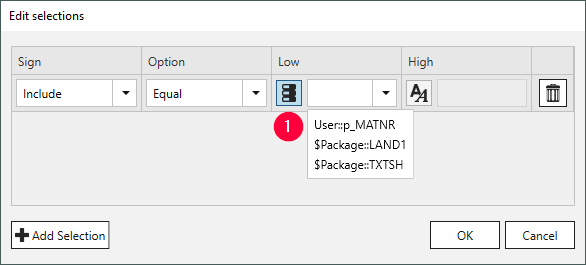
Note: The Xtract Report component does not support variables of the data types DateTime and DBNull. For more information on the data types of system variables, see Microsoft Help: System Variables.