Logs in Designer #
Server (run) and extraction logs can be displayed in Designer.
Both the server and extraction logs are automatically deleted after a defined period of time. The period can be defined in the server settings.
Server Logs (Run) #
The server logs (run) can be displayed in the Designer via the main menu [Server]>[Logs (Run)].
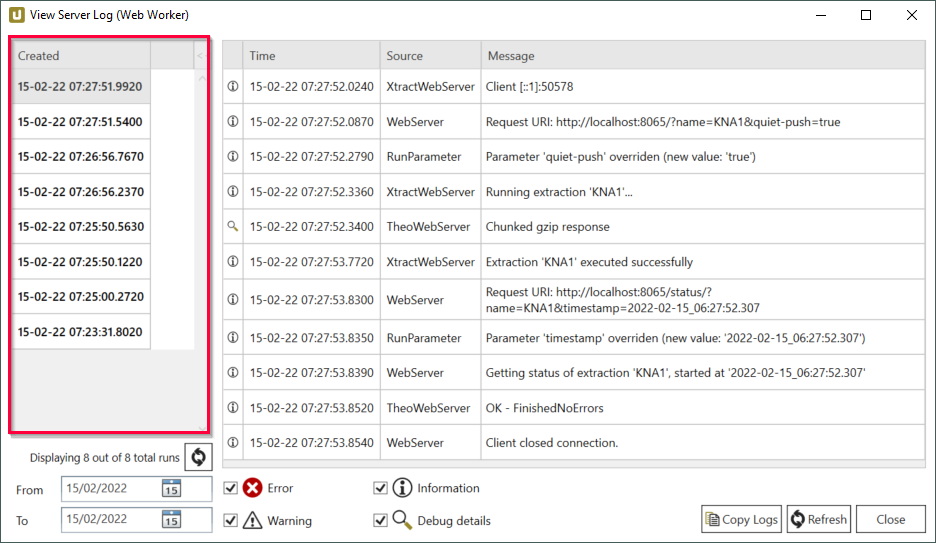
The logs are created per TCP connection. To switch between the logs, you can use the list on the left.
Extraction Logs #
The extraction logs can be displayed in the Designer by clicking the [Log] button. Select an extraction to display the corresponding logs.
- The timestamp for each extraction process is displayed in the left part of the “View Extraction Log” window. To filter the execution date of the logs, enter a time period in (1).
- Mark the checkboxes underneath the log display to filter log levels.
- Click the [Copy To Clipboard] icon (3) to copy the current log to the clipboard.
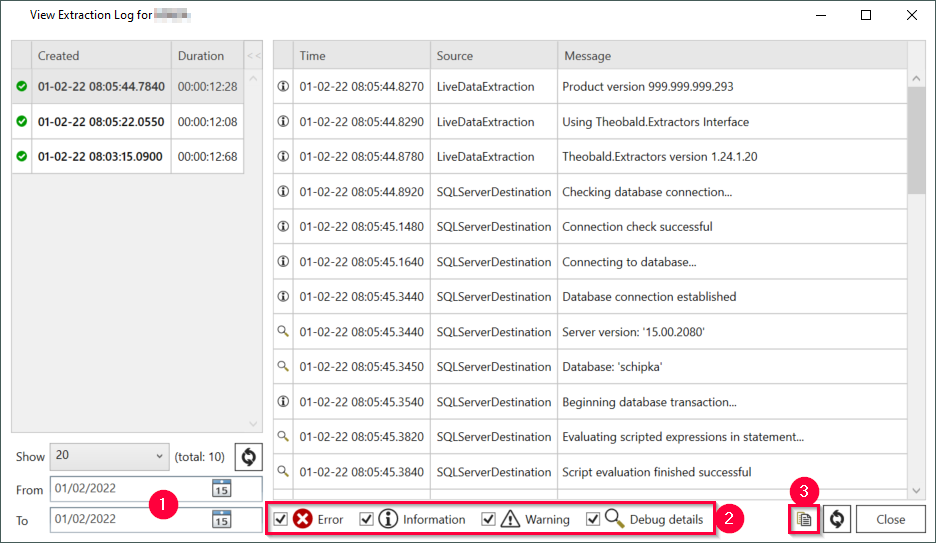
Both the server and extraction logs are automatically deleted after a defined period of time. That time period is set in the server settings.
Copying Logs #
Click[Copy To Clipboard], to copy the current log to the clipboard. The copied log can be inserted to any application (e.g., into an e-mail).
Both the server and extraction logs are automatically deleted after a defined period of time. The period can be set in the server settings.