Prerequisites #
Note: administrator permissions are required to install Board Connector.
Product Version #
When installing a product by Theobald Software, the version of the product is displayed in the installation menu.
We recommend installing the latest version
To check the version of the installed product, go to Settings > Apps in Windows and check the product version.
Setup #
BOARDConnectorSetup.exe is an industry standard setup. Execute the BOARDConnectorSetup.exe file and follow the instructions of the setup.
When starting the installation program, optional components can be selected during the setup.
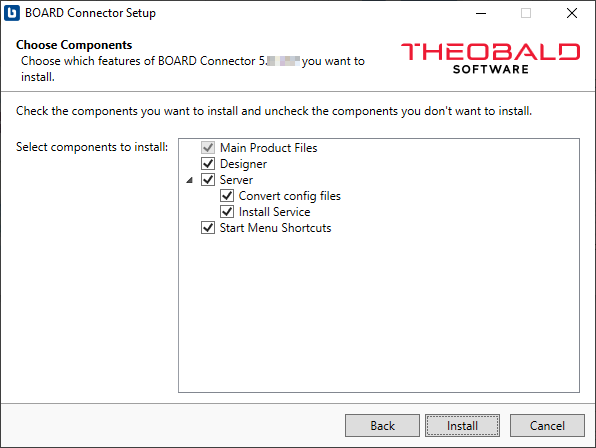
| Component | Sub Component | Description |
|---|---|---|
| Main Product Files | - | All required files to use Board Connector. |
| Designer | - | Installs the Designer application, uncheck the option if you want to use Board Connector without a graphical interface. |
| Server | Installs the Board Connector Server | |
| Install Service | Installs the server component as a windows service. See also section Start Server. | |
| Convert config files | Converts extractions, sources, destinations, etc. from previous version format to new format. Crucial when installing major releases and upgrading from e.g., version 3.x to 4.x. | |
| Start Menu Shortcuts | - | Component that adds shortcuts to the start menu. |
Note: Make sure to mark the option “Server > Install Service” during the Installation, as installing a server without the service is only used for development purposes.
The license installation procedure is described in the section Installing the license.
Program Directory Files #
The list below shows several most important files that are placed into the default directory C:\Program Files\BOARDConnector after installation:
| Filename | Description |
|---|---|
| ABAP directory | Directory with customer-specific function modules (.txt) corresponding to SAP transport requests (.zip). |
| logs directory | Directory with server and extraction logs. See also section Logging. |
| config directory | Directory created automatically with the first extraction, containing all extractions and the corresponding log files. See also section Backup. |
| result-cache directory | Directory with extraction cache files. |
| BCDesigner.exe | Application that launches Board Connector Designer to create, test and monitor extractions. |
| BCService.exe | Application that launches Board Connector Server as Windows Service. Usually boots automatically and runs in the background. |
| BCApiServer.exe | Unencrypted WCF service for retrieving metadata to the Designer. |
| Theobald.Bc.Web.Listener.exe | Theobald.Bc.Web.Listener.exe a listener process that waits for HTTP requests. |
| Theobald.Bc.Web.Worker.exe | For each TCP connection the Theobald.Bc.Web.Listener.exe starts a new instance of Theobald.Bc.Web.Worker.exe, which processes all HTTP requests coming in over the TCP connection. |
| BCCleanup.exe | Application that cleans up the old server logs, as defined in the server settings. |
| BCConfigServer.exe | Listener process waits for new connection requests from the Designer. |
| ConfigConverter.exe | Application that converts extractions, sources, etc. from previous version format to new format. Crucial when installing major releases and upgrading from e.g., version 3.x to 4.x. |
| uninstall.exe | Tool for uninstalling and removing Board Connector with all its components from your machine. |
| BOARDConnectorSetup.exe | Setup of the currently installed version. See also Migrating to a Different Machine. |
| Eula_Board Connector.rtf | Document containing the license agreement for the use of the software Board Connector. |
| BOARDConnectorLicense.json | License file with information about the server, the component and runtime. |
Note: The Board Connector Server can be started as a console program for test purposes. For more details on starting Board Connector Server as a console program see the knowledge base article How to use target principal field (Xtract Universal example).
Unattended Installation #
The installation can be initiated without the GUI in a non-interactive way via the Windows Command Prompt.
To execute the installation in silent mode, use the switch --unattended.
Use the start command with the /wait switch to wait until the installation is complete.
Example:
start /wait XtractUniversalSetup.exe --unattended
Note: All switches are case sensitive.
New Installation and Update #
Warning! Data loss:
System updates or changes can restrict software functionalities and this may lead to data loss.
Create a backup of the directory: C:\Program Files\BOARDConnector\config at regular intervals.
A regular update of the software is crucial for stable performance, especially major changes and high ([H]) priority updates. Check the Version history for updates. A newer version can be installed over the older version. All settings and created objects are preserved. When migrating data and settings to another server, follow the instructions described in section Backup and Migration.
Tip: Subscribe via email to Theobald Software’s regular newsletter that informs about changes in the version history and release notes.
- Check if you have a working test environment with a valid license and maintenance.
- Make sure that the test environment is a copy of the current production environment.
- Check the Version History and release notes in the knowledge base to check, if update is needed.
- Create a backup of the current installation.
- Conduct any necessary preparations and changes as described in the Release Note / Version History. In case of major changes, use the ConfigConverter.
Upgrading Major Releases - ConfigConverter #
There are two ways of upgrading the product version from BC 2.x and 3.x to BC 4.x:
- Upgrade during installation
- Manual upgrade
Upgrade During Installation
- Start the Board Connector setup.
- Make sure to mark the checkbox Convert config files checkbox.
The option Convert config files starts the ConfigConverter application, which ensures that all extractions, source systems, server and user settings from BC 2.x or 3.x are available in the new version.
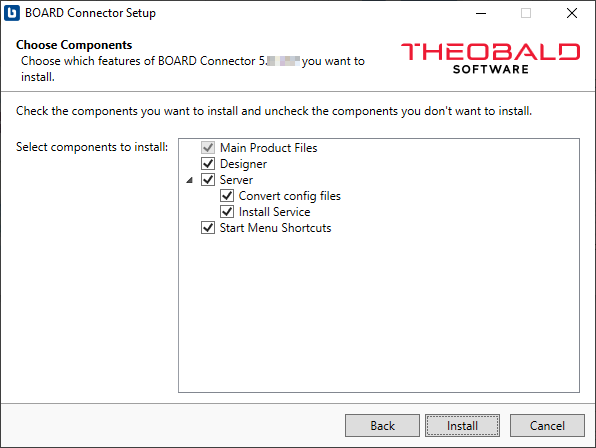
- Confirm the conversion process in the command line pop-up window.
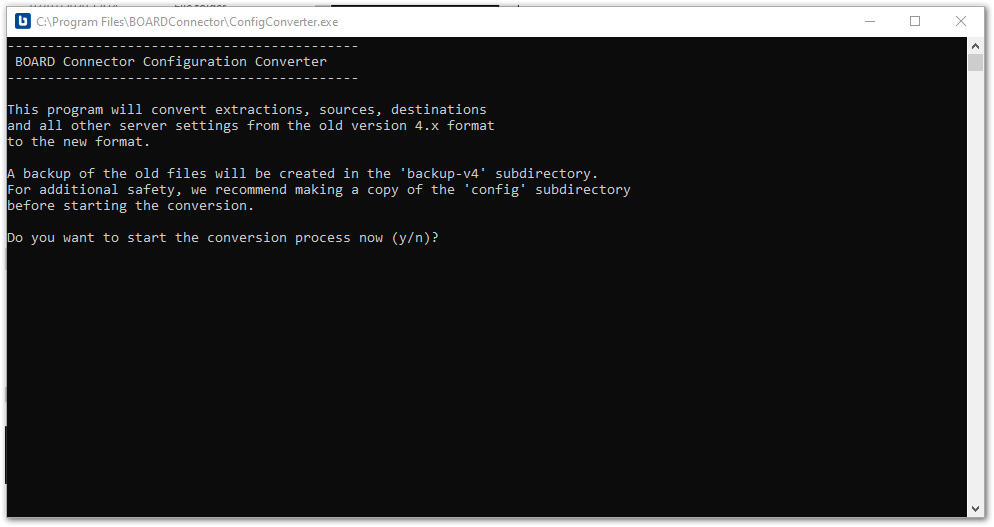
Manual Upgrade
If the ConfigConverter is not executed automatically during installation, the converter can also be started manually from the installation directory: C:\Program Files\BOARDConnector.
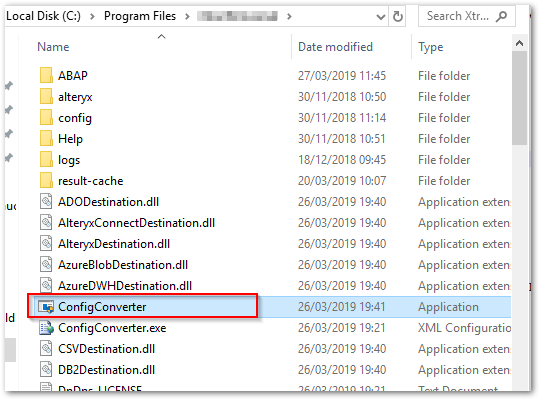
Note: Any issues that may occur during the conversion process are displayed in the command line window. Copy and send the command line context to the support team, if required.