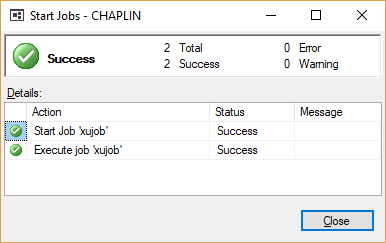This section shows how to use the console program xu.exe to schedule extractions with third party scheduling tools. Windows Task Scheduler and the SQL Server Agent are used as examples for setting up extraction schedules.
Call via Windows Task Scheduler #
- Open the Windows Task Scheduler by typing Taskschd.msc into the command line.
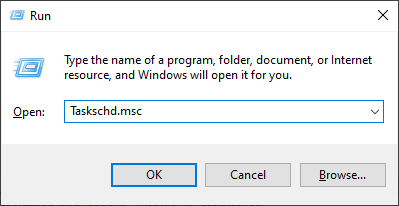
- Create a new task by clicking Actions > Create Task … (1).
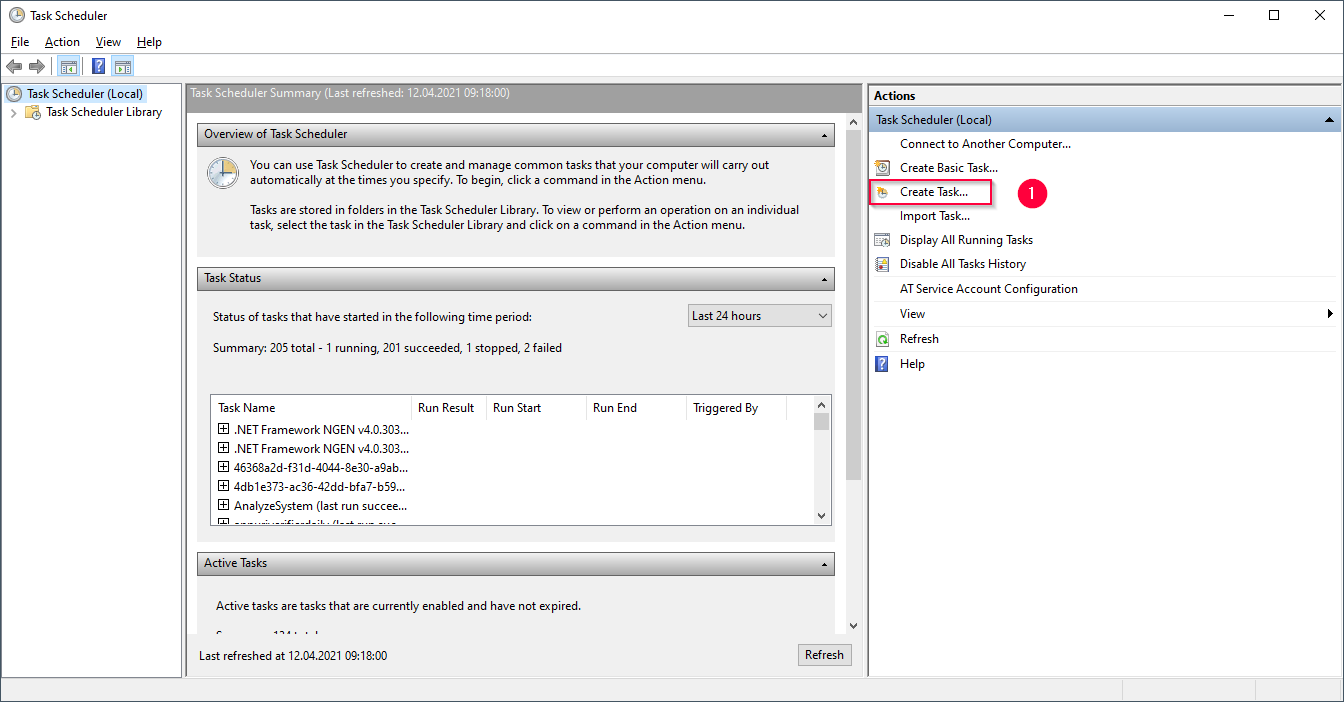
- Enter a name for the task (2) and an optional description.
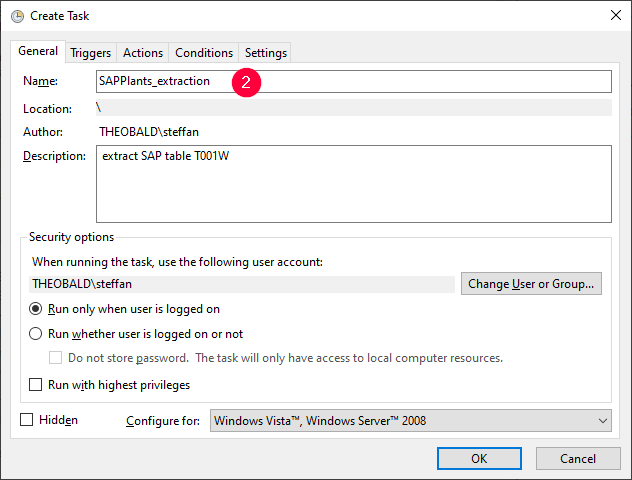
- In the tab Triggers click [New…] to add a time option.
- Set a start date and time and confirm the entry with [OK] (3).
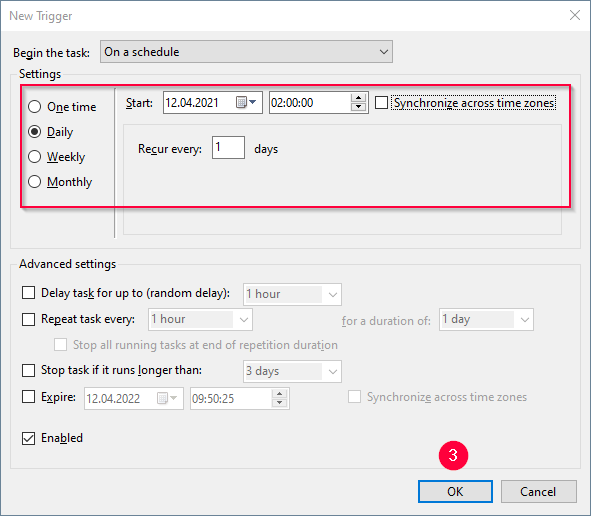
- State the start program in Program / script in the tab Actions. Add the parameters of the extraction in Add arguments (optional) e.g.,
"C:\Program Files\XtractUniversal\xu.exe" -s todd.theobald.local -p 8065 -n SAPPlants(4).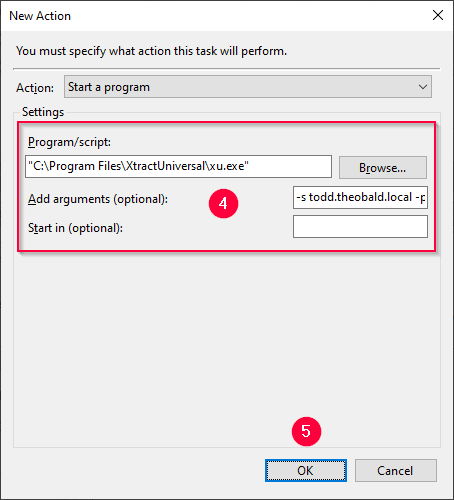
- Click [OK] (5) to confirm the input.
- Check the summary and finish the setup.
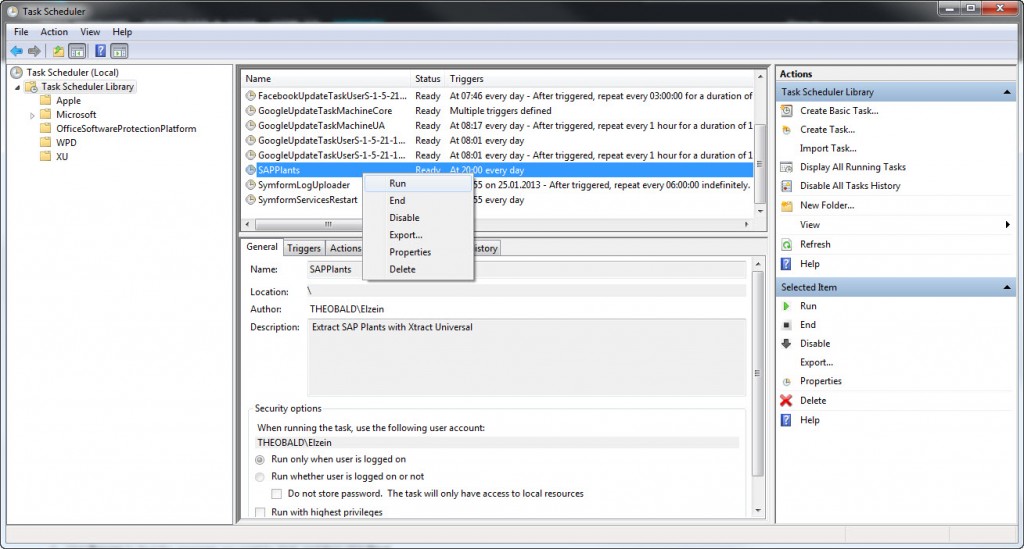
Note: The extraction is now scheduled and can be run by right-clicking the task and selecting the Run option.
Tip: Multiple extractions can be assigned to a single task. Edit the task and switch to the Actions tab. Create a new action as described above.
Call via SQL Server Agent #
Note: You must have all necessary authorization for creating and executing jobs with the SQL Server Agent.
- Open the SQL-Server-Management-Studio (SSMS) to connect to an SQL-Server.
- Create a new job via SQL Server Agent > New > Job….
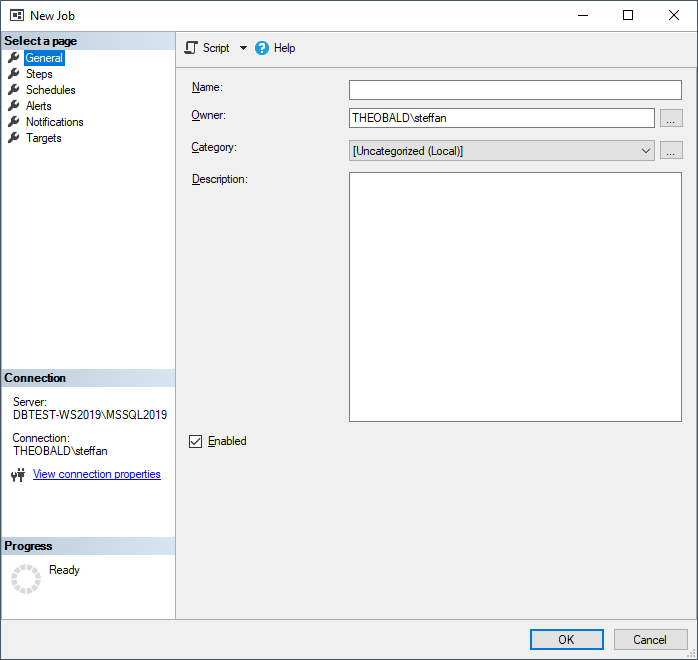
- Navigate to Select a page > Steps and click [New].
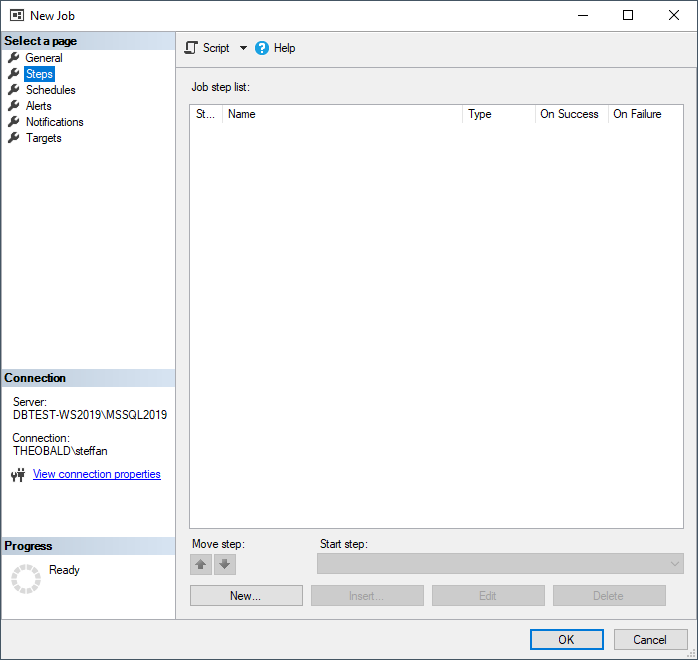
- Enter a Step name, Type, Run as (1) and Command (2),
e.g., xu, Operating system (CmdExec), SQL-Server-Agent Service Account,"C:\Programmdateien\XtractUniversal\xu.exe" -s localhost -p 8065 -n customers.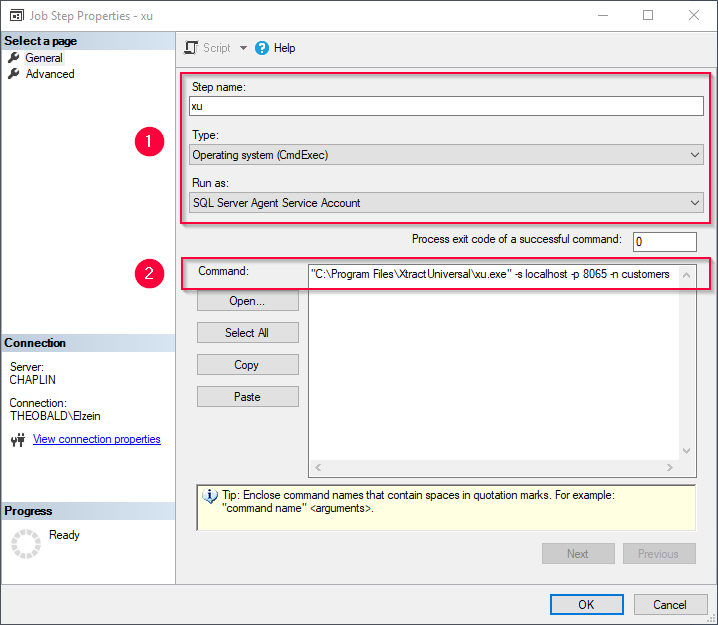
- Click Select a page > Advanced to set further options e.g.,
- On success action, On failure action
- Retry attemps, Retry interval
- Output file
- Click [OK] to confirm your input.
- Find the new job in SQL Server Agent > Jobs.
- Right-click the job and select Start Job at Step… to execute the job.
- The successful execution of the SQL Server Agent job is displayed in SSMS.