The following section shows how to use the OHS component.
Look up an OHS Destination #
- Select an Extraction type in the main window of the component.
If you use BW4Hana2.0, select Table as your extraction type and make sure that the open hub destination type in SAP is set to database table.
If you use BW7.x or below, select Third party tool (legacy) as your extraction type and make sure that the open hub destination type in SAP is set to third party tool.
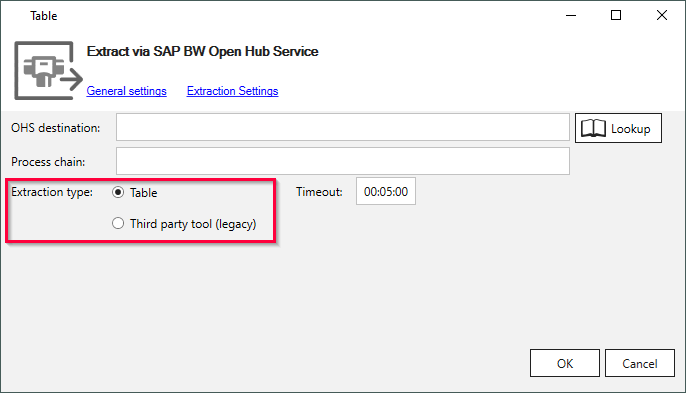
- Click [Lookup] to look up an OHS destination. The window “OHS Lookup” opens.
- Enter the name of an OHS destination in the field OHS Destination (1). Use wildcards (*) if needed.
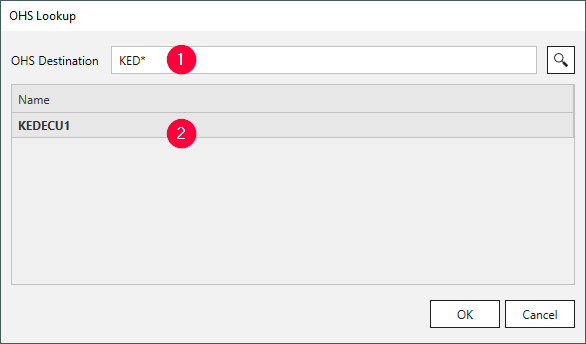
- Click
 and select the destination of your choice from the displayed list (2).
and select the destination of your choice from the displayed list (2). - Click [OK] to confirm. The application now returns to the main window of the component.
Settings #
- If Process Chain is empty, enter an SAP process chain assigned to your OHS extraction, see SAP Documentation: Display/Maintenance of Process Chain Attributes. If Process Chain is left empty, the extraction fails.
- Optional: Use the Timeout setting to set a maximum time period to wait for a notification from BW. If the time limit is reached, the extraction fails.
- Check / edit the extraction settings and general settings of the extraction.
Note: To use data sources, configure SAP BW, see Customizing for OHS in BW.