Parameterizing an Xtract Connection Manager #
The properties of the Xtract Connection Manager can be parameterized. Follow the steps below to set up project parameters for Connection Manager properties:
- Right-click an Xtract Connection Manager and choose Parameterize…. The window “Parameterize” opens.
- Select the property you want to parameterize.
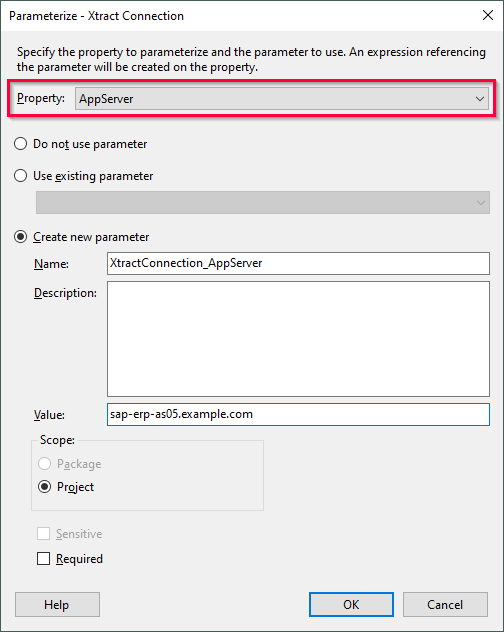
- Select Use existing parameter to assign a parameter to the selected property or select Create New Parameter to create a new parameter.
- In the section Scope select Project to create a project parameter.
- Click [OK]. The new project parameter is now available under Project.params in the “Solution Explorer”.
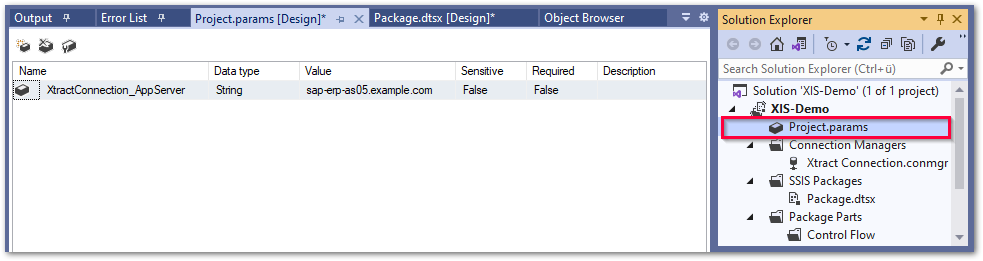
For more information on package and project parameters, see Microsoft Documentation: Integration Services (SSIS) Package and Project Parameters.
List of Xtract Connection Manager Properties #
| Property Name | Description |
|---|---|
| AppServer | Host name or IP address of the SAP application server. |
| AttachesSapGui | Set to True for Reports and BAPIs that require an installed SAP GUI. |
| Client | The three-digit number of the SAP client between 000 and 999. |
| InstanceNumber | A two-digit number between 00 and 99. |
| InternalTableFunction | The function module used for Xtract IS’ internal communication with SAP, e.g., retrieving metadata. |
| Language | The logon language for the SAP system, e.g., EN for English or DE for German. |
| LegacyStorageMode | Enables backward compatibility. SAP connection parameters are no longer stored as Connection Strings, but as Properties. |
| LoadBalancingEnabled | Enables load balancing (SAP message server). |
| LogOnGroup | SAP Logon group for Load Balancing. |
| MessageServer | Name or IP address of the SAP message server. |
| Name | Name of the Connection Manager. |
| Password | Password of the SAP user. |
| PasswordObfuscated | If LegacySorageMode is enabled, this property determines if the password is stored as plain text or if it is masked. |
| RfcLibrary | Select an RFC library to establish an RFC connection to an SAP system. |
| SncEnabled | Enables Secure Network Connection (SNC). |
| SncLibraryPathX64 | The complete path to the library location for 64 bit systems. |
| SncLibraryPathX86 | The complete path to the library location for 32 bit systems. |
| SncPartnerName | The SAP Partner Name configured for the SAP application server, e.g., p:SAPserviceERP/do_not_care@THEOBALD.LOCAL |
| SncQualityOfProtection | The SNC level of protection, e.g., 9 - Maximum |
| SystemId | A three-digit System ID, e.g., MSS. |
| TraceDirectory | A local path to a folder, where you want to save the debug information. |
| User | Name of the SAP user. |
Sensitive Environment Variable in SSISDB Catalog #
Environment variables in the SSISDB catalog can be used in combination with project parameters to achieve the following:
- Parameterize SSIS packages after deploying to the server.
- Encode sensitive data, e.g., SAP passwords.
Follow the steps below to set up a sensitive environment variable for an Xtract Connection Manager property:
- Configure an Xtract Connection Manager that uses project parameters, see Parameterizing a Connection Manager.
- Deploy the project to an SSISDB catalog.
- Create an environment in the SSISDB catalog.
- Create a sensitive variable in the environment properties.
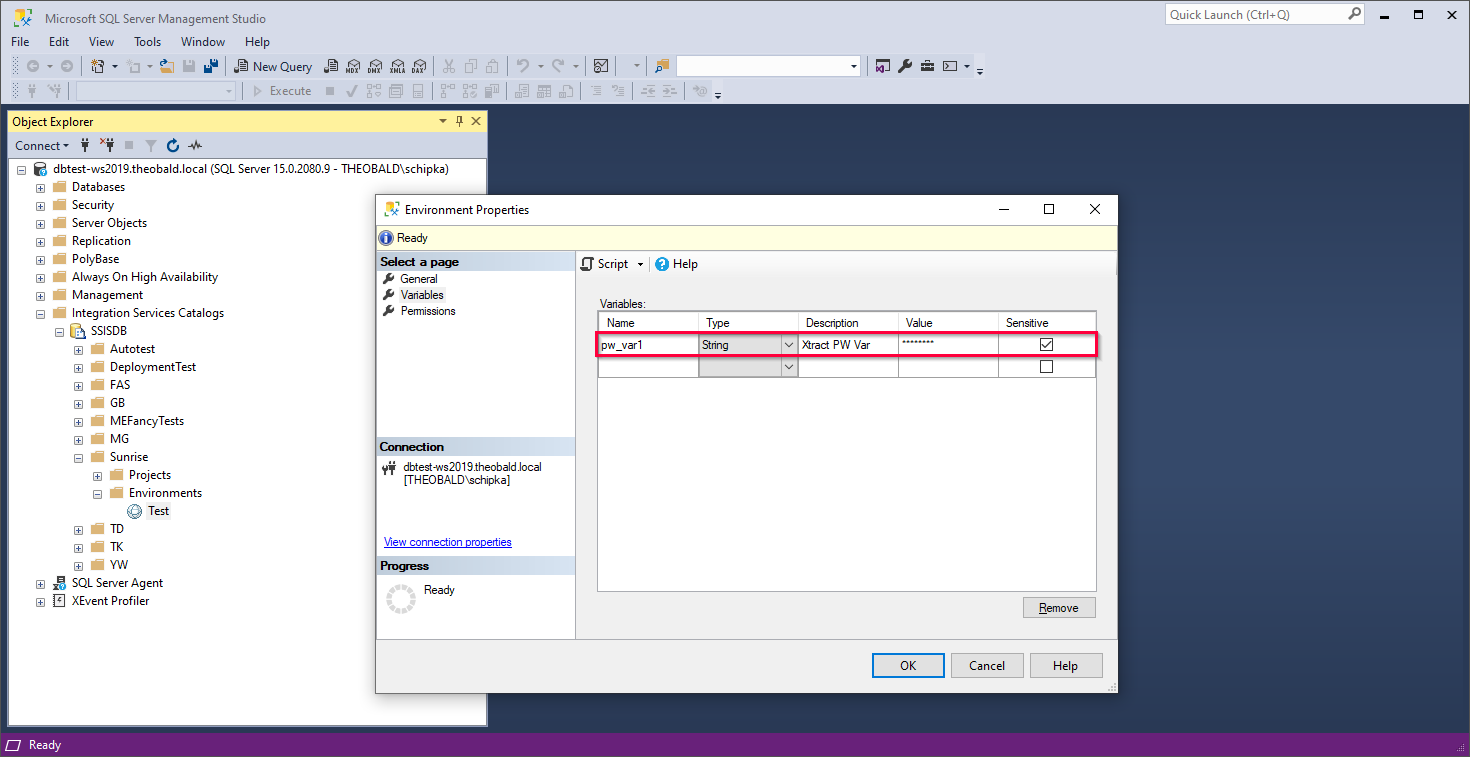
- Open the configuration menu of the project. The project parameters from step 1 are available in the parameter list.
- Click […] to assign a sensitive environment variable to a project parameter.
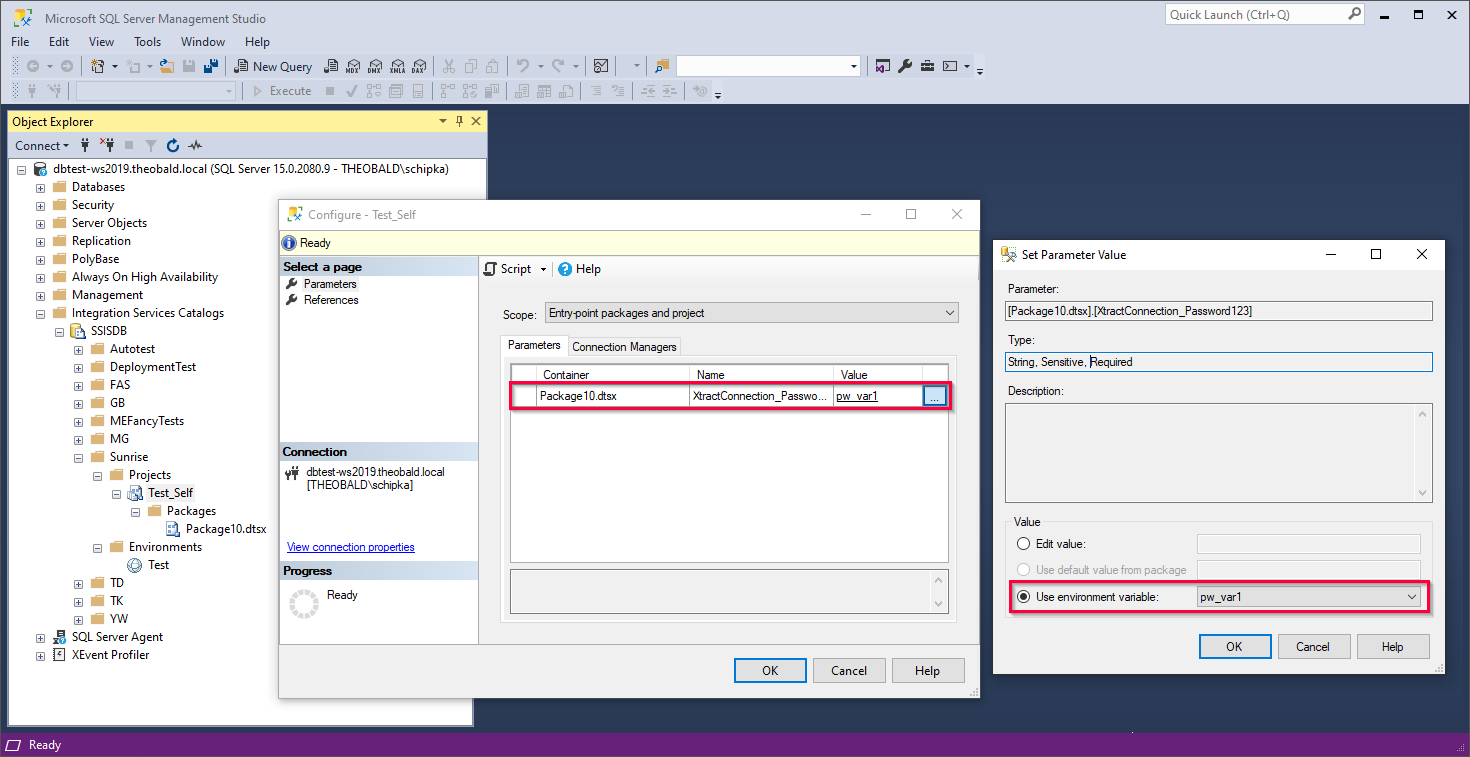
- Execute a package using the environment.