Custom Properties #
The Custom Properties define the properties unique to the component.
List of relevant Custom Properties:
| Property | Comment |
|---|---|
| MaxRows | Corresponds to the field MaxRows in Settings of the Query component. |
| Variant | Corresponds to the field Use Variant Variable in the Settings of the Query component. |
Parameterizing Using Expression Properties #
The recommended way of parameterization is to use SSIS expressions to set Data Flow Properties.
Data Flow Properties are displayed in the “Properties” window of the Data Flow Task.
These properties are not to be confused with Custom Properties that are displayed in the “Properties” window of the component.
When parameterizing the Data Flow Properties, the Custom Porperties are overwritten.
For more information on property expessions, see Microsoft Documentation: Use Property Expressions in Packages.
How to Use Expressions for Data Flow Properties
- Create an SSIS package, see Getting Started.
- Right-click the Data Flow canvas and select Properties. The window “Properties” opens.
- Add an Expression by clicking using […]. The window “Property Expression Editor” opens.
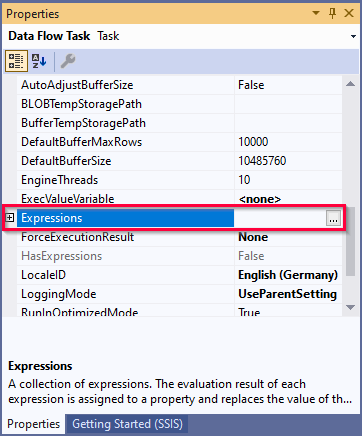
- Select a property from the drop-down list under Property.
- Open the “Expression Builder” using the […] button under Expression.
- Build your Expression and click [Evaluate Expression] to check for correct syntax.
- Confirm your input with [OK].
Available Data Flow Properties
List of Data Flow Properties that can be parameterized:
| Property | Comment |
|---|---|
| [Xtract Report].[Variant] | See Variants and Selections. |
Parameterization using SSIS Variables #
You can use SSIS variables for selections.
Available SSIS variables are listed in the selection settings when parameter input is active (1), see Edit Selections.
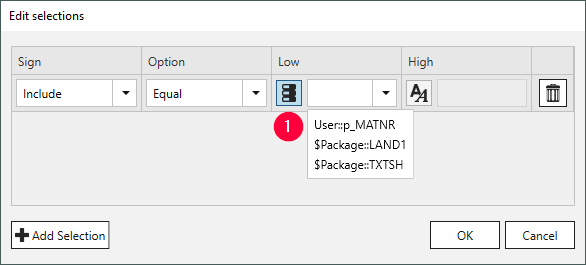
Note: The Xtract Report component does not support variables of the data types DateTime and DBNull. For more information on the data types of system variables, see Microsoft Help: System Variables.