The following section describes how to setup Xtract IS for Azure on an Azure SSIS-IR for running SSIS packages containing Xtract IS components.
Manual Setup #
1. Create an Azure Storage container
Follow the instructions on how to set up 3rd party extensibility for Azure-SSIS IR. Only the part with setting up an Azure storage container and creating a Shared Access Signature is relevant.
Place XtractISSetup.exe and main.cmd into the Azure storage container created above.
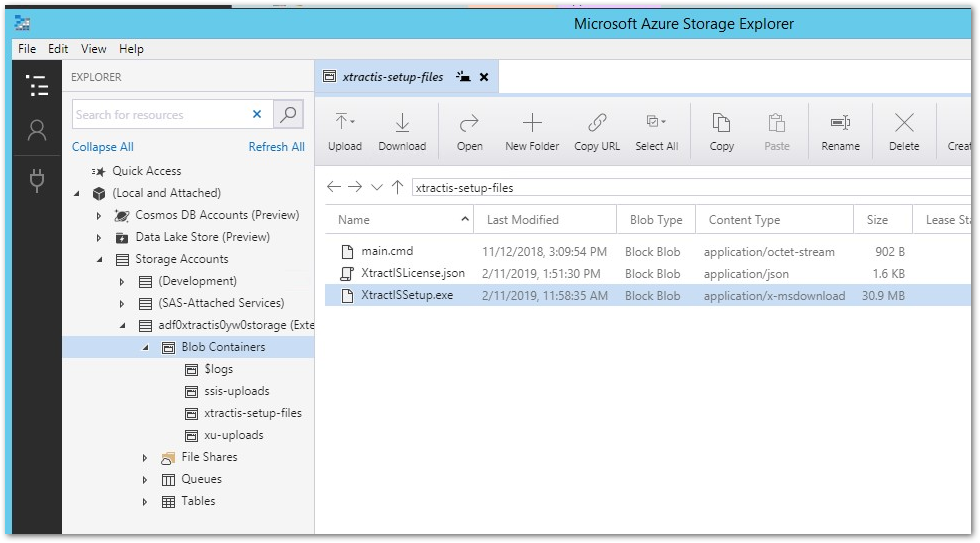
When running a trial version of Xtract IS for Azure, place the two mentioned files XtractISSetup.exe and main.cmd into the storage container. With the purchase of Xtract IS for Azure a license file is provided. Place the license file in the storage container, as well.
2. Add Azure Storage Container to SSIS-IR
- When provisioning the Azure-SSIS IR via a PowerShell populate the
-SetupScriptContainerSasUriparameter with the Azure Storage container’s SAS URI. - When provisioning the Azure-SSIS IR via the Azure Portal UI, enter the Azure Storage container’s SAS URI in the Custom setup container SAS URI field.
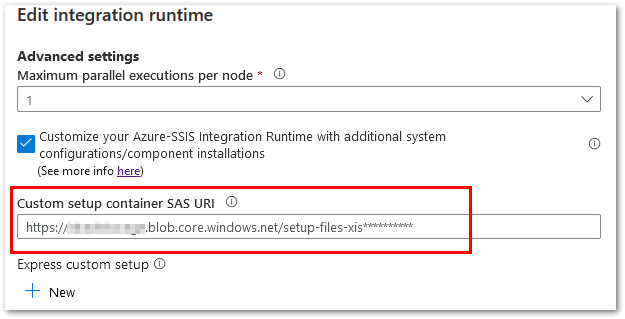 Start the Integration Runtime. During the startup of the Intergation Runtime the main.cmd is executed, which triggers an unattended installation of Xtract IS for Azure on the SSIS-IR.
Start the Integration Runtime. During the startup of the Intergation Runtime the main.cmd is executed, which triggers an unattended installation of Xtract IS for Azure on the SSIS-IR.
Note The startup process of the Azure SSIS-IR might take up to 20 minutes.
Recommendation: A regular update of the software is crucial for stable performance, especially major changes and high ([H]) priority updates. Check the Version History for updates. A newer version can be installed over the older version.
Express Custom Setup #
As an alternative to the manual setup, the Express Custom Setup can be used for installing Xtract IS for Azure on an Azure SSIS-IR. See Microsoft documentation for more information.
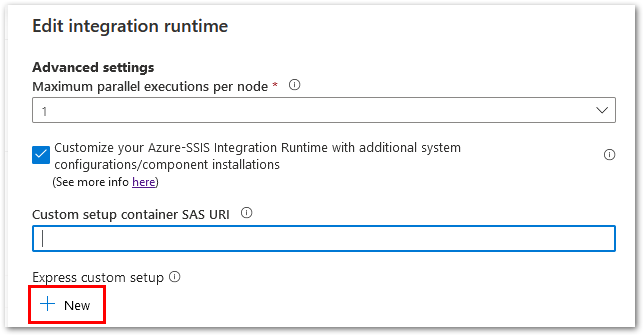
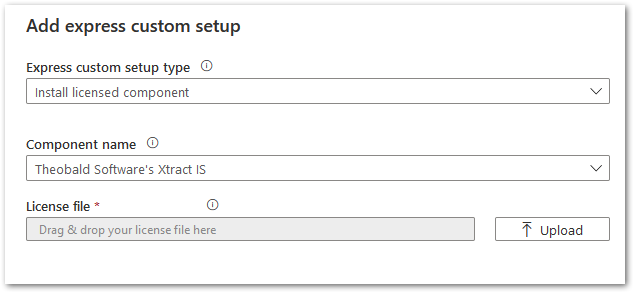
For using Xtract IS for Azure via the Express Custom Setup a valid license file is required. The Express Custom Setup installs a specific version of Xtract IS for Azure. For information on the currently used version, see Microsoft Documentation - Installing licensed components or contact Theobald Software.
Note The specific version of Xtract IS for Azure is updated in regular intervals without further notice.
Azure SSIS Cluster ID #
After purchasing Xtract IS for Azure the Cluster ID of the Azure SSIS-IR is required by Theobald Software for generating a license file. Refer to the knowledge base article Determining the Azure SSIS-IR Cluster ID for details on how to determine the Cluster ID.
Using a self-hosted Integration Runtime (SHIR) #
Xtract IS for Azure supports usage of SHIR for connecting to an on-prem SAP system from Azure SSIS-IR. See Microsoft documentation - Configure a self-hosted IR as a proxy for an Azure-SSIS IR in Azure Data Factory to get general information about SHIR setup.