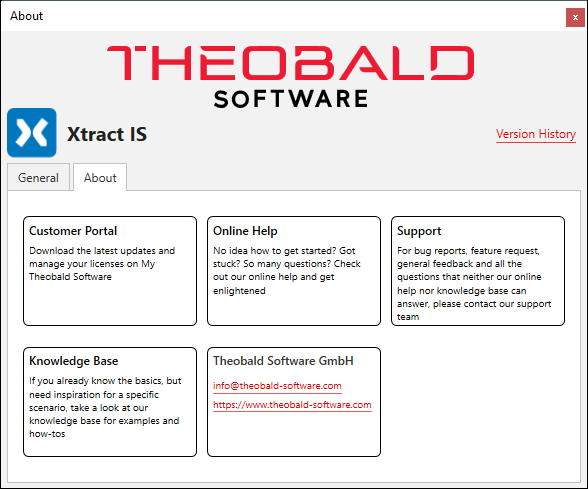About licensing concept of Xtract IS #
The following graphic shows on which workstations the installation of Xtract IS is required to have a valid license.
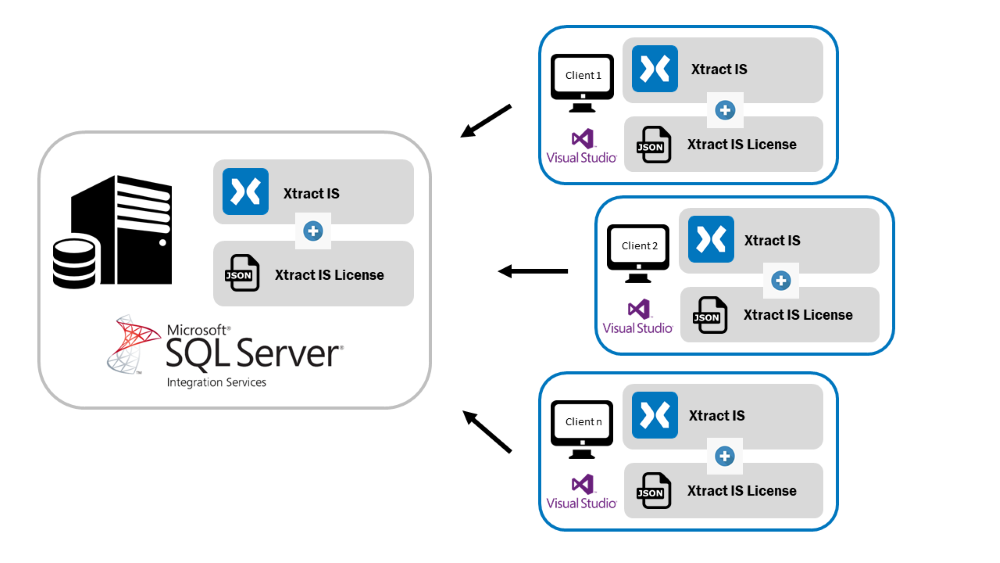
Xtract IS is licensed per Windows server on which SSIS packages are deployed and executed. The same license file can be used on the local workstations to develop the SSIS packages.
A demo license is automatically installed with the installation of Xtract IS.
A regular license is provided, after purchasing the product. The product license is bound to your company and a specific server name.
Maintenance #
Contact the sales department for information about available maintenance options.
In case of technical difficulties, contact the support team: https://support.theobald-software.com.
Installing the Xtract IS license - XtractISLicense.json #
- For installing the regular license, find and double-click the Xtract IS License Manager executable file in the installation directory of Xtract IS:
C:\Program Files\XtractIS\XtractLicenseManager.exe
The license manager opens.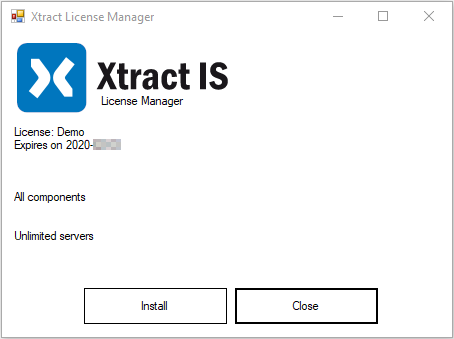
- Click [Install]. The window “Install Xtract License” opens.
- Locate and select the provided “XtractISLicense.json” file you downloaded from the Customer Portal - My Theobald Software.
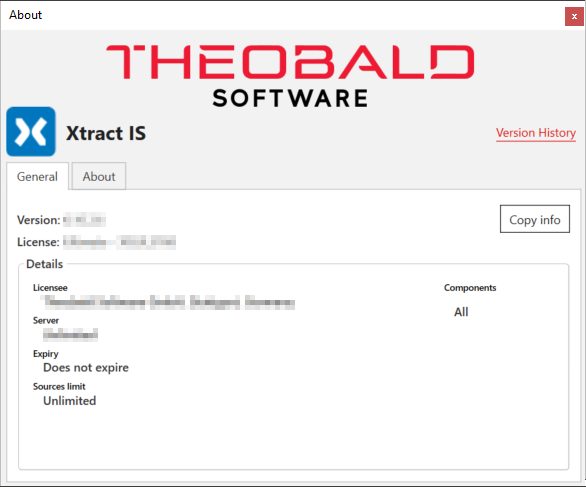
Tip: To inspect your current license data, click the Xtract IS Info link located at the top of each component editor.
The About tab of the info window contains useful links to the customer portal, knowledge base, Online Help and the support.