The following section shows how to use the Table component.
Look up a Table #
- In the main window of the component click [Add] to add a table. The window “Table Lookup” opens.
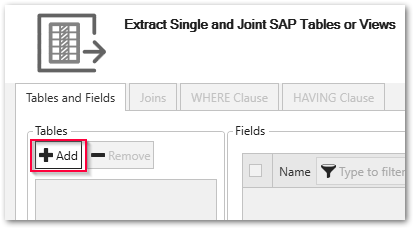
- In the window “Table Lookup” enter the name of the table to extract (1). Use wildcards (*) if needed.
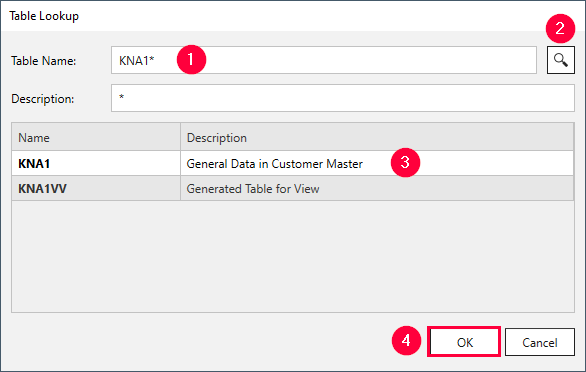
- Click
 (2). Search results are displayed.
(2). Search results are displayed. - Select a table (3) and click [OK] (4).
All relevant metadata information of the table is retrieved from SAP. The application now returns to the main window of the component.
Set Up a Table Extraction #
Set up the Table component to extract SAP tables:
- Optional: Join multiple SAP tables, see Table Joins.
- Select the columns you want to extract. By default all columns are selected. Deselect the columns you do not want to extract.
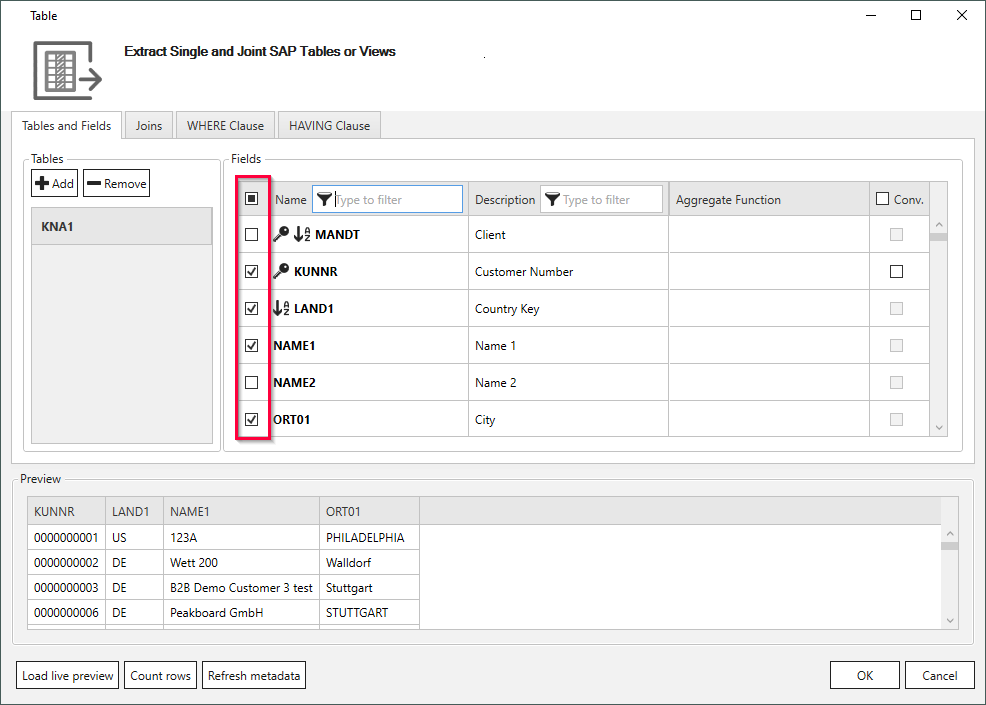
- Define a WHERE clause or a HAVING clause to filter table records. By default all data is extracted.
- Click [Load live preview] to display a live preview of the first 100 records.
- Check the the [Extraction Settings] before running the extraction.
- Click [OK] to save the extraction.