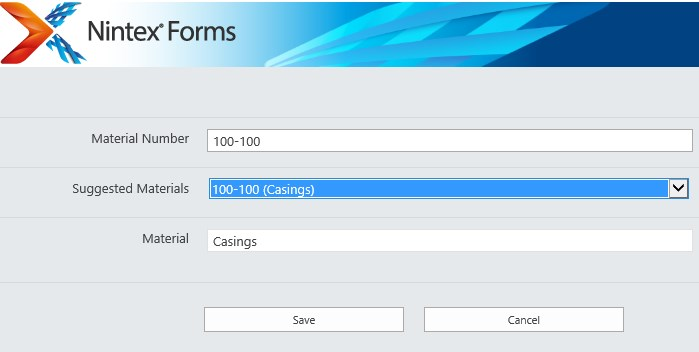In some SAP integration scenarios it can be useful to provide a flexible data selection in cascading dropdown lists. This is also possible by integrating JavaScript and ECS REST-Services in Nintex Forms (compare this with the earlier example of SAP validation in Nintex Forms).
In the present example an SAP material number should be entered in an input field in Nintex Forms and all possible return values for this material number should be listed in a dropdown box. When the wanted material is selected in the dropdown box the material long text is supposed to be displayed in another field.
Step 1: Create a SharePoint custom list
The first step is to create a SharePoint custom list, where the form is placed upon. One or two list fields (i.e. Material, Material Number) of type Single line of text can optionally be created.
After creating the list open the Nintex Forms designer for that list.
Step 2: Define the form controls
In our Nintex Form we require three fields with descriptions:
- The first control named Material Number is of type Single Line Textbox. It is the input field for entering the SAP material number. Connect that control to the Material list field created in step one.
- The second control named Suggested Materials is of type Choice. All possible matches for the given material number should be displayed and be selectable here in a dropdown list.
- The third control named Selected Material is of type Single Line Textbox. The material long text for the selected material should be displayed here.
You can create description labels for all three controls.
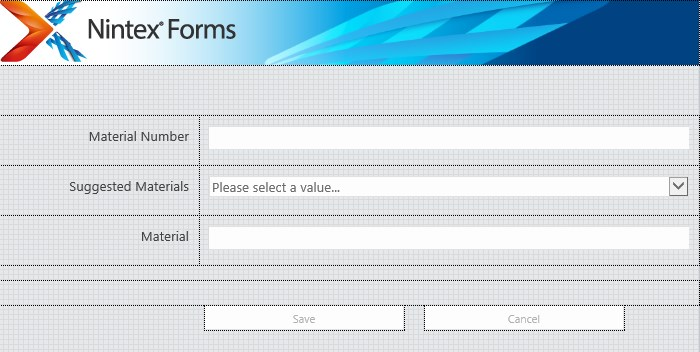
Open the settings dialog for field Material Number and set the option Store Client ID in JavaScript Variable to Yes.
Enter field_input as a name into field Client ID JavaScript variable name.
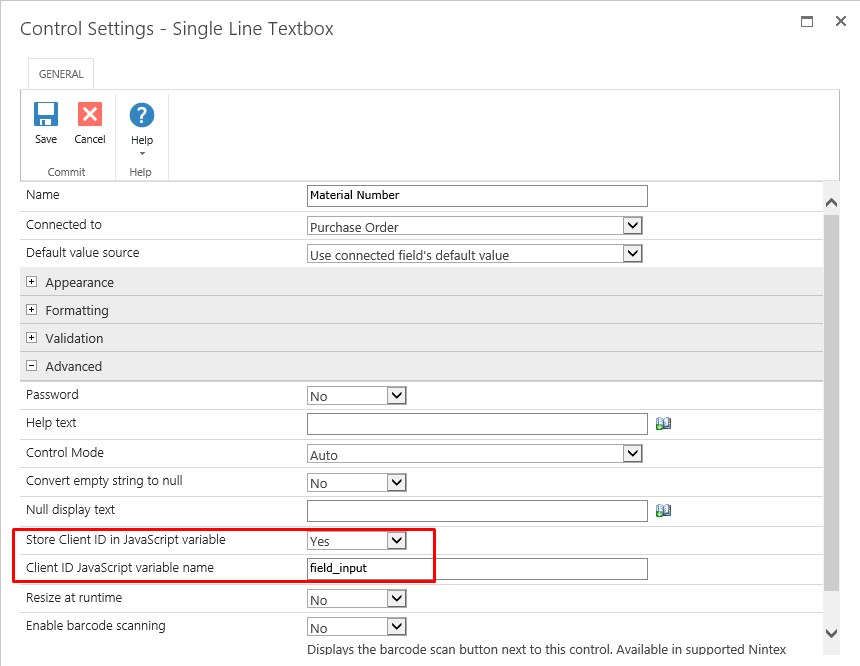
After that open the settings for the Choice field.
Choose Drop down list as display format and enter some value in the Choices field (i.e. Start Typing). It doesn’t matter which value you enter here because all entries are overwritten later by JavaScript code (In this example they are overwritten with the sentence Start typing in the input above).
Then set the option Store Client ID in JavaScript Variable to Yes and enter field_select as a name in field Client ID JavaScript variable name.
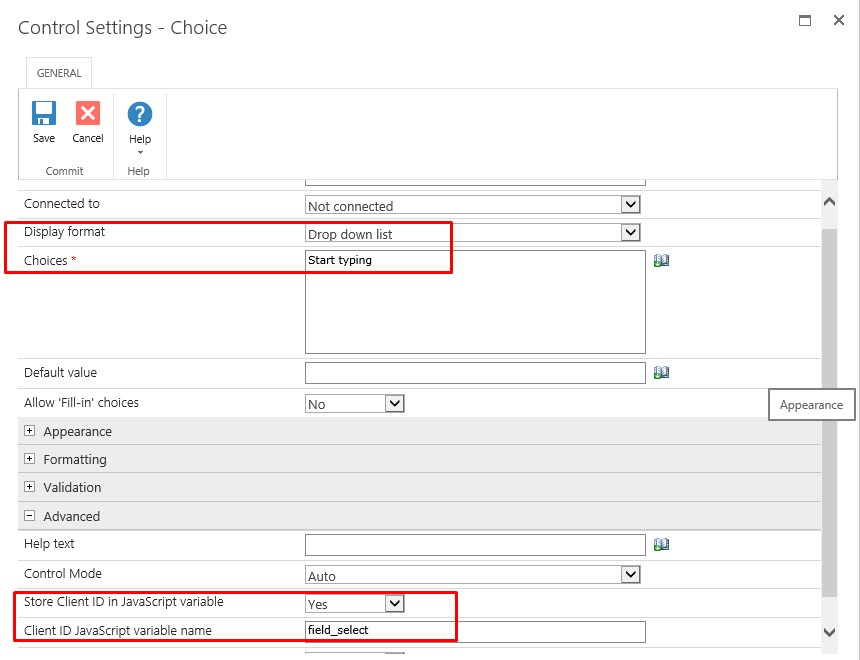
Afterwards call up the settings for Single Line Textbox Material. Set the option Store Client ID in JavaScript Variable to Yes and enter field_output as a name in field Client ID JavaScript variable name.
Since this should be only a display field you can also define under Appearance, that the field is only visible but not enabled.
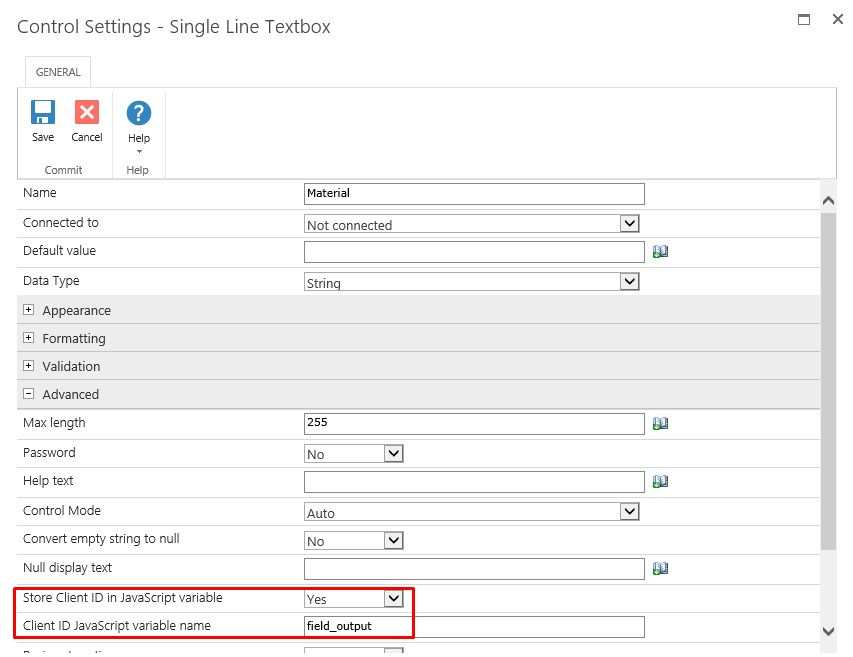
Step 3: Add the JavaScript code
Add a reference to the JavaScript library under Settings - Form -> Advanced -> Custom JavaScript Includes:
https://cdn-files.theobald-software.com/static/theobald.ecs.micro/5.7.0/index.html
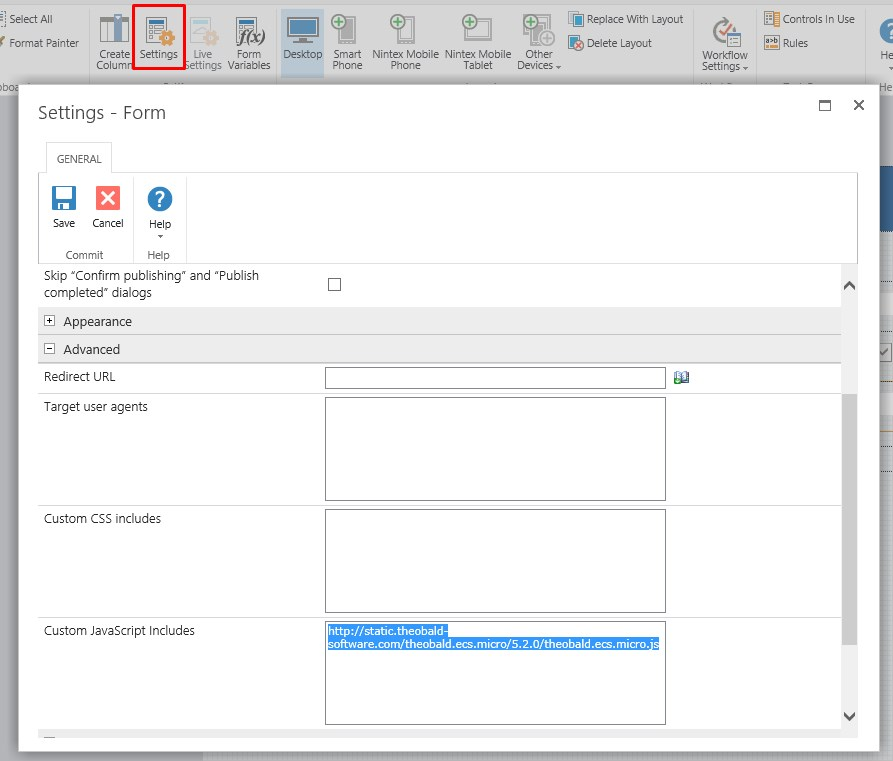
Insert the JavaScript Code under Settings - Form -> Advanced -> Custom JavaScript.
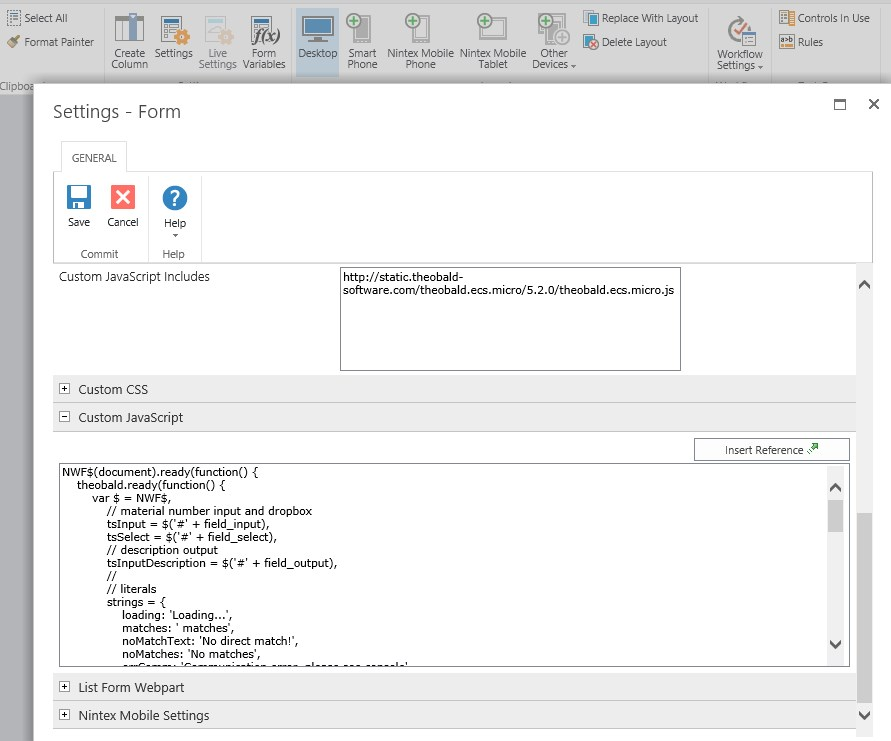
In the JS code, function tEcs.executeXql is called to read the material number and the material long text from SAP table MAKT.
NWF$(document).ready(function() {
theobald.ready(function() {
var $ = NWF$,
// material number input and dropbox
tsInput = $('#' + field_input),
// in combobox properties set custom text e.g. "Start typing in the field above..."
tsSelect = $('#' + field_select),
// description output
tsInputDescription = $('#' + field_output),
//
// literals
strings = {
loading: 'Loading...',
matches: ' matches',
noMatchText: 'No direct match!',
noMatches: 'No matches',
errComm: 'Communication error, please see console',
select: 'Please select',
type: 'Start typing in the input above'
},
//
domOptionString1parameter = '{0}',
domOptionString = '{0} ({1})',
// xql query
xqlString = "SELECT TOP 10 MATNR, MAKTX FROM MAKT WHERE (MATNR LIKE '%{0}%' OR MAKTX LIKE '%{0}%') AND SPRAS = 'EN'",
queryFunction = function(val) {
var tEcsOptions = {
data: tEcs.format(xqlString, val)
};
if(window.ecsCoreConnection){
tEcsOptions.connection = window.ecsCoreConnection;
}
return tEcs.executeXql(tEcsOptions);
};
var firstOption = tsSelect.find("option:nth-child(1)").clone();
tsSelect[0].selectedIndex = -1;
tsSelect.empty();
tsSelect.append(firstOption.clone());
// user types into input, each character triggers search (SAP query)
tsInput.on('input', function() {
tsSelect.empty();
var newOption = firstOption.clone();
newOption.text(strings.loading);
tsSelect.append(newOption);
newOption.prop('selected', 'selected');
queryFunction(tsInput.val())
.done(function(data) {
tsSelect.empty();
var newOptionAfterInput = firstOption.clone();
newOptionAfterInput.prop('selected', 'selected');
if (data.length > 0) {
newOptionAfterInput.text(tEcs.format(domOptionString, strings.select, data.length + strings.matches));
tsSelect.append(newOptionAfterInput);
$.each(data, function(i, v) {
var $option = firstOption.clone();
$option.text(tEcs.format(domOptionString, tEcs.util.ltrim(v.MATNR, '0'), v.MAKTX));
$option.attr('tsdescription', v.MAKTX);
tsSelect.append($option);
});
} else {
newOptionAfterInput.text(strings.noMatches);
tsSelect.append(newOptionAfterInput);
}
tsSelect[0].selectedIndex = 0;
}).fail(function(xhr, et) {
console.log(xhr, et);
});
});
// when user selects an option
tsSelect.on('change', function() {
tsInputDescription.val(tsSelect.find('option:selected').attr('tsdescription'));
});
});
});For more information see JavaScript Library for REST.
Step 4: Run the Nintex Form
Run the form and enter a material number. The return values are read from SAP table MAKT and displayed in the dropdown list (Suggested Materials).
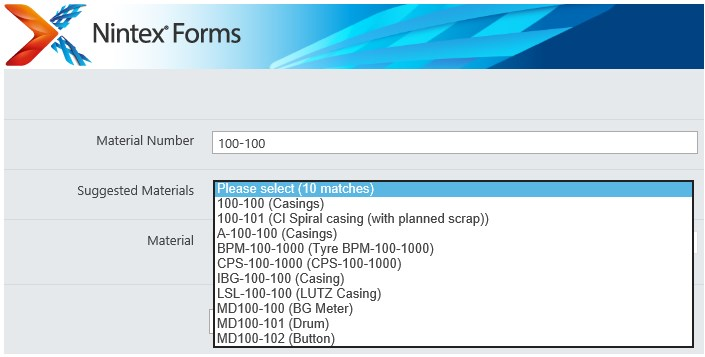
When you select a material, the material long text should be displayed in the Material field.