Note: Manual selections and variants can be combined. Manual selections overwrite any selections in the variant.
Choose a Variant #
Choose a variant from the drop-down-list Variant.
If you create a new variant in SAP after creating the extraction, click ![]() to load the new variant.
to load the new variant.
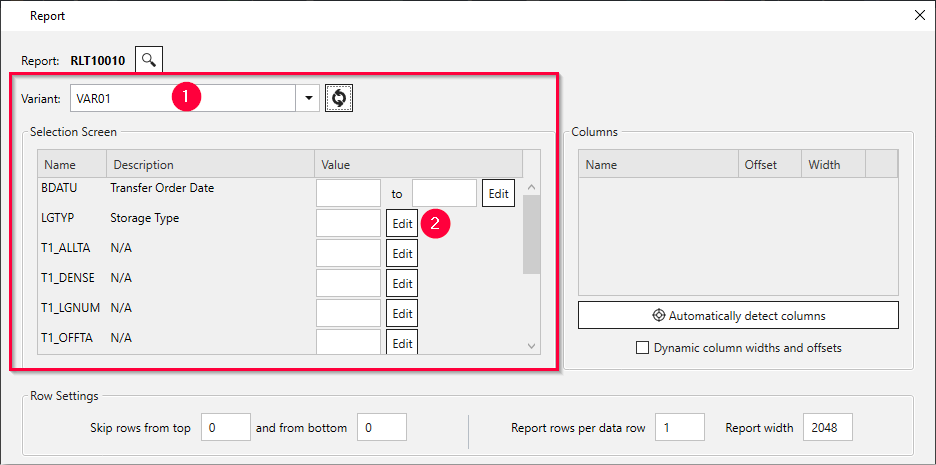
Note: The selections of the variant are not displayed in the Selection Screen section of the window. To see the definition of a variant, open the variant in SAP.
Edit Selections #
The Selection Screen in the main window of the component corresponds to the input screen in SAP.
Note: Some selection fields only have a technical name and no description. To understand which field corresponds to a field in SAP, open the input screen in SAP. Click a selection field and press the function key [F1] to display the technical name of the selection field.
Follow the steps below to edit selection fields and filter data:
- Click [Edit] next to the selection field you want to edit. The window “Edit selection” opens.
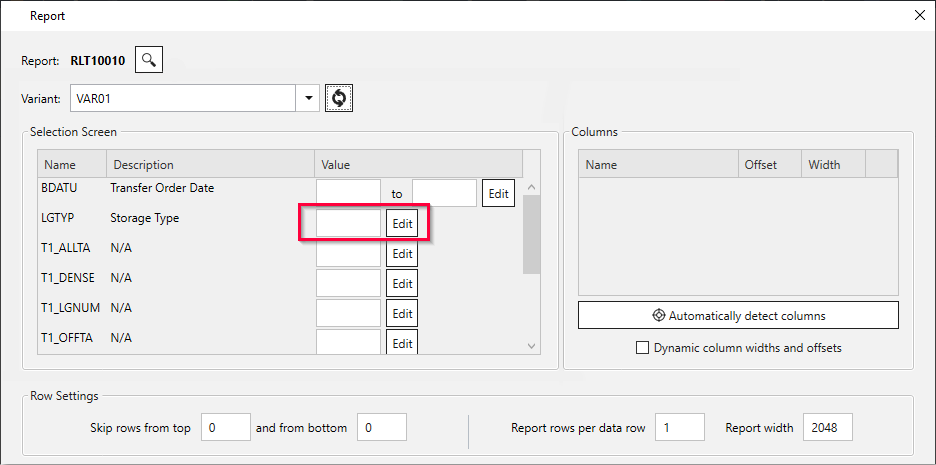
- Add one or more of the following filter types:
a) Click [Single] to compare the data to a single specified value.
b) Click [Range] to check if the data is (not) within a specified range of values.
c) Click [List] to check if the data is (not) part of a specified list of values. - In the Sign column (1), select Include to add the filtered data to the output or select Exclude to remove the filtered data from the output.
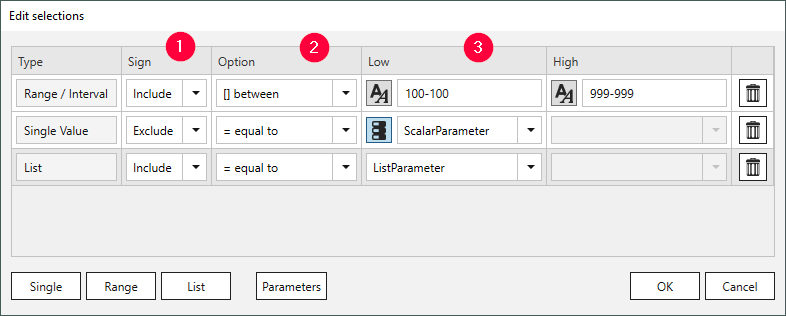
-
Select an operator in the Option column (2). The operator filters data according to the table below.
Operator Meaning (not) like pattern True if data values do (not) contain to the content of operand 1. (not) equal to True if data is (not) equal to the content of operand 1. at least True if data is greater than or equal to the content of operand 1. more than True if data is greater than the content of operand 1. at most True if data is less than or equal to the content of operand 1. less than True if data is less than the content of operand 1. (not) between True if data values do (not) lie between the values of operand 1 and operand 2. elements of True if data values are part of operand 1. This option is only available for type List. - Enter values or assign runtime parameters to the selection fields (3).
a) Static values: Enter values directly into the Low and High input fields. If runtime parameters are available, make sure that the icon is displayed next to the input field.
Clicking on the icon switches between static and dynamic input values.
icon is displayed next to the input field.
Clicking on the icon switches between static and dynamic input values.
b) Runtime parameters: Click to change the input type to dynamic values
to change the input type to dynamic values  .
Select an existing runtime parameter from the drop-down list.
.
Select an existing runtime parameter from the drop-down list. - Click [OK] to confirm your input.
- Click [Load Preview] in the main window of the component to check the result of your selection.
If runtime parameters are defined, you are prompted to populate the parameters with actual values.
Note that edited selection fields overwrite the selection fields in the variant.
Tip: If you use multiple selection parameters, it is more efficient to create a variant in SAP.
Data Format #
Use the following internal SAP representation for input:
- Date: The date 01.01.1999 has the internal representation 19990101 (YYYYMMDD).
- Year period: The year period 001.1999 has the internal representation 1999001 (YYYYPPP).
- Numbers: Numbers must contain the leading zeros, e.g., customer number 1000 has the internal representation 0000001000.
Warning! Values must use the internal SAP representation.
Input that does not use the internal SAP representation results in error messages e.g.:
ERPConnect.ABAPProgramException: RfcInvoke failed(RFC_ABAP_MESSAGE): Enter date in the format \_.\_.\_