Warning: Deprecated documentation
You are using the old version of the online help for ERPConnect.
Make sure to use the documentation within the new HelpCenter for ERPConnect.
Using XML templates can improve the performance of your application by loading the complete object hierarchy from an XML file.
How to Create an XML Template #
The ERPConnect installation package includes the tool Function-Template-Generator that generates reusable XML templates for Function Modules and BAPIs.
- To start the Function-Template-Generator, run the FunctionTemplateGenerator.exe in the ERPConnect directory
C:\Program Files\ERPConnect. - Enter the name of a Function Module or BAPI that you want to use as a template and click [Generate XML Template].
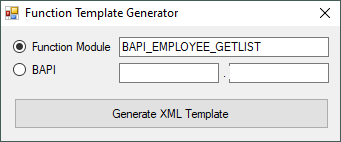
- The window “SAP Login” opens. Enter your SAP credentials and click [OK].
- Save the XML file to your local hard drive.
How to Use XML Templates #
- Create an XML template using the tool FunctionTemplateGenerator.exe located in the ERPConnect directory.
- Add the XML file to your project as a resource.
- Load the XML file into your program as shown in the C# example code below.
Now you can use the FRFCFunction-object instead of using the CreateFunction/CreateBAPI methods.
using (R3Connection con = new R3Connection("SAPServer", 00, "SAPUser", "Password", "EN", "800"))
{
RFCFunction f = new RFCFunction("BAPI_CUSTOMER_GETDETAIL");
f.Connection = con;
StreamReader reader = new StreamReader(
System.Reflection.Assembly.GetExecutingAssembly().
GetManifestResourceStream
("PocketGetCustomer.BAPI_CUSTOMER_GETDETAIL.xml"));
f.LoadFromXML(reader);
}