BW queries often have defined variables to create filter options. Depending on the type of BEx variable (single value, multiple value, interval or complex selection) input fields of the variables are enabled or disabled.
Instead of hard coding values for BEx variables, you can define variables that can be set dynamically at runtime, see Runtime Parameters.
Edit Variables #
- Look up a Query with defined variables (1).
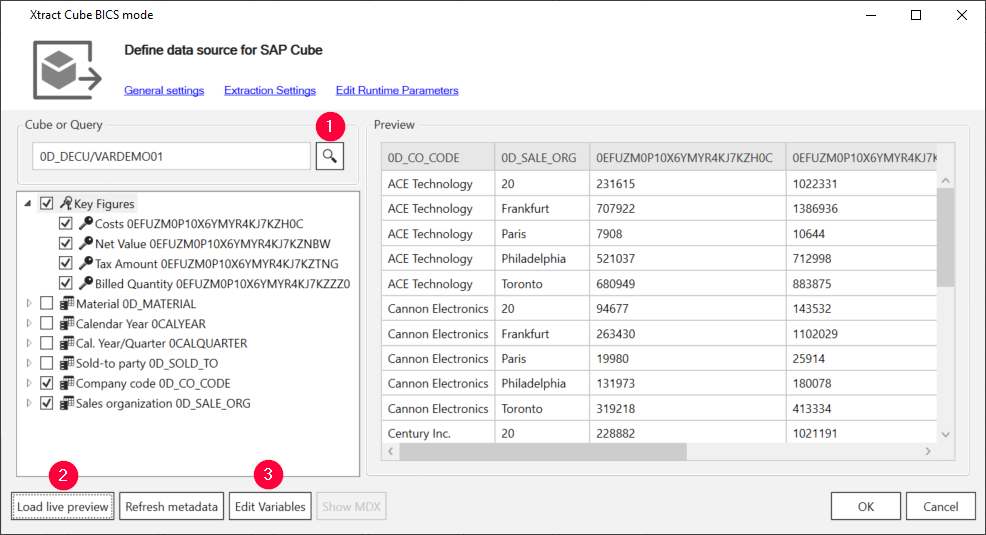
- Click [Edit Variables] (2). The window “Edit variables for [name of the query]” opens.
- Select a field that uses variables from the drop-down menu (3).
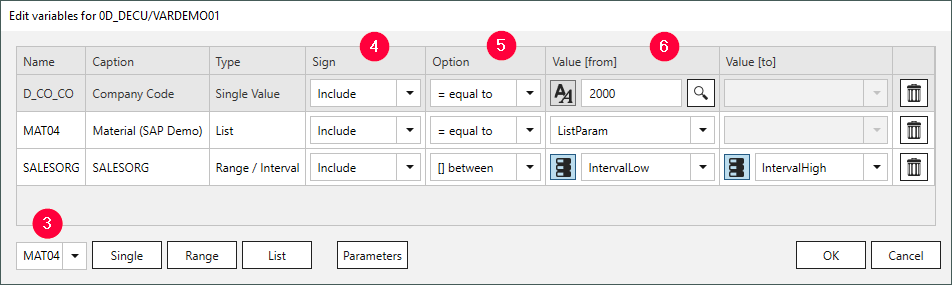
- Add one or more of the following filter types:
a) Click [Single] to compare the data to a single specified value.
b) Click [Range] to check if the data is (not) withing a specified range of values.
c) Click [List] to check if the data is (not) part of a specified list of values. - In the Sign column (4), select Include to add the filtered data to the output or select Exclude to remove the filtered data from the output.
-
Select an operator in the Option column (5). The operator filters data according to the table below.
Operator Meaning (not) equal to True if data is (not)equal to the content of operand 1. at least True if data is greater than or equal to the content of operand 1. more than True if data is greater than the content of operand 1. at most True if data is less than or equal to the content of operand 1. less than True if data is less than the content of operand 1. (not) between True if data values do (not) lie between the values of operand 1 and operand 2. elements of rue if data is part of operand 1. This operator is only available for parameters of type List. - Enter values directly into the Low and High input fields or assign runtime parameters to the selection (6).
a) Static values: Enter values directly into the Low and High input fields. If runtime parameters are available, make sure that the icon is displayed next to the input field.
Clicking on the icon switches between static and dynamic input values.
icon is displayed next to the input field.
Clicking on the icon switches between static and dynamic input values.
b) Runtime parameters: Click to change the input type to dynamic values
to change the input type to dynamic values  .
Select an existing runtime parameter from the drop-down list.
.
Select an existing runtime parameter from the drop-down list.
c) Pre-defined values: If available, click next to the input field to display a list of pre-defined values from SAP. Example:
next to the input field to display a list of pre-defined values from SAP. Example:

- Click [OK] to confirm your input.
- Click [Load Preview] in the main window of the component to check the result of your selection.
If runtime parameters are defined, you are prompted to populate the parameters with actual values.