Each Import, Export, Changings and Tables parameter can have one of the following representations:
- A scalar field (e.g., characters, date, time, number, amount etc.).
- A structure consisting of several components.
- A table (tabular array of data) consisting of columns (data values of the same type) and rows (data records).
Import Parameters #
Import parameters represent the input values sent from the client to SAP.
In the tab Imports you can define import parameters that can be presented as scalar values (1) or structures (2).
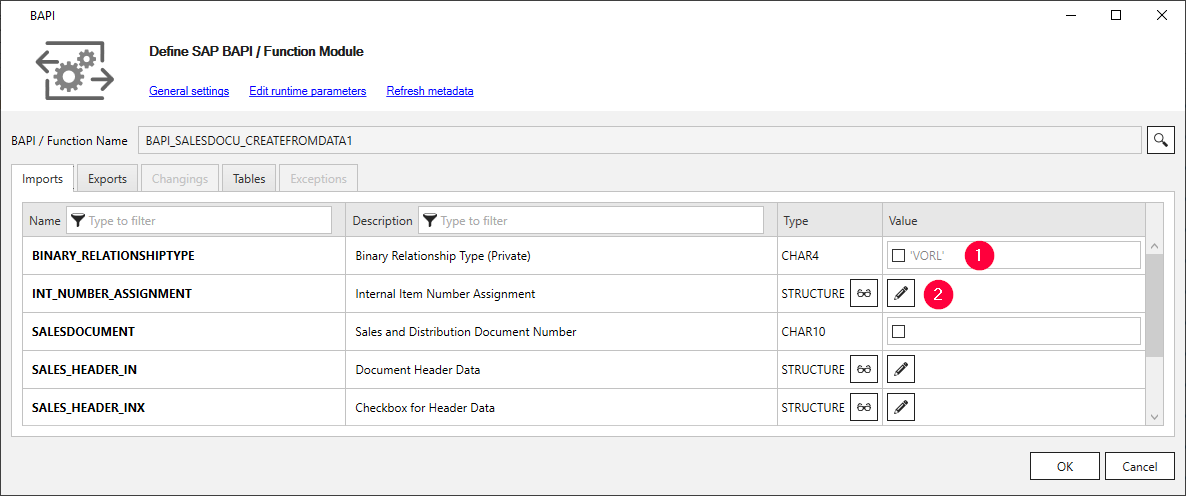
To use the filtering function, enter text in the headers of the columns Name and Description.
Add Scalar Parameters (1)
Use one of the following options to set scalar parameters:
- A static constant value -
 icon or no icon.
icon or no icon. - An SSIS variable / parameter -
 icon. This option is only available if the project contains SSIS variables.
icon. This option is only available if the project contains SSIS variables.
Click on the icon next to the input field to switch between static input values and SSIS variables. When using SSIS variables, make sure the input matches the data type. Example:
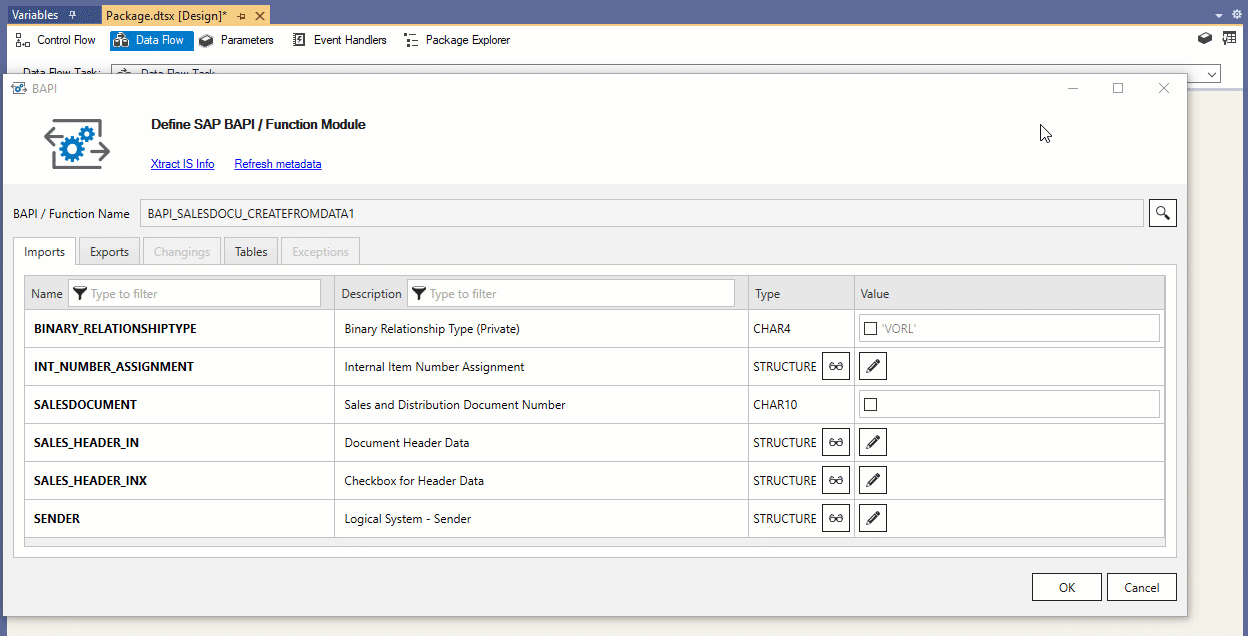
Note: Parameters that are predefined by SAP are displayed in a light gray font.
To disable these parameters, activate the checkbox next to the parameter and leave the field empty.
Add Structures as Parameters (2)
When a structure is available, you can assign structure elements (i.e. fields) similarly to single scalar fields.
Setting a single value or a parameter for the whole structure is not possible.
- Click
 . The window “Edit Structures” opens.
. The window “Edit Structures” opens. - Enter constant values (
 icon or no icon) or assign SSIS variables / parameters (
icon or no icon) or assign SSIS variables / parameters (  icon).
icon).
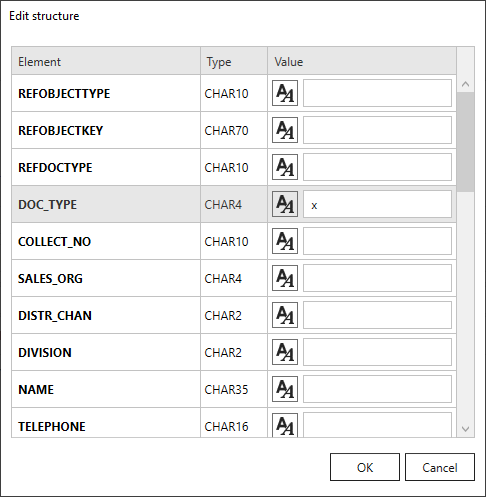
Export Parameters #
Export parameters represent the output values sent from SAP back to the client after execution of a function module.
In the tab Exports you can define export parameters that can be presented as scalar values, structures or tables.
Add Items to Output
Mark the checkbox in the output column to add an item to the output.
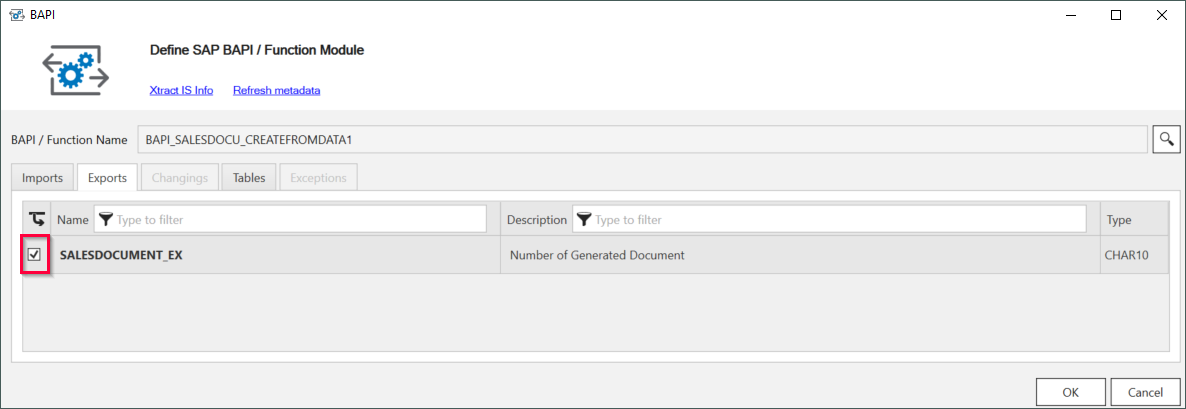
To use the filtering function, enter text in the headers of the columns Name and Description.
Assign Output Parameters to SSIS Variables
To assign an output parameter of a BAPI or function module to an SSIS variable, select an existing SSIS variable in the column Output parameter. Make sure that the data type of the SSIS variable matches the datatype of the output parameter.
Changing Parameters #
Changing parameters represent parameters that can be used for input and output.
In the tab Changings you can define changing parameters that can be presented as scalar values, structures or tables.
Table Parameters #
Tables parameters are parameters presented in a table structure consisting of multiple rows. Tables can be used for input and output.
Within the tab Tables you can define table parameters for importing and exporting into and from an SAP BAPI. Tables represent a structure of multiple rows of the same data type.
To use the filtering function, enter text in the headers of the columns Name and Description.
Note: Only 5 tables are available for parallel exporting.
- Click
 to check the names and data types of the table fields (1).
to check the names and data types of the table fields (1). - Activate the checkbox next to the items to add items to the output (2).
- Click
 to edit tables (3).
to edit tables (3).
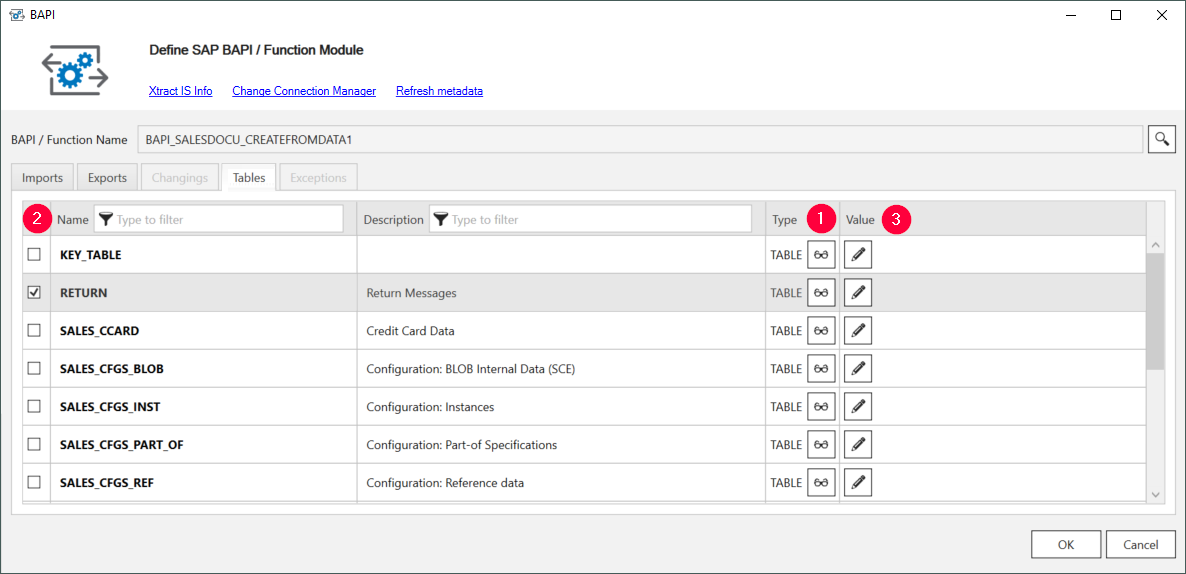
Access Metadata of Tables (1) #
Click the ![]() icon to display the metadata of the selected table including the name and the data type of all fields.
icon to display the metadata of the selected table including the name and the data type of all fields.
If the function module was edited in SAP, you can refresh the data by clicking Refresh metadata
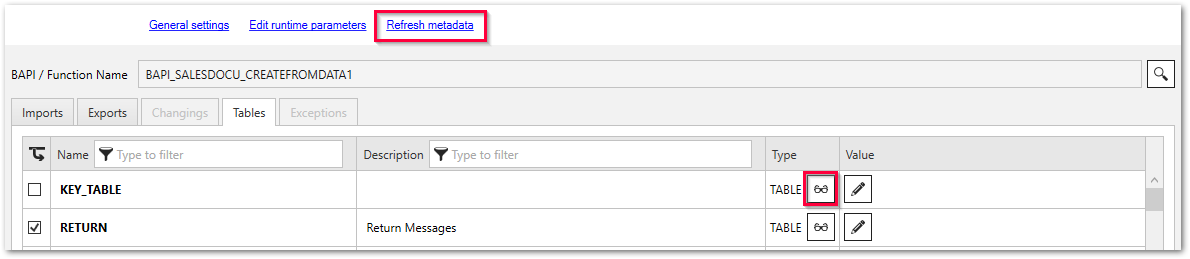
Add Tables to Output (2) #
Mark the checkbox in the output column to add a table to the output.

Edit Tables (3) #
- Click the
 icon. The window “Edit Table Contents” opens.
icon. The window “Edit Table Contents” opens. - Click [Add] to add new set of parameters.
- Enter values or SSIS variables.
When using SSIS variables, make sure the input matches the data type.
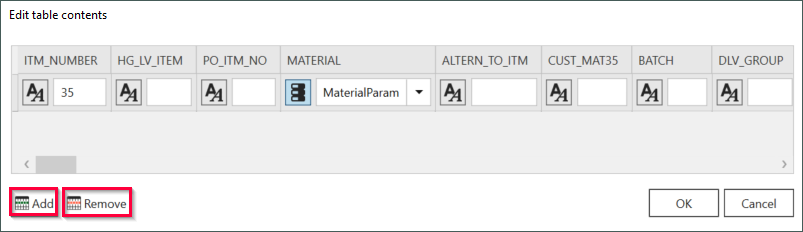
- Click [Remove] to delete a row.
Mapping Input Tables #
When connecting tables to the Xtract BAPI component, a data mapping is executed automatically.
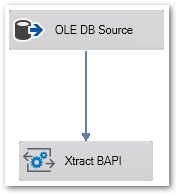
To correctly map the data, the following requirements apply:
- The column names of the input table must be the same as in the Xtract BAPI component.
- The data types in the input table must be the same as in the Xtract BAPI component.
Click on the ![]() icon next to a table to look up column names and data types in the Xtract BAPI component.
icon next to a table to look up column names and data types in the Xtract BAPI component.
Tip: If the column names and / or datatypes of the input table and the Xtract BAPI table do not match, add a Derived Column component to convert the input data.
Exceptions #
Exceptions refer to ABAP exceptions / errors messages of an SAP BAPI. If an exception occurs during runtime, Xtract IS returns a corresponding error message.
By default, all exceptions result in errors when running the Xtract BAPI component. To ignore exceptions during runtime, deselect the exceptions in the Exceptions tab.
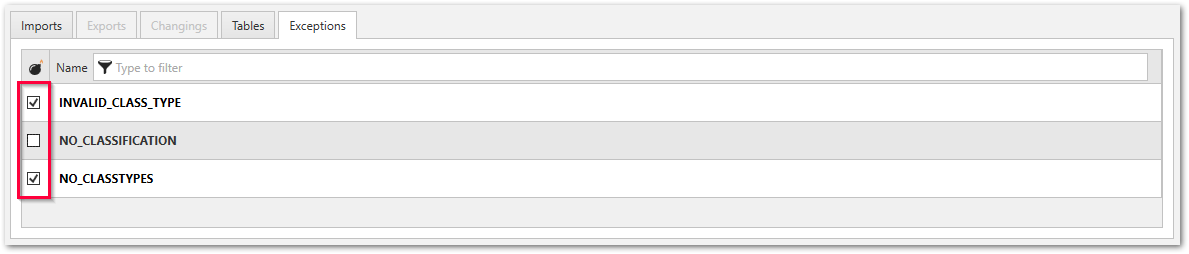
Custom Properties #
The Custom Properties define the properties unique to the component. When parameterizing the component using SSIS variables, the Custom Properties are overwritten.
The Custom Properties of the Xtract BAPI component are displayed in the “Properties” window of the component.
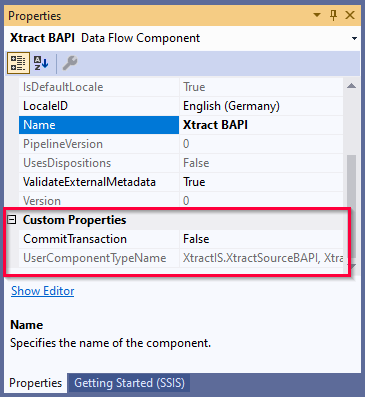
Transaction Commit
Set this option to true to call the function module BAPI_TRANSACTION_COMMIT after processing the selected Function Module / BAPI.
Some SAP Function Modules require this commit function to successfully update data in the database, e.g., BAI_PO_CREATE.