Warning: Deprecated documentation
You are using the old version of the online help for ERPConnect.
Make sure to use the documentation within the new HelpCenter for ERPConnect.
Installing Z_XTRACT_IS_TABLE Manually #
-
Create a new function module:
Call transaction SE37 and create a new function module named Z_XTRACT_IS_TABLE. You can use an existing function group or create a new one. This is also valid for the development class (Package). In the tab Attributes check Remote Enabled.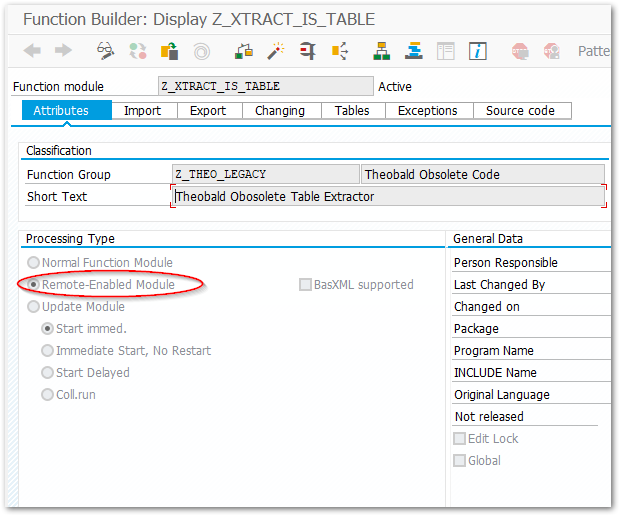
-
Import parameter - define the imports:
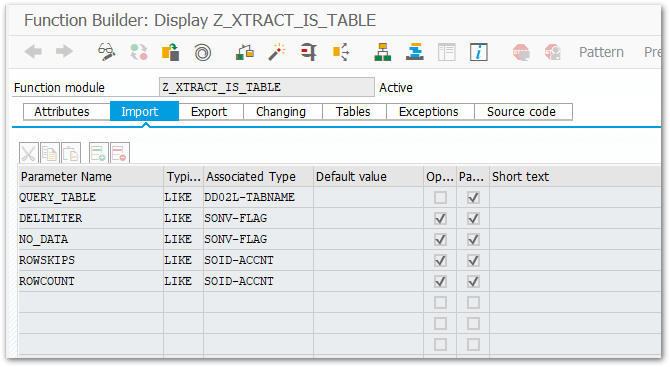
-
Define the tables parameter:
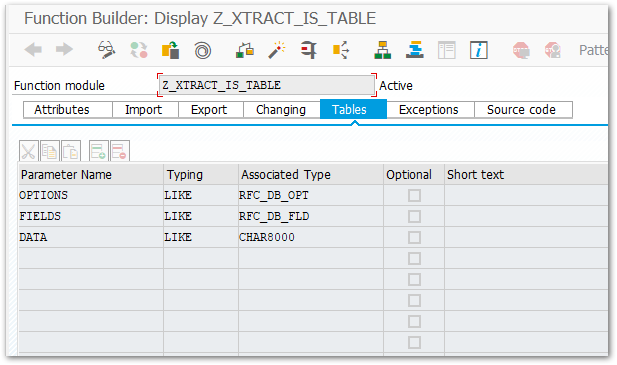
-
Define the exceptions:
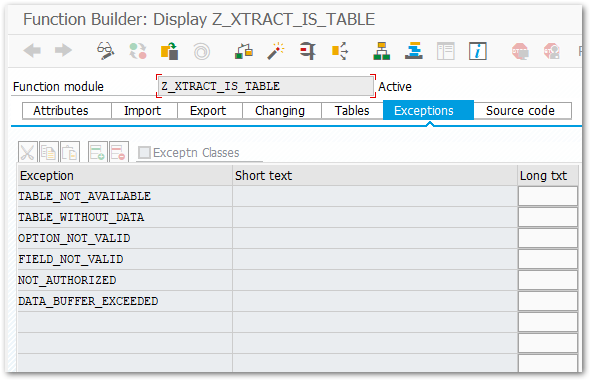
- Code: You can find the ABAP code in Z_XTRACT_IS_TABLE.txt. Press [Ctrl + C] and [Ctrl + V] to paste the code into the source code editor.
- Save the function module and activate it.