Custom Properties #
The Custom Properties define the properties unique to the component. When parameterizing the component using SSIS variables or Expression Properties, the Custom Properties are overwritten.
List of relevant Custom Properties:
| Property | Comment |
|---|---|
| GatewayHost | Corresponds to the field Gateway Host in the DeltaQ component, see Customizing Check. |
| GatewayService | Corresponds to the field Gateway Service in the DeltaQ component, see Customizing Check. |
| HierClass | Corresponds to the field Hierarchy Class in the DeltaQ component, see Settings- Hierarchy Settings. |
| HierName | Corresponds to the field Hierarchy Name in the DeltaQ component, see Settings- Hierarchy Settings. |
| Language | Corresponds to the field Language in the DeltaQ component, see Settings- Hierarchy Settings. |
| NewTimeStampFormatInRequestLog | If this value is set to true (X) the format of the timestamp in the request log is changed. |
| OLTPSourceName | Name of the OLTP source to be extracted. |
| OLTPSourceType | Type of the OLTP source to be extracted. |
| ProgramID | Corresponds to the field Program ID in the DeltaQ component, see Customizing Check. |
| RequestID | Corresponds to the field RequestID in the DeltaQ component’s Settings. |
| TargetSystem | Corresponds to the field Log. Destination in the DeltaQ component, see Customizing Check. |
| Timeout | Set a timeout for the extraction. |
| TransferMethod | Choose transfer via tRTF (T) or IDoc (I). |
| TransferStructure | The transfer structure of the source. |
| UpdateType | Corresponds to the drop-down menu Update Mode in the DeltaQ component. Permitted values are: Full (70), Delta (68), Init (67), InitNoData (83), Repeat (82), InitNonCumulative (73), Activate (65). |
| UseLegacyVarUpdate | Set to True for backward compatibility with extractions that use the deprecated update mode (V)Variable, see Settings. |
| UseWideString | Defines whether DT_WSTR / DT_NTEXT (true) or DT_STR / DT_TEXT (false) is used as the data type for string columns. |
Parameterizing Using Expression Properties #
The recommended way of parameterization is to use SSIS expressions to set Data Flow Properties.
Data Flow Properties are displayed in the “Properties” window of the Data Flow Task.
These properties are not to be confused with Custom Properties that are displayed in the “Properties” window of the component.
When parameterizing the Data Flow Properties, the Custom Porperties are overwritten.
For more information on property expessions, see Microsoft Documentation: Use Property Expressions in Packages.
How to Use Expressions for Data Flow Properties
- Create an SSIS package, see Getting Started.
- Right-click the Data Flow canvas and select Properties. The window “Properties” opens.
- Add an Expression by clicking using […]. The window “Property Expression Editor” opens.
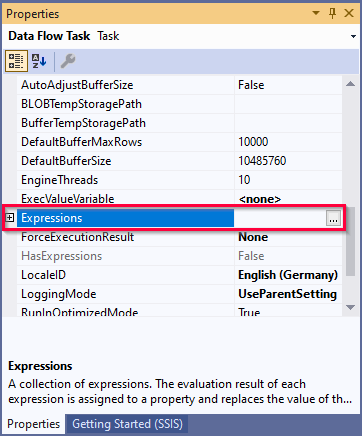
- Select a property from the drop-down list under Property.
- Open the “Expression Builder” using the […] button under Expression.
- Build your Expression and click [Evaluate Expression] to check for correct syntax.
- Confirm your input with [OK].
Available Data Flow Properties
List of Data Flow Properties that can be parameterized:
| Property | Description |
|---|---|
| [Xtract DeltaQ].[GatewayHost] | Corresponds to the field Gateway Host in the DeltaQ component, see Customizing Check. |
| [Xtract DeltaQ].[GatewayService] | Corresponds to the field Gateway Service in the DeltaQ component, see Customizing Check. |
| [Xtract DeltaQ].[ProgramID] | Corresponds to the field Program ID in the DeltaQ component, see Customizing Check. |
| [Xtract DeltaQ].[RequestID] | Corresponds to the field RequestID in the DeltaQ component’s Settings. |
| [Xtract DeltaQ].[TargetSystem] | Corresponds to the field Log. Destination in the DeltaQ component, see Customizing Check. |
| [Xtract DeltaQ].[UpdateType] | Corresponds to the drop-down menu Update Mode in the DeltaQ component. Permitted values are: (F)ull, (D)elta, (C) Init, (S) Init w/o data, (R)epeat, (I) non cumulative Init, (A)ctivate. |
Parameterizing Using SSIS Variables #
SSIS variables store values that an SQL Server Integration Services package and its containers, tasks, and event handlers can use at run time.
To use SSIS variables for parameterization of Xtract components, place an @-symbol before the variable name.
The following example shows how an SSIS variable named @vDate is used as a parameter in an Xtract component:
- Choose an input field that supports SSIS variables.
- Instead of entering a fixed a value, enter an SSIS variable using the @-notation.
- Open the SSIS variables window and add an SSIS variable with the same name, but without the @-symbol.
- Make sure to select the correct data type.
- Use the variable by entering values directly into the Value field or by assigning dynamic values in SSIS.
Available Parameters for SSIS Variables
List of input fields that allow entry of an SSIS variable:
| Field Name | Comment |
|---|---|
| Log. Destination | Corresponds to the field Log. Destination in the DeltaQ component, see Customizing Check. |
| Gateway Host | Corresponds to the field Gateway Host in the DeltaQ component, see Customizing Check. |
| Gateway Service | Corresponds to the field Gateway Service in the DeltaQ component, see Customizing Check. |
| Program ID | Corresponds to the field Program ID in the DeltaQ component, see Customizing Check. |
| Update Mode Variable | Use this field in combination with the Update Mode set to ‘V’. |
| RequestID | Corresponds to the field RequestID in the DeltaQ component’s Settings. |
| Edit | Enter an SSIS variable as selection criteria. |