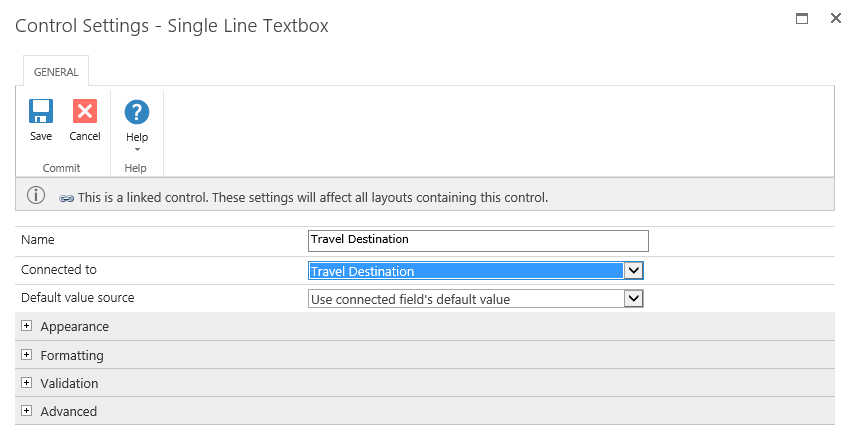After creating the SharePoint lists import the Nintex Forms files. Costumers enter their data for travel requests and travel expense reports in Nintex Forms.
First choose SharePoint list Travel Requests and click Nintex Forms>Customize the Item Form. Here you can use the Import button to import file TravelRequestFormSAP.xml.
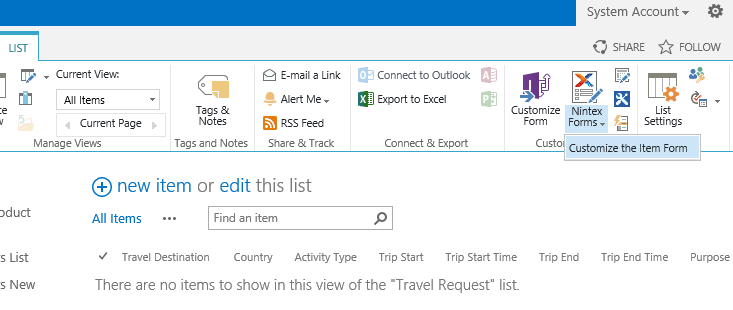
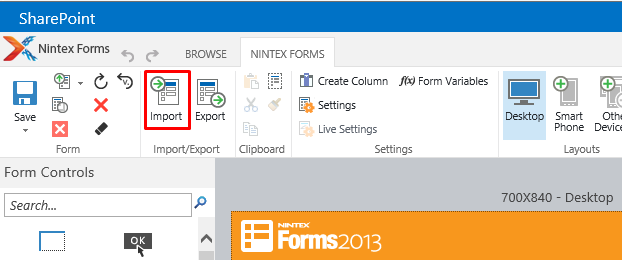
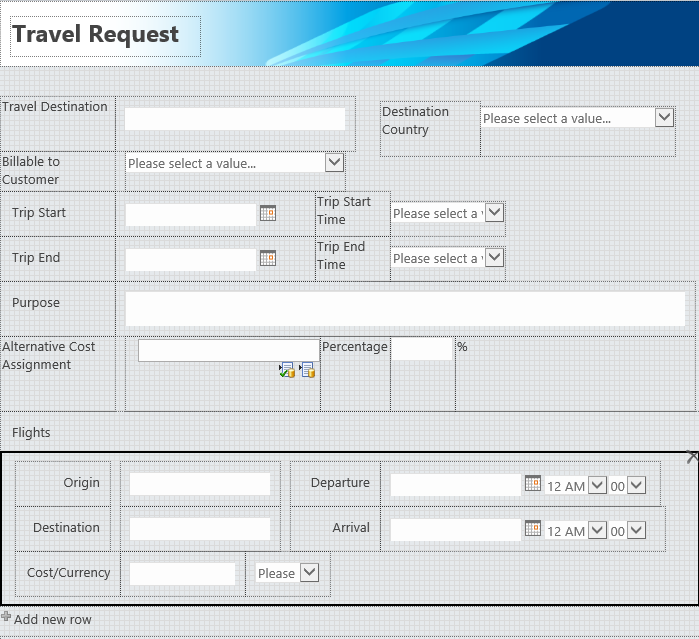
To import the Nintex Forms for SharePoint list Travel Expenses follow the same procedure as described above.
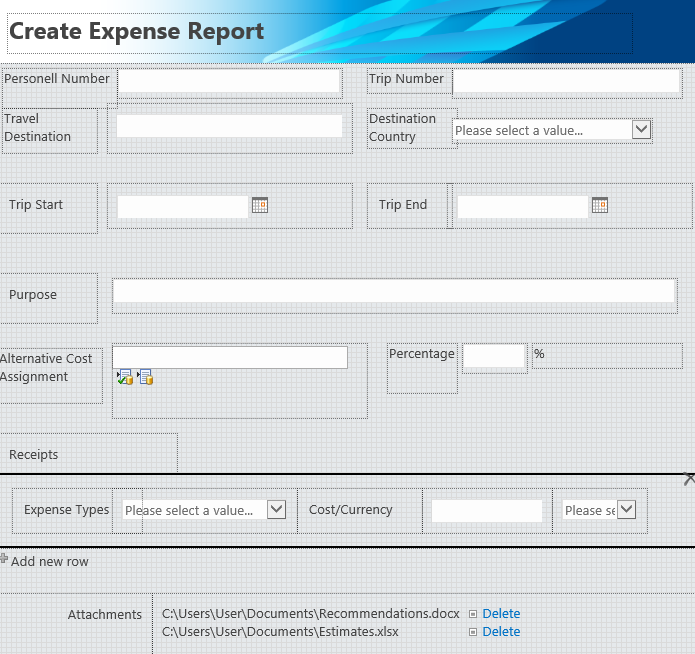
Consider the following when importing the Nintex Forms files:
It is possible that you may have to connect some Nintex Forms controls with SharePoint list columns anew. Open the control settings of the respective control and select the right column in the dropdown list right of Connected To (e.g. Travel Destination for the identical Single Line Textbox).