To enter data in the travel scenarios different SharePoint lists are used.
For the Travel Request scenario manually create a SharePoint list with the following properties or import the list via windows powershell using the file TravelRequests.cmp available for download. How to import SharePoint lists with windows powershell is described here.
Type = Custom List
Name = Travel Requests
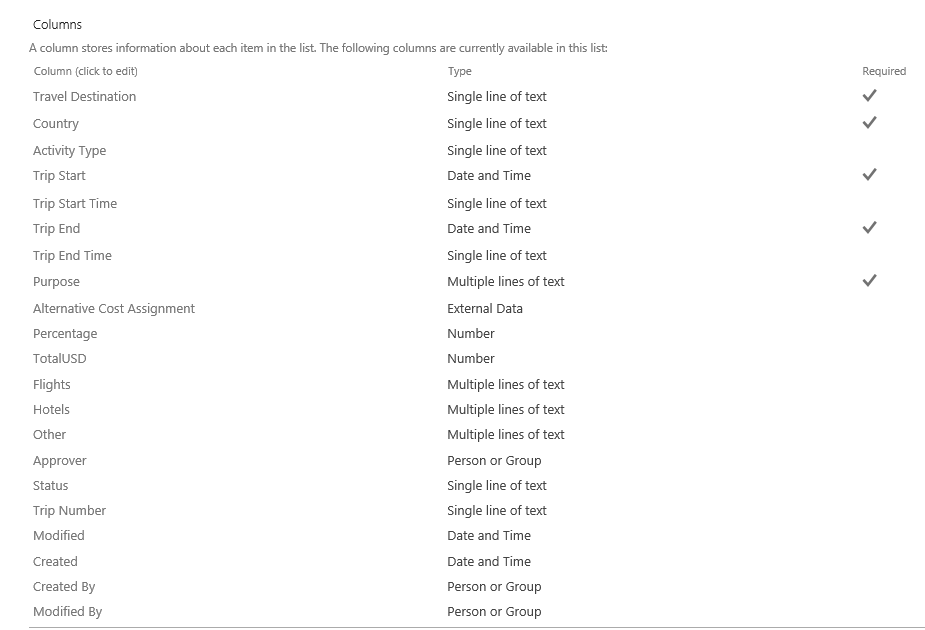
Alternative Cost Assignment
With external data column Alternative Cost Assignment customers get the option to assign an alternative cost center for the travel request. Otherwise the master cost center assigned to the personell case will be used. The cost center data comes directly from the SAP system and is generated by the BCS Connector software delivered with ERP Connect Services. In BCS Connector a SAP Standard cost center table (CSKS oder CSKT) is called and extracted to SharePoint as an external content type. Detailed information on the function of the BCS Connector you find here.
Alternatively there is the possibility to define the underlying cost center list as a simple SharePoint custom list which is connected to the Travel Request list via lookup column. You can also omit this option altogether.
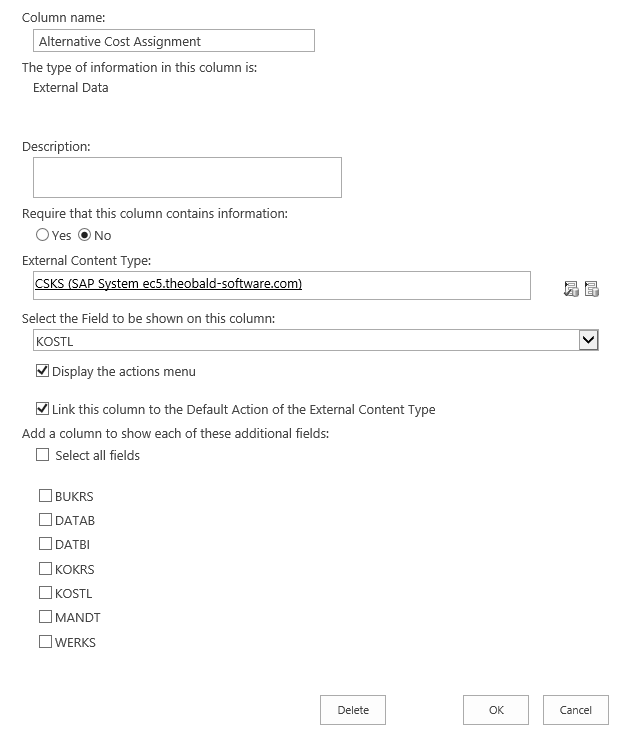
For the Travel Expenses scenario create a SharePoint list with the following properties or use Windows Powershell to import the list using the file TravelExpenses.cmp.
Type = Custom List
Name = Travel Expenses
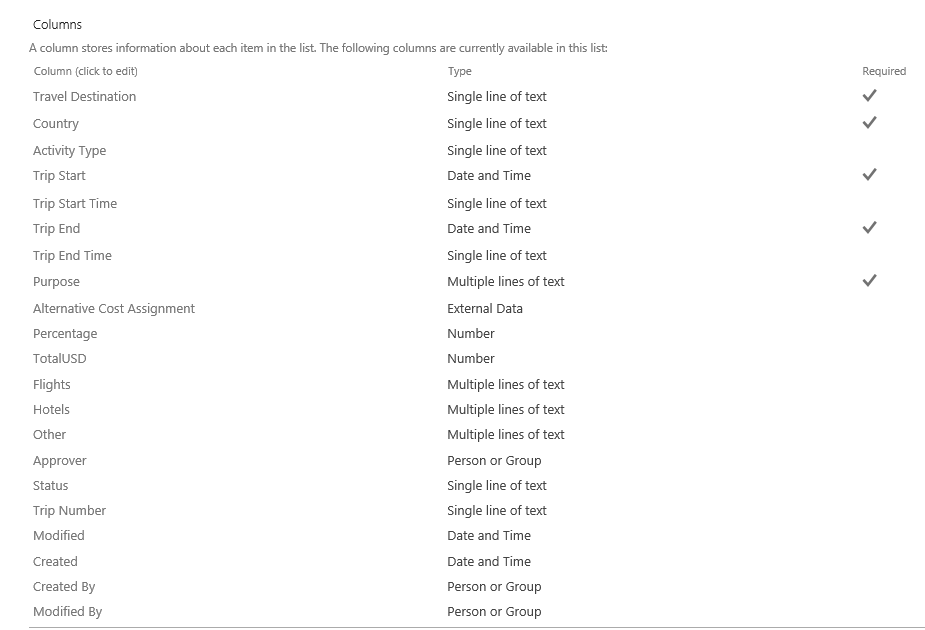
In addition to these lists another SharePoint list for storing information about the workflow approver (approval limit etc.) is required.
Type = Custom List
Name = Approver
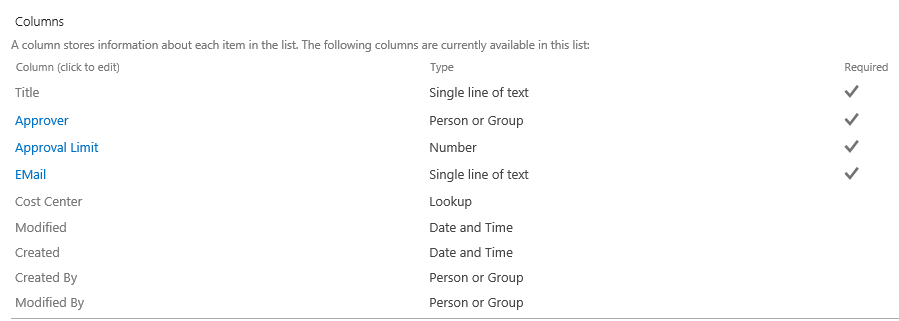
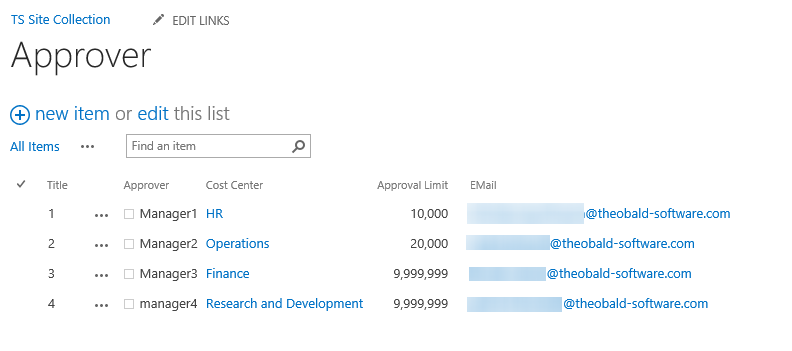
By using a lookup column in the approver list you can also link some additional Information (e.g. the manager’s cost center).
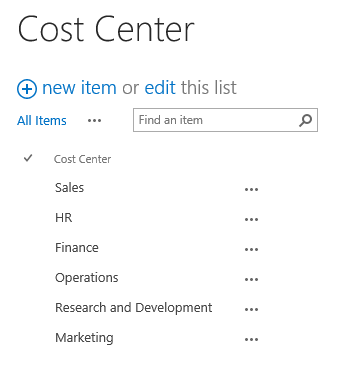
Consider the following when working with SharePoint lists on these solutions:
- You can rename the title column (e.g. in list Travel Requests to Travel Destination)
- Multiple Lines of text columns have to be configured as Plain Text .
- You can choose which columns you want to make visible for the costumer.
- Any column names and list names can be renamed individually.