Navigate to your new Purchasing Requests list and under List -> Workflow Settings select Create a Workflow in Nintex Workflow.
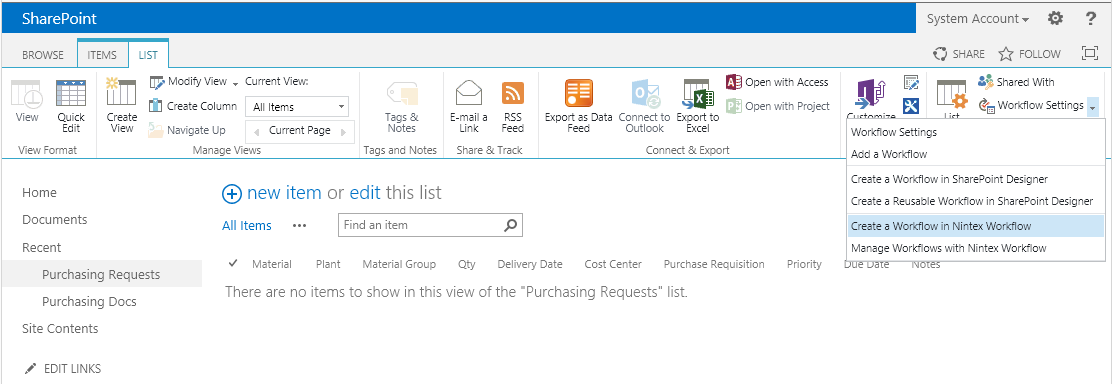
Select the Blank workflow template.
In the Nintex Workflow designer, add the following two workflow actions as shown below:
Request approval (from the User interaction group)
Call SAP Function (from the ERPConnect Services group)
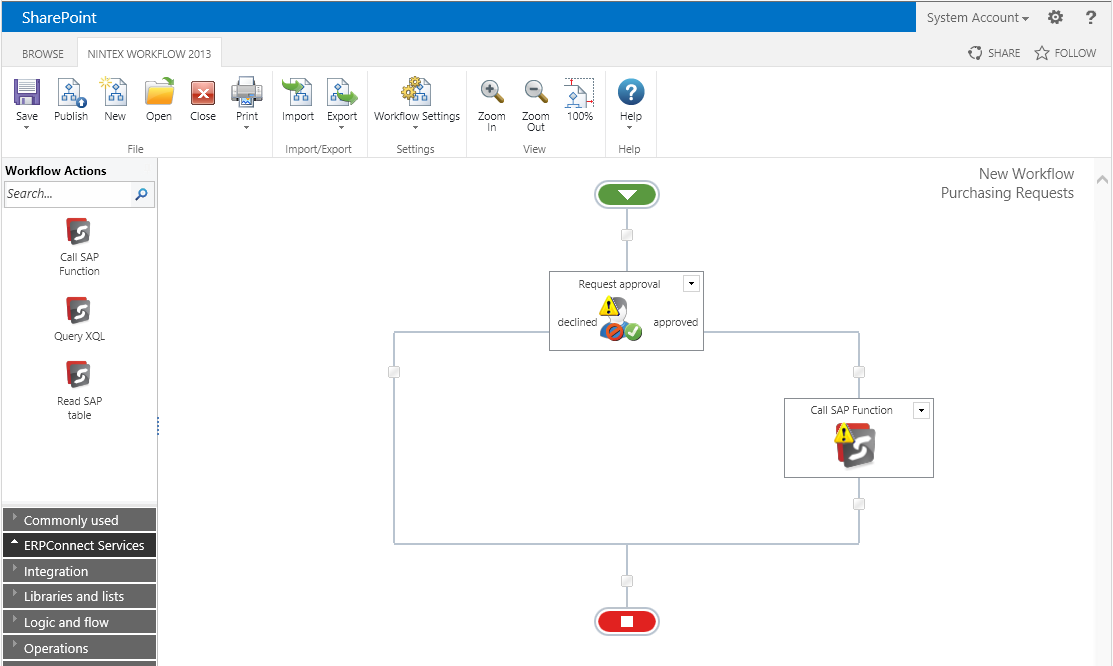
Configure the Request approval action with the following properties:
Approvers = ApprovalManagers (group of approvers)
Approval options = Only one approval is required
Save the configuration.
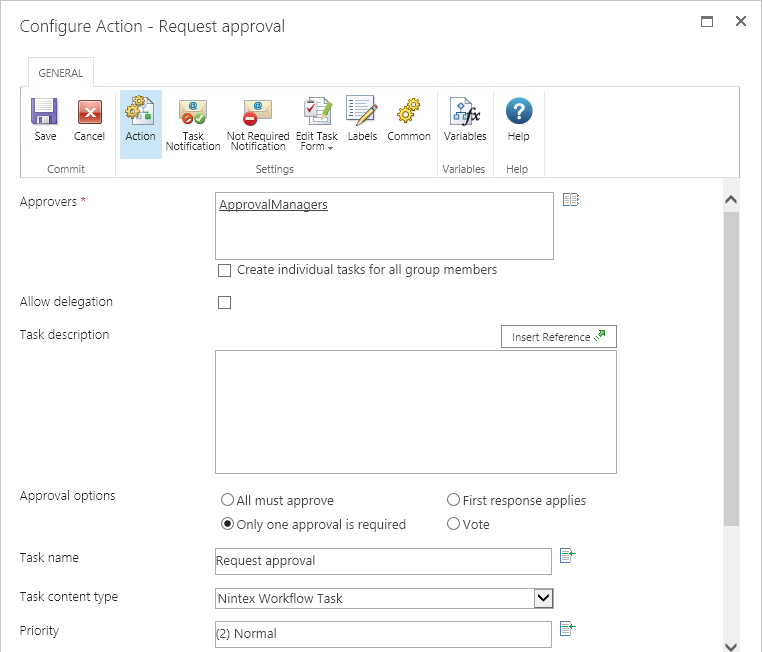
Configure the Call SAP Function action.
Specify the ERPConnect Service Application for your SAP system. You can configure one or more ERPConnect Service Applications in SharePoint Central Administration
For the SAP function, specify BAPI_REQUISITION_CREATE, the standard SAP BAPI for creating a purchase requisition.
Click on (Re-)Load Parameters.
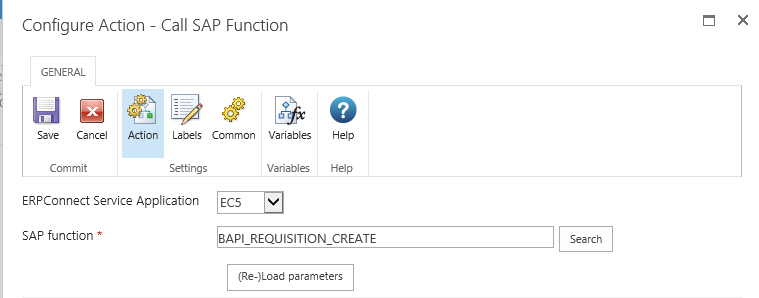
Configure the function-specific parameters:
Expand the Tables section and click table Table REQUISITION_ITEMS next to Table Input.
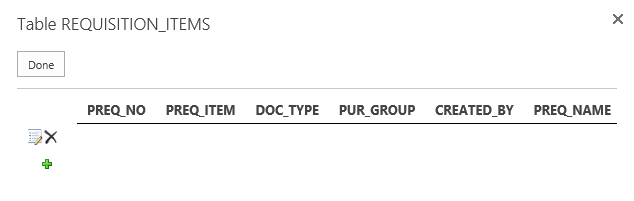
Open the editor screen to map the following fields to values and references:
DOC_TYPE = NB (type NB in the field as a constant value)
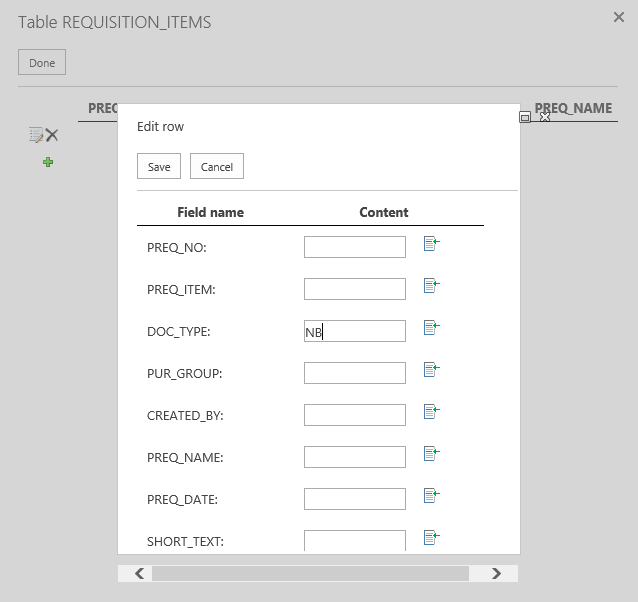
Scroll down and map the following fields to values and references:
MATERIAL = Select Insert Reference -> Item Properties -> Material
PLANT = Select Insert Reference -> Item Properties -> Plant
MAT_GRP = Select Insert Reference -> Item Properties -> Material Group
QUANTITY = Select Insert Reference -> Item Properties -> Qty
DELIV_DATE = Select Insert Reference -> Item Properties -> Delivery Date
Format the Delivery Date value using the built-in function: fn-FormatDate(Delivery Date, yyyyMMdd)
ACCTASSCAT = K (type K in the field as a constant value for cost center assignment)
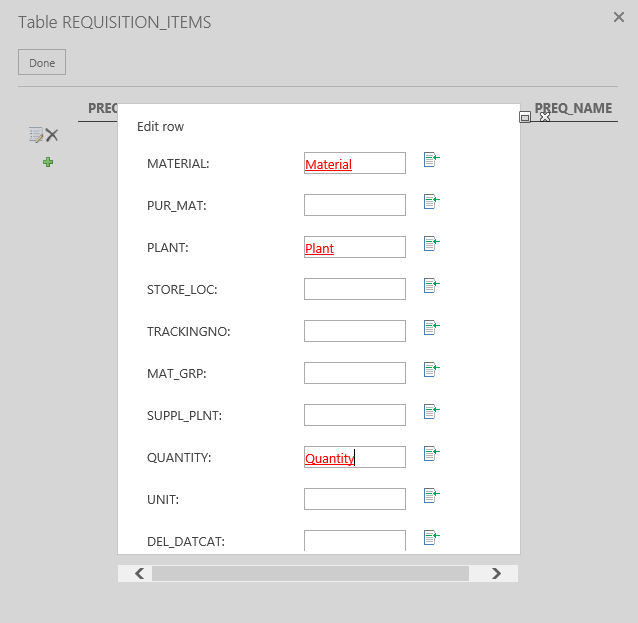
In the Table input section open table REQUISITION_ACCOUNT_ASSIGNMENT.
Open the editor screen and map the following fields to values and references:
COST_CTR = Select Insert Reference -> Item Properties -> Cost Center
Format the Cost Center value using the built-in function: fn-PadLeft(Cost Center, 10, 0)
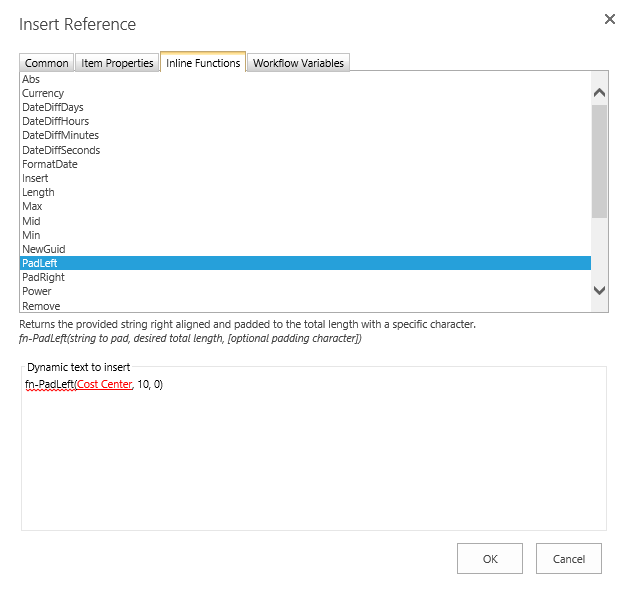
Save the configuration of the Call SAP Function action.
Under Workflow Settings, verify that the workflow is configured to Start manually.
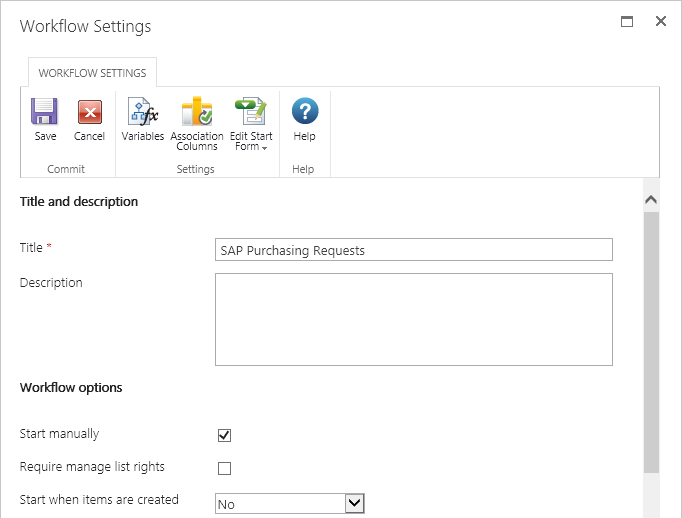
Save the workflow, e.g. as SAP Purchasing Requests, then Publish the workflow.