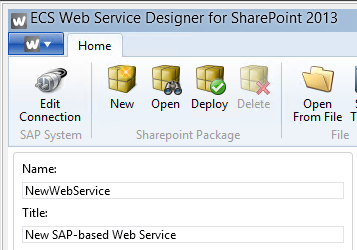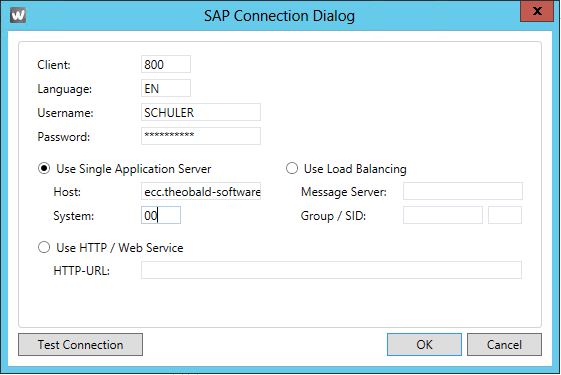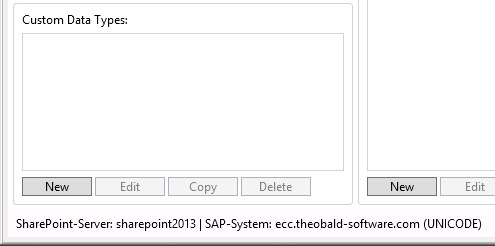To configure the SAP connection, select the Edit Connection button from the ribbon.
The SAP Connection Dialog will be shown.
Specify the following parameters:
Client- The SAP client. Example: 800
Language- The logon language for the SAP system. Example: EN
Username- The user for the SAP connection.
Password- The password for the SAP connection.
Choose one of the following options for connecting to your SAP system:
Use Single Application Server- Choose this option to connect to a single SAP server using an RFC type connection
Host Name of the SAP server- System The SAP System Number (00…99).
Use Load Balancing- Choose this option if you have SAP load balancing configured in your landscape and want to SAP determine the appropriate server for your connection.
Message Server- Name of the SAP Message server.
Group / SID- Group and System ID for the SAP Server selection
Use HTTP / Web Service- Choose this option if you have SAP load balancing configured in your landscape and want to SAP determine the appropriate server for your connection
HTTP-URL Group and System ID for the SAP Server selection
Use the Test Connection button to validate the connection parameters. You should see a confirmation message, indicating that the connection to the SAP system was successful.
Select OK to close the message. Select OK again to complete the configuration of the SAP connection. The status bar at the bottom of your window should now indicate that a connection to an SAP system has been configured.