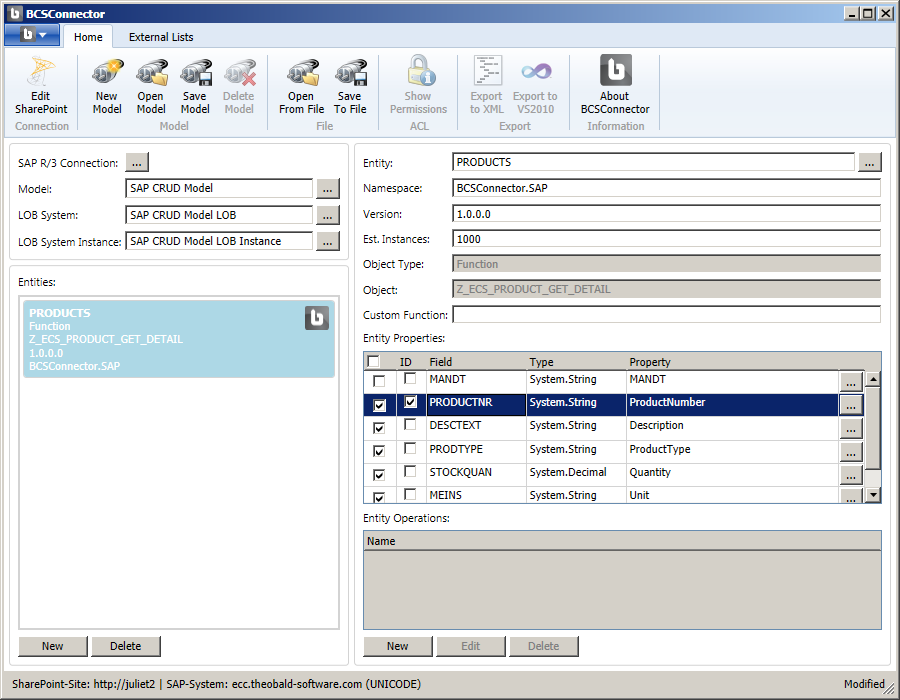In the following steps, you will create a new BCS model for the CRUD scenario. You can also work with an existing BCS model by loading it from your SharePoint system or a file location.
To create a new model, change the value next to the Model field, for example ‘SAP CRUD Model’. Similarly, change the values for LOB System and LOB System Instance. You can specify additional language values using the ellipsis buttons next to the field.
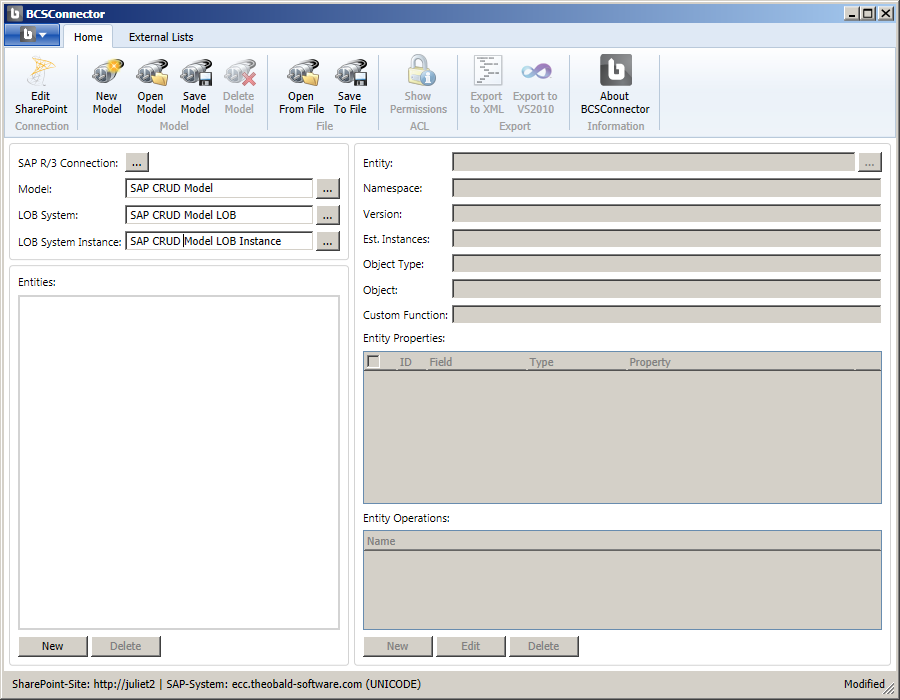
To add a new entity to your model, select the New button below the Entities field.
In the New Entity wizard, select Function as the SAP object type that the new entity will be based on.
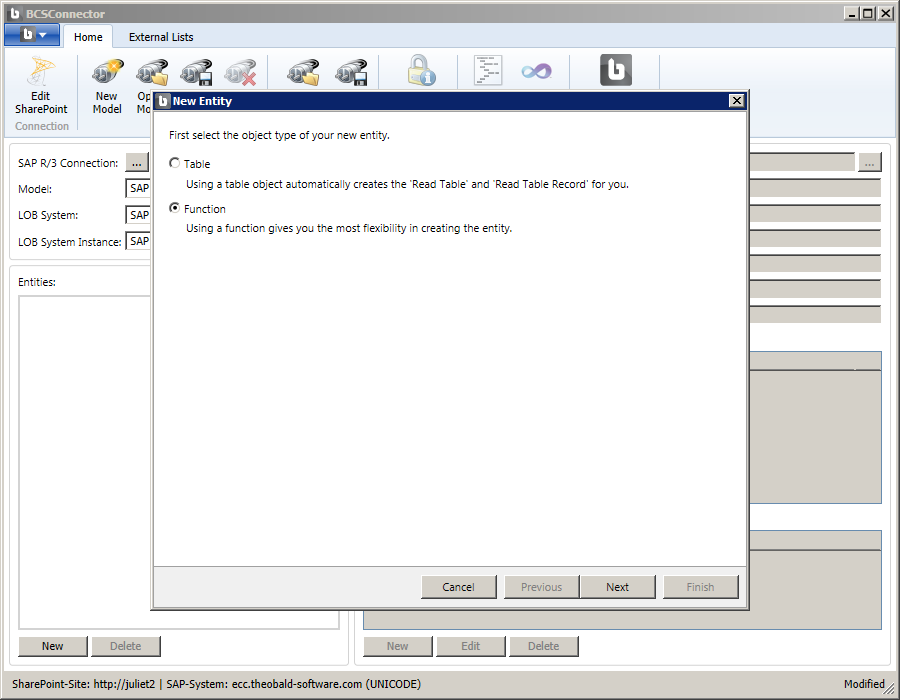
Select the Next button.
On the next page of the New Entity wizard, you will specify the function module that will provide the data structure of the entity. Typically, you will select a function module that can return the complete structure of the entity, in this example it is function module ‘Z_ECS_PRODUCT_GET_DETAIL’.
To search for the function module, enter ‘Z_ECS_PRODUCT’ in the *Type field and then select the Search button to see a list of matching function modules in SAP.
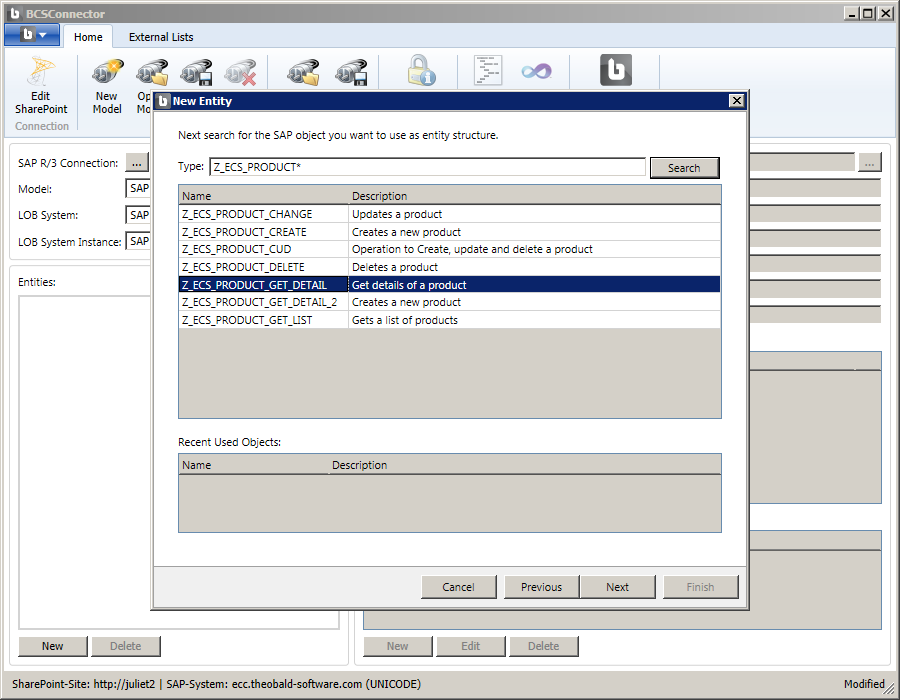
Choose the function module ‘Z_ECS_PRODUCT_GET_DETAIL’ from the list, and then select Next.
In the next screen, the wizard will show a list of possible function parameters that can define the data structure of the entity. For function module ‘Z_ECS_PRODUCT_GET_DETAIL’, this is parameter ‘T_PRODUCTS’ which represents a table structure for the product entity.
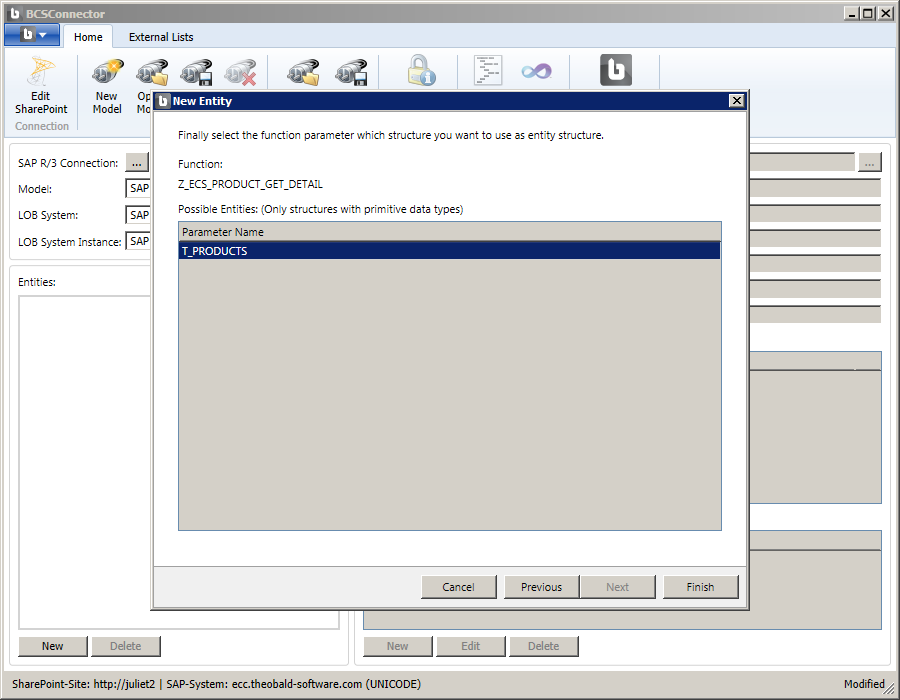
Select the parameter ‘T_PRODUCTS’, and then Finish.
You will see the new entity ‘T_PRODUCTS’ displayed in the main BCS Connector window.
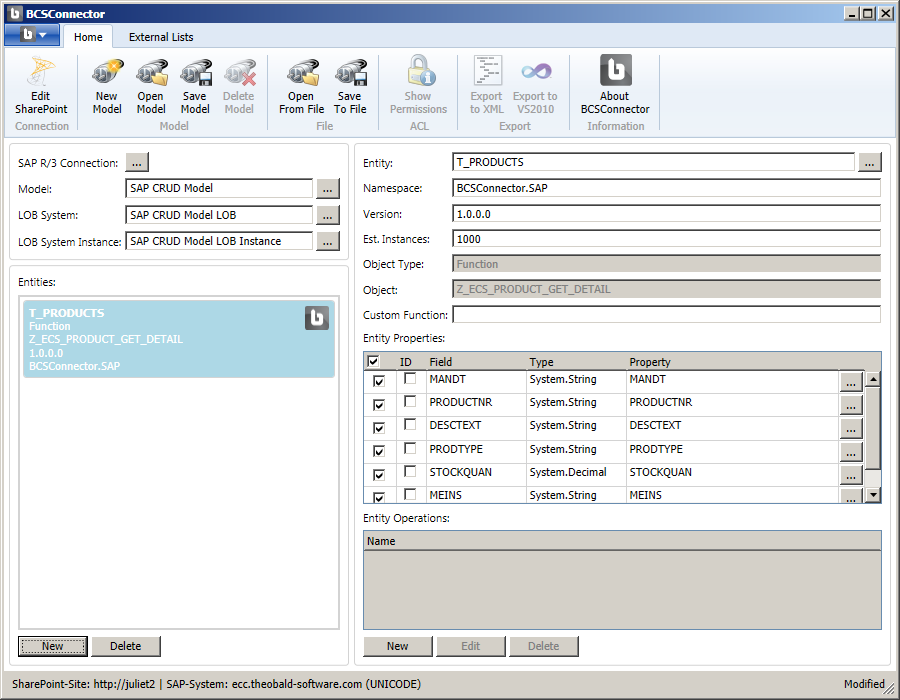
Change the name of your entity in the field Entity to ‘PRODUCTS’:
In the Entity Properties table, deselect the field ‘MANDT’ which is not needed.
Mark the field ‘PRODUCTNR’ as the ID field.
To provide a more user-friendly or meaningful name for an entity property, change the value in the Property field. In addition, using the ellipsis button next to a property field, you can specify a name for the property in additional languages.