In the following steps, you will use the BCS Connector Designer to create the basic model for the purchase order release scenario. You will define the ‘PurchaseOrders’ entity, with its Finder and Specific Finder operations.
Connection Settings and New Model Definition
Launch the BCS Connector Designer and start by defining the connections to your SharePoint system and your SAP system.
To configure the SharePoint connection, select the Edit SharePoint button from the ribbon.
To configure your SAP connection, select the ellipsis button next to SAP R/3 Connection.
The status bar at the bottom of your BCS Connector Designer window should indicate that both connections have been configured. For additional information see Connection Settings.
To create a new BCS model, change the default name in the Model field. Similarly, change the default names for LOB System and LOB System Instance to new values, for example:
Model - SAP PO Model LOB System - SAP PO LOB System LOB System Instance - SAP PO LOB System Instance
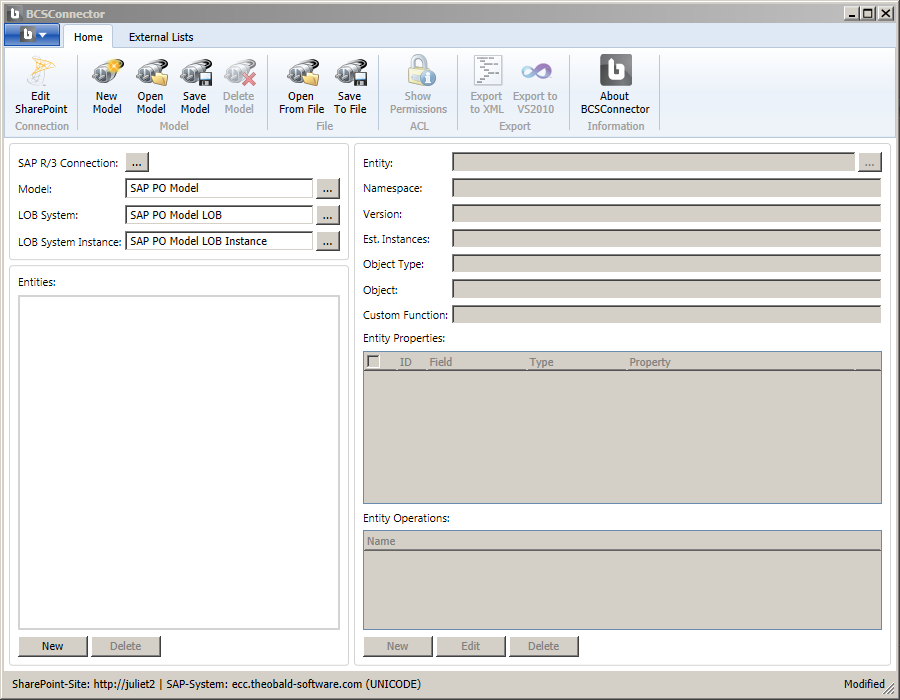
New Entity Definition
To add a new entity to your model, select the New button below the Entities field.
In the New Entity wizard, select Function as the SAP object type and then select the Next button.
On the next page of the New Entity wizard, you will specify the function module that will provide the data structure for the purchase order entity. To see a list of all purchase order (PO) related BAPIs, enter ‘ BAPI_PO* ‘ as a search criteria.
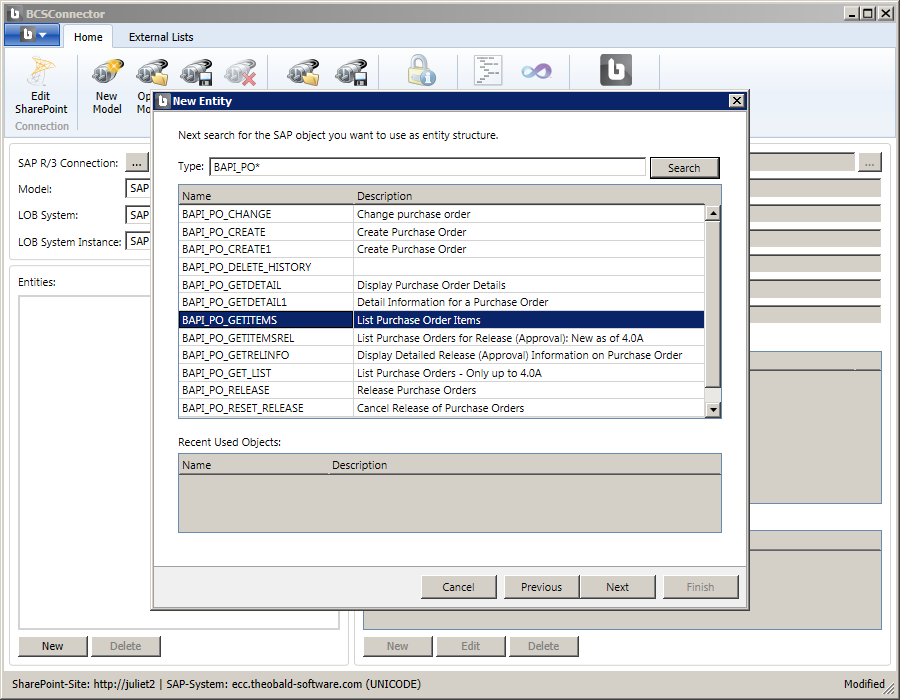
Choose the function module ‘BAPI_PO_GETITEMS’ from the list, and then select Next.
The next screen of the wizard will show a list of possible data structures for the entity. For function module ‘BAPI_PO_GETITEMS’ you will use parameter ‘PO_HEADERS’ which represents a table structure for purchase order header data.
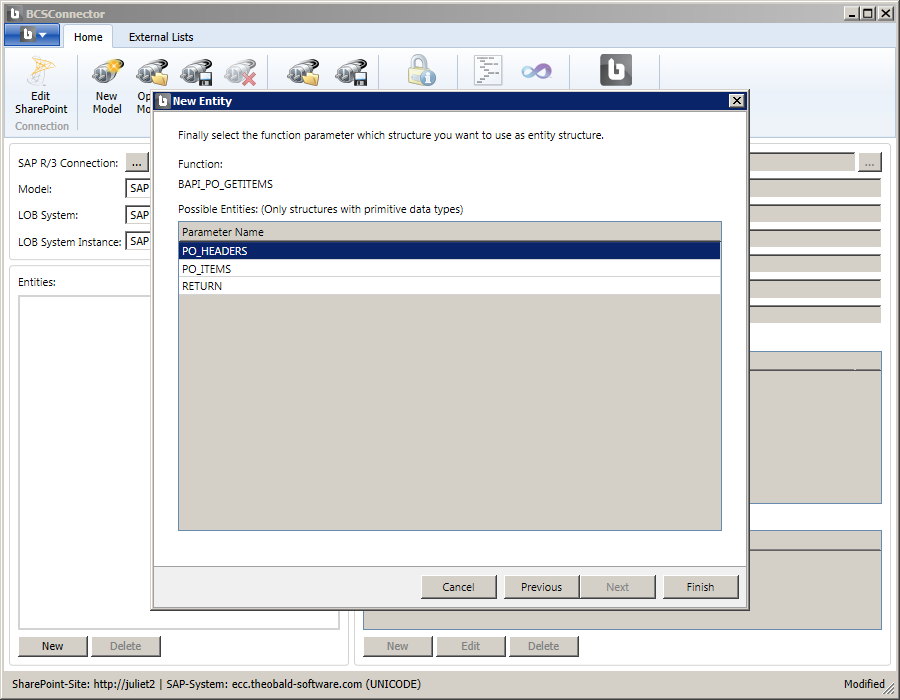
Select the parameter ‘PO_HEADERS’, and then select Finish.
You will see the new entity ‘PO_HEADERS’ displayed in the main BCS Connector window.
Change the name of your entity in the field Entity to ‘PurchaseOrders’:
In the Entity Properties table, you will first deselect all fields and then only select the fields that you need in SharePoint. Select the fields listed below and change their names in the Property field:
PO_NUMBER - PONumber VENDOR - Vendor PURCH_ORG - PurchasingOrg PUR_GROUP - PurchasingGrp CURRENCY - POCurrency DOC_DATE - PODate TARGET_VAL - POValue SUBJ_TO_REL - PORelease VEND_NAME - VendorName
Mark the field ‘PO_NUMBER’ as the ID field.
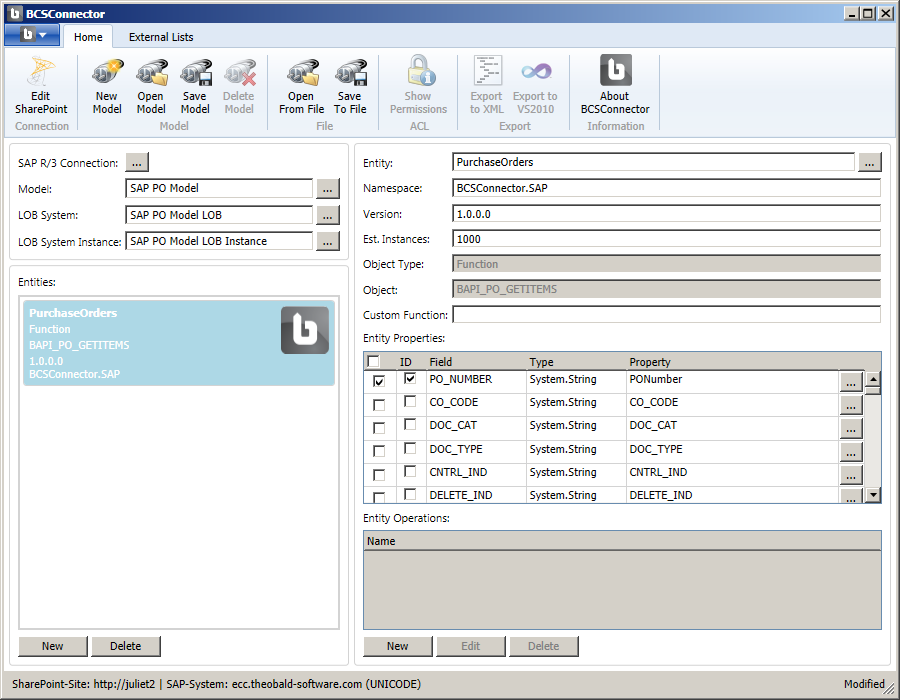
Finder Method
To create the Finder method for the entity, select the Newbutton below the Entity Operations list.
Select the option Finder for the type of method.
The wizard proposes that the method is based on the SAP function module ‘BAPI_PO_GETITEMS’, i.e. the same function module that you used earlier to define your entity structure. For this example, you will use the function module ‘BAPI_PO_GETITEMSREL’ which returns purchase orders that are subject to release. The function module returns purchase order data in the required structure of the entity, i.e. based on SAP table parameter PO_HEADERS.
Uncheck the box next to ‘BAPI_PO_GETITEMS’ and select Next.
In the New Method screen, search on ‘ BAPI_PO* ‘ and select the method ‘BAPI_PO_GETITEMSREL’.
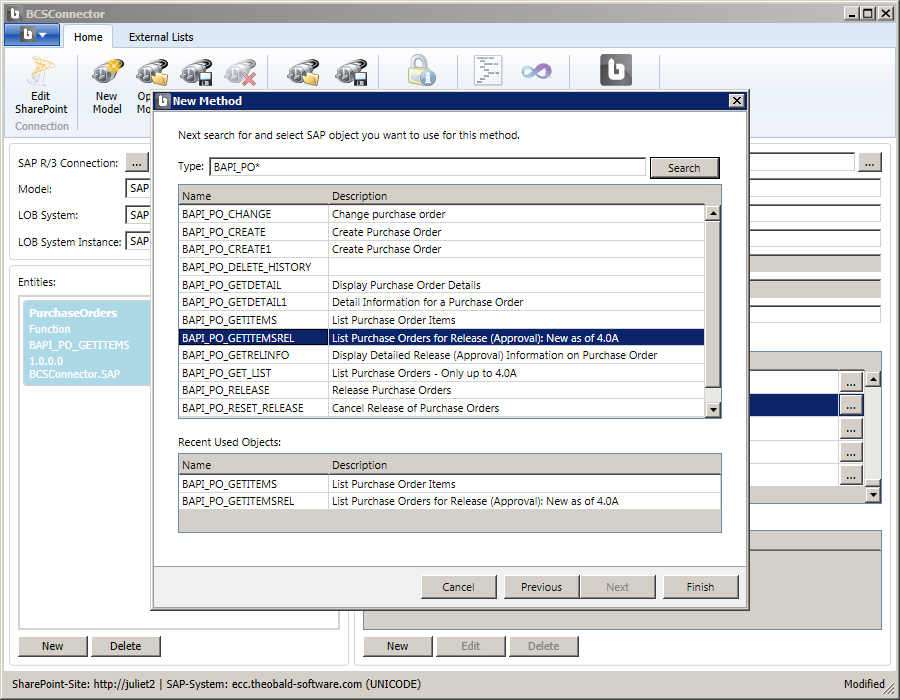
In the Edit Method dialog, specify the following input parameters:
REL_CODE - Z1 - Custom release code configured in SAP and used for this example.
REL_GROUP - 02 - 02 = Purchase Orders
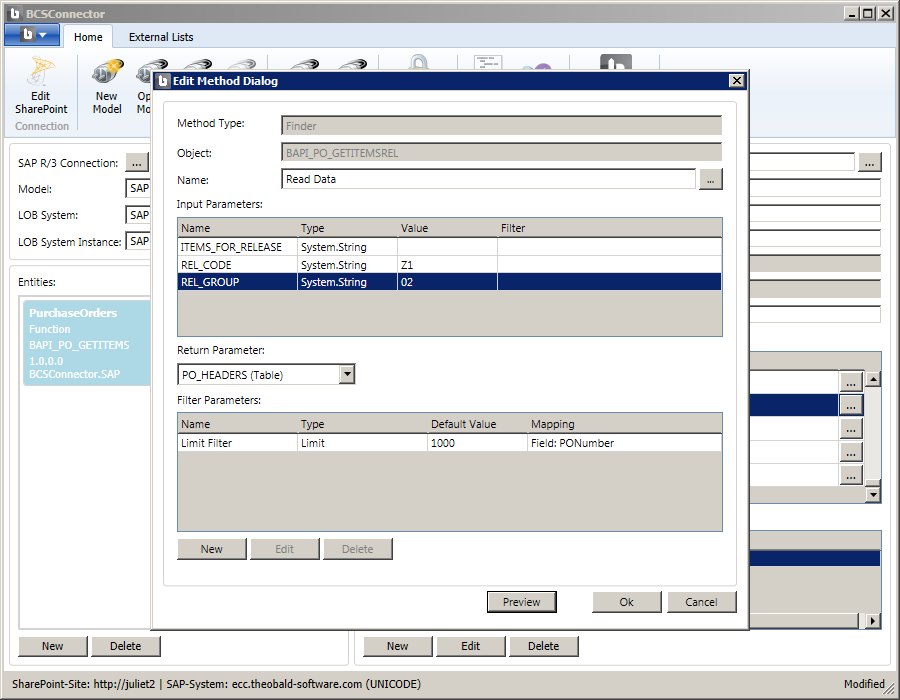
Select the Preview button to test the Finder method and see a list of purchase orders with the specified release code.
Select OK to close the Edit Method dialog. You should be back in the main BCS Connector window showing the new Entity Operation ‘Read Data’.
Specific Finder Method
To create the Specific Finder method, select the New button below the Entity Operations list.
The wizard proposes that the method is based on the SAP function module ‘BAPI_PO_GETITEMS’, i.e. the same function module that you used earlier to define your entity structure. This function module can take the ID of a purchase order as input parameter and return a single record in the required structure (i.e. based on ‘PO_HEADERS’). Accept the proposed selection and choose Finish.
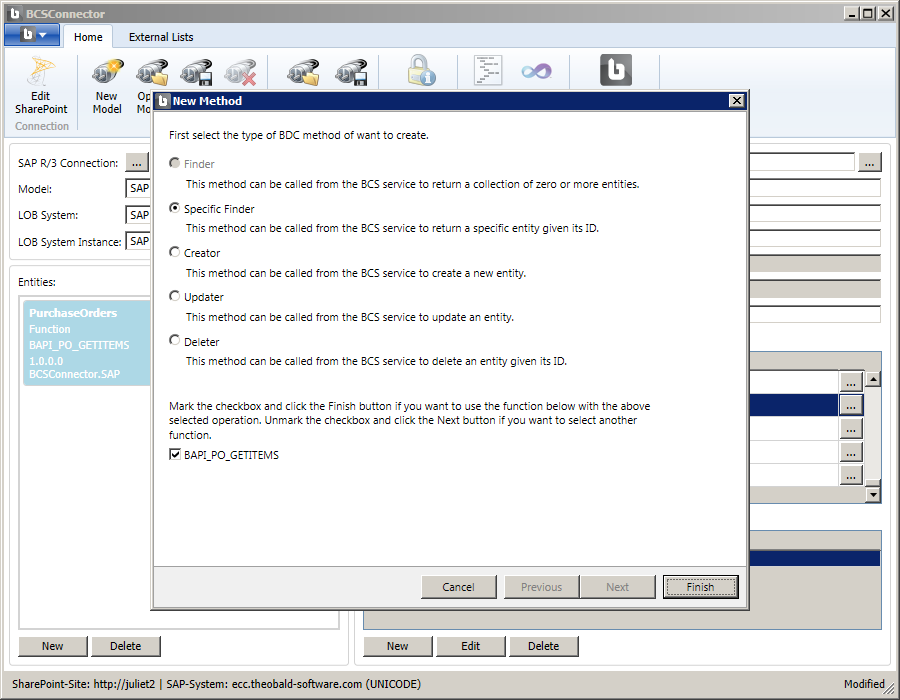
In the Edit Method dialog scroll down the list of input parameters and map the parameter ‘PO_NUMBER’ to ‘PO_NUMBER’, i.e. the ID of the entity.
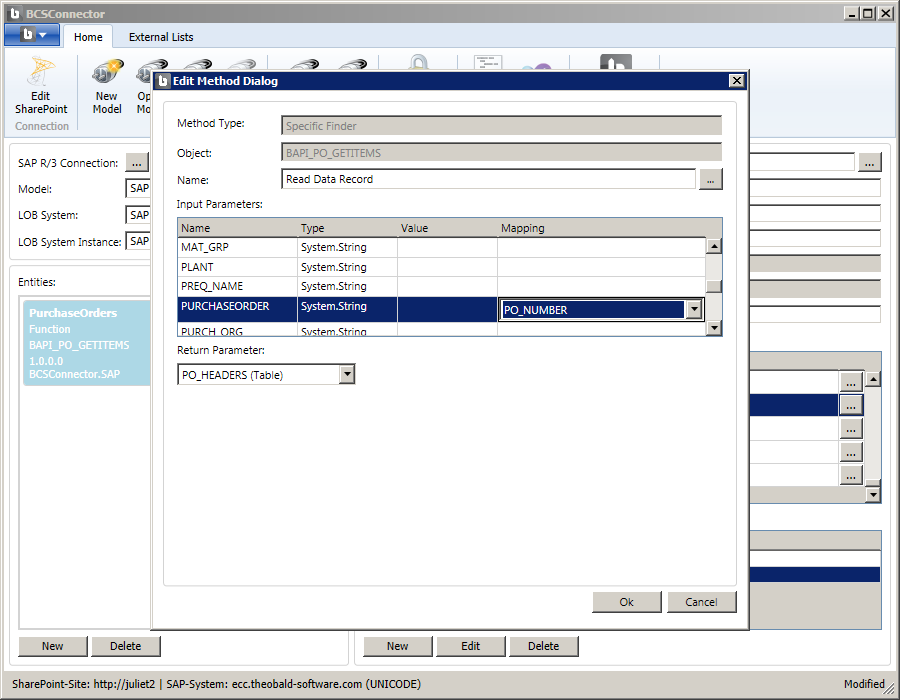
Scroll down in the list of parameters and enter the value ‘X’ for parameter ‘WITH_PO_HEADERS’. This indicator will populate the ‘PO_HEADER’ return structure with data.
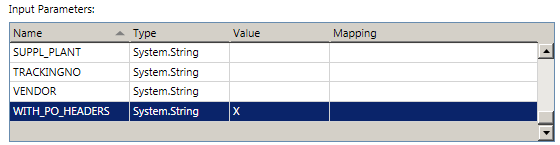
Select OK to close the Edit Method dialog.
You have now defined the Read Data and Read Data Record methods for the ‘PurchaseOrders’ entity.
Save the model to SharePoint using the Save Model button from the ribbon.
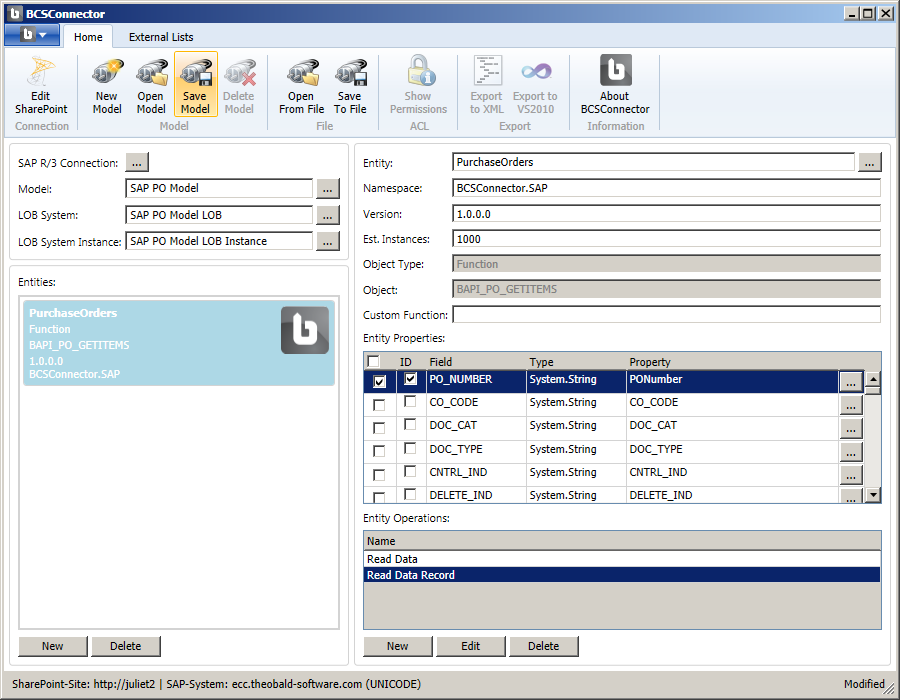
You should see a success message indicating that the model was transferred to SharePoint.