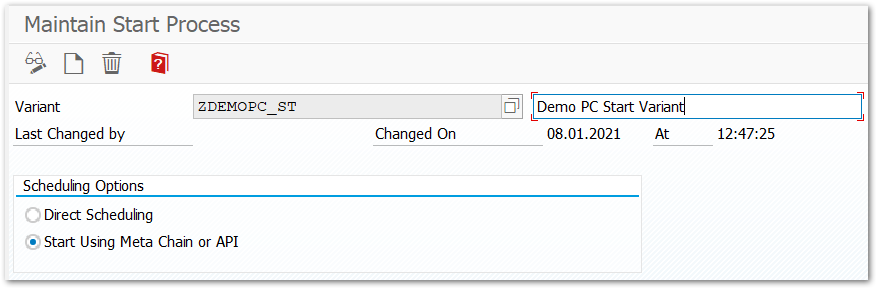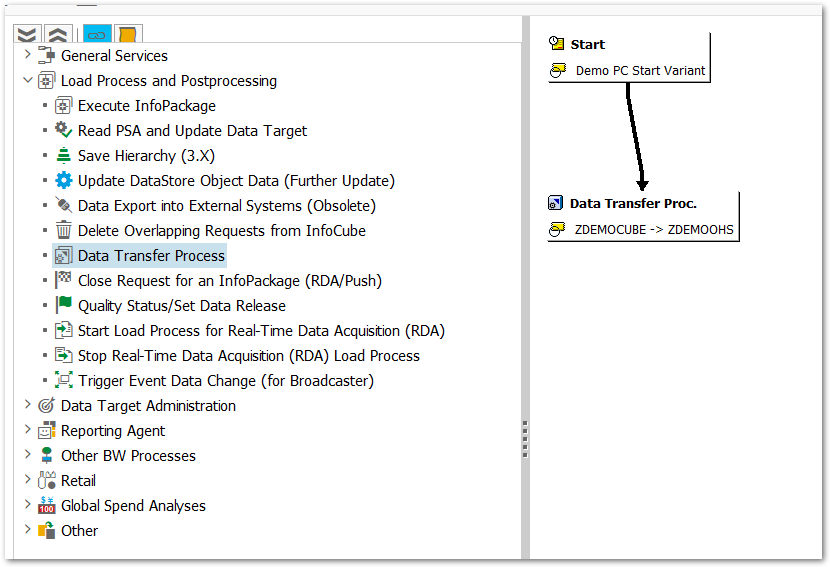Before using the OHS component the following steps have to be performed in the SAP system.
Depending on the SAP release, an OHS extraction can be used as follows:
| SAP release | SAP object |
|---|---|
| BI < 7.0 | InfoSpoke |
| BI >= 7.0 | OHS-Destination |
Creating an RFC destination #
- Create an RFC destination of type TCP/IP using transaction SM59. (1)
- The activation type must be Registered Server Program. (2)
- Enter any name in the field Program ID. (3)
Note: The name of the Program ID is needed again for later configuration.
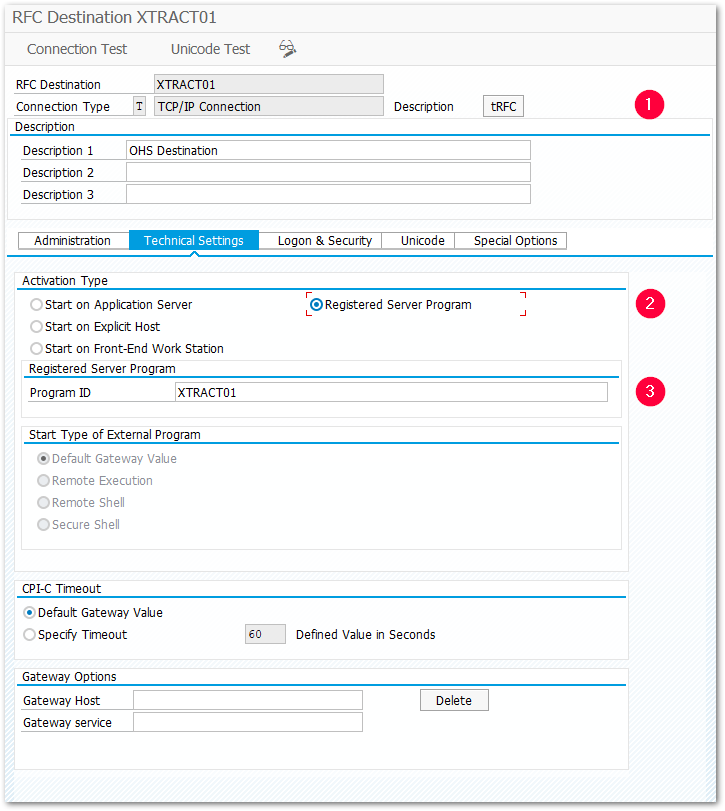
InfoSpokes and process chains (BI < 7.0) #
- Create an InfoSpoke using transaction RSA1 via the menu Tools -> Open Hub Service -> Infospoke.
- Store data source in the InfoSpoke, e.g. ODS object or cube.
- Define an InfoSpoke for data extraction into an external system in the Destination tab.
- Specify the RFC destination created in advance.
- Fill in the columns to be transferred and, if necessary, a selection.
- Save and activate the InfoSpoke.
- Generate a process chain with transaction RSA1 in the menu Edit -> Process Chains.
- Check Start by API in the variant for the process chain.
- Insert the previously created InfoSpoke into the process chain.
- Save and activate the process chain.
OHS Destinations and Data Transfer Processes (BI >= 7.0) #
- In the Administrator Workbench, click on Open Hub Destination in the left tree using transaction RSA1. Right-click on an InfoArea and select Create Open Hub Destination in the context menu.
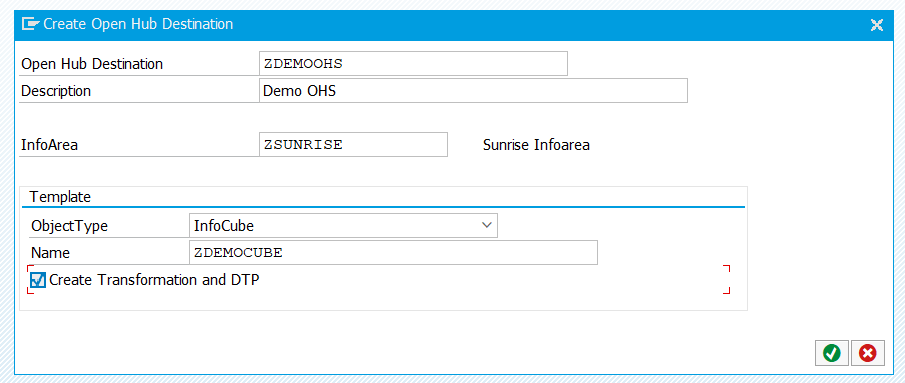
- In the edit mode of the destination, set the Destination Type to Third Party Tool and enter the previously created OHS destination.
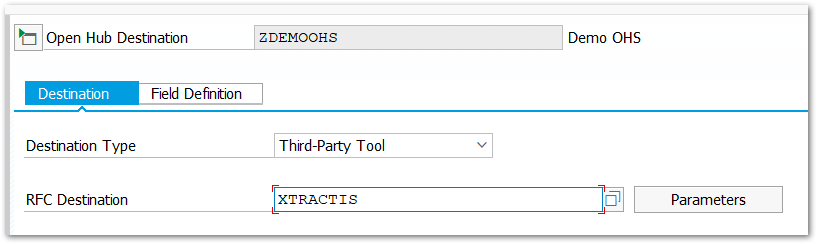
- Save and activate the OHS destination.
- Create a new data transfer process (DTP) and associated transformations. Click on the newly created OHS destination in the middle tree of the InfoAreas and select Create Data Transfer Process.
- Save and activate the DTP (if necessary, change the extraction type from Delta to Full before activating). The arrangement of Destination, Transformations and DTP in the OHS tree is done afterwards.
- Create a process chain containing the DTP created in the previous step. 7.
- Make sure that the planning option Start Using Meta Chain or API is selected in the process chain start variant.
- Activate the process chain.